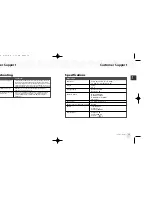Using Your Player with a PC
Using Your Player with a PC
43
ENG
Setup
To connect your NeXus to your PC:
1. If you haven’t done so already, disconnect your NeXus and its cradle from your PC.
2. Insert the XM+Napster CD into your computer’s CD or DVD drive.
3. The software should start automatically. You should see the following screen on your PC:
Follow the directions indicated on the screen. If you have any questions about the
XM+Napster software, see the XM+Napster FAQs at http://napster.xmradio.com.
Using Your Player with a PC
Using Your Player with a PC
42
Click here to begin the
installation.
Click here only if you
need to install these
individual components.
Click here when you’re
done with the installa-
tion procedure.
System Requirements
The PC system must meet the following requirements:
Intel
®
Pentium
®
-class CPU
Microsoft Windows XP Home SP2, Windows XP Professional SP2, or Windows 2000 SP4
operating system*
At least 64 MB of RAM
At least 13 MB of available hard disk space for XM+Napster application
Internet Explorer 5.1 or higher
Windows Media Player 9 or higher; Windows Media Player 10 recommended for Windows XP
Active Internet connection; we recommend a broadband (cable, DSL, or fiber) connection
for optimal performance
*The following operating systems are not supported: Windows 95, Windows 98, Windows NT, Windows Me, Mac OS.
ENG xm_samsung keys 2/24/06 3:11 PM Page 42