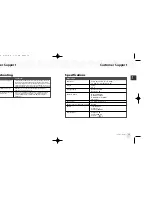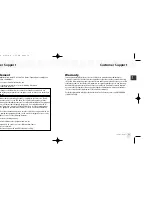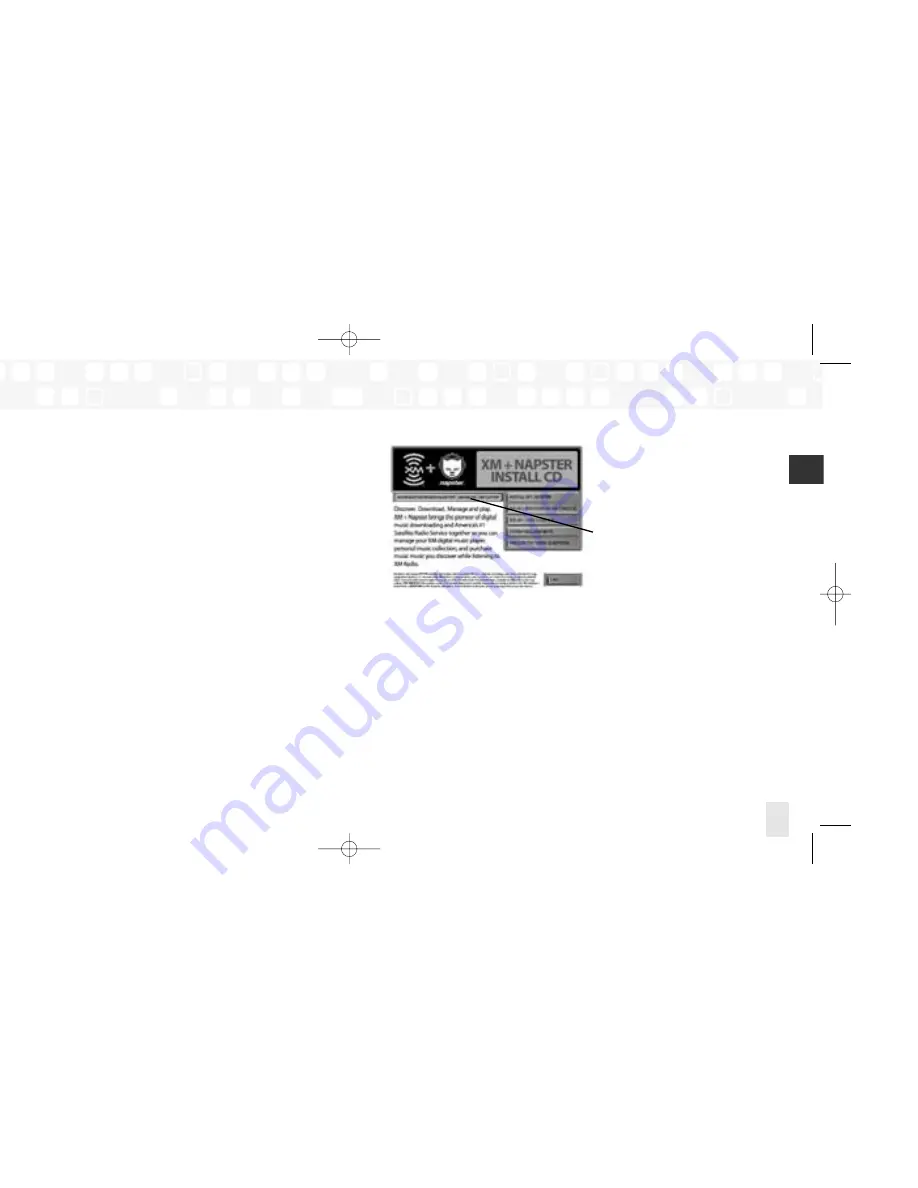
Using the Update Tool
If you don’t use XM+Napster, you can
update the NeXus firmware manually.
1. Insert the XM+Napster CD in your PC’s
CD-ROM or DVD drive. The XM+Napster
software should start automatically.
2. Click on
Browse CD
.
3. Click on
Utils
, then click on
XMFirmwareUpdateClient.
4. Follow the instructions on the PC screen.
You can run this firmware update tool at any time. If the firmware needs to be updated, the
tool will install it automatically. If the firmware is already up-to-date, nothing happens.
For more information, please see the XM+Napster FAQs at http://napster.xmradio.com.
Updating NeXus Firmware
Updating NeXus Firmware
61
ENG
Occasionally we make improvements to the NeXus firmware, which is the software that
makes your NeXus player work. Updating the firmware is a quick and easy process.
Remember that:
Your NeXus must be docked in its cradle with a power adapter and must be connected
to your PC. You cannot update the NeXus firmware by connecting the NeXus player
directly to your PC; you must use the USB port on the cradle.
Your PC must be connected to the Internet
Using XM+Napster
If you have installed and use XM+Napster, it automatically checks the firmware when you
connect NeXus to your PC. XM+Napster notifies you when it’s necessary to update the
firmware. Simply follow the instructions.
Don’t worry if you miss a firmware update. XM+Napster will always check whether your
NeXus needs an update or not.
Updating NeXus Firmware
Updating NeXus Firmware
60
ENG xm_samsung keys 2/24/06 3:11 PM Page 60