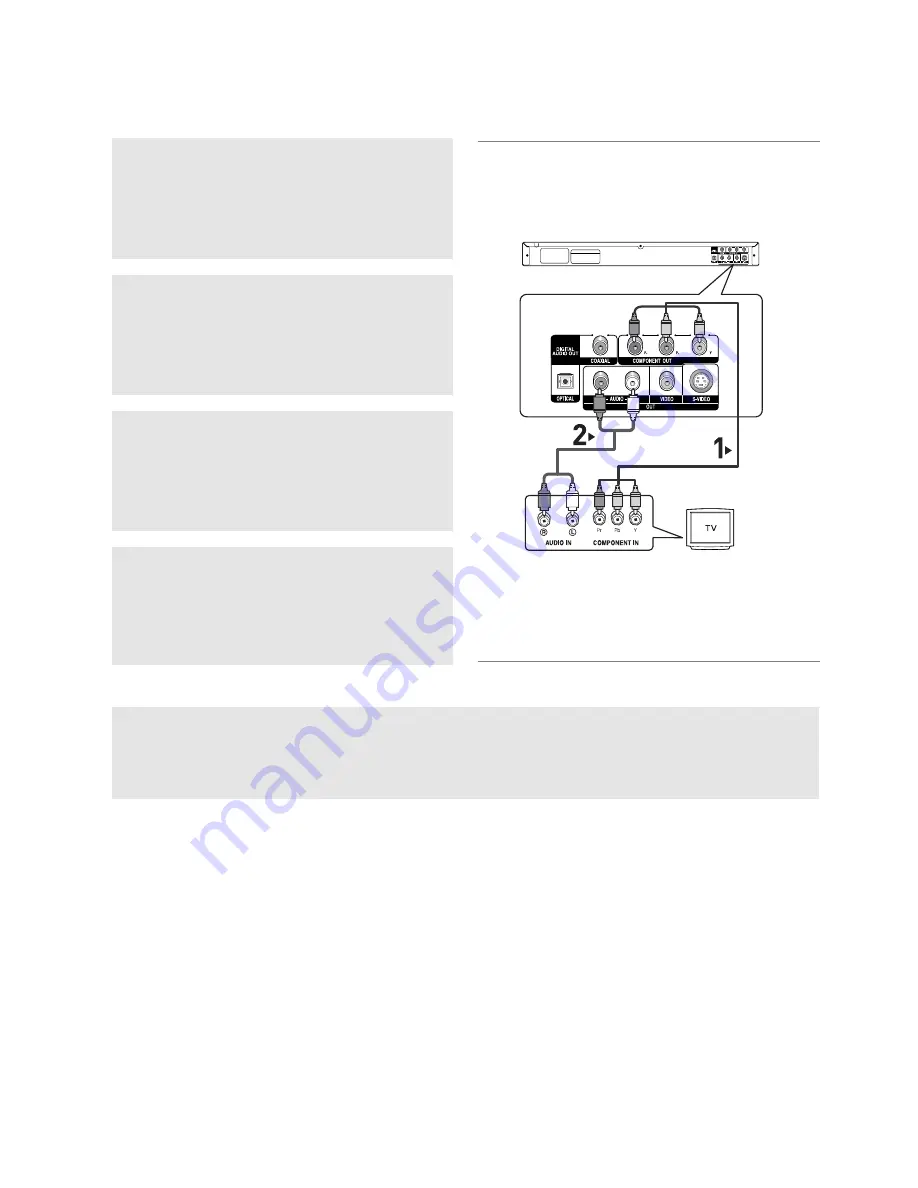
12
Connection to a TV (Progressive)
1
Using component video cables (not included), connect the
COMPONENT VIDEO OUT
terminal on the rear of the
DVD player to the
COMPONENT IN
terminal of TV.
2
Using the audio cables, connect the
AUDIO (red and
white) OUT
terminals on the rear of the DVD player to the
AUDIO (red and white) IN
terminals of TV. Turn on the
DVD player and TV.
3
Press the
TV/VIDEO
button on the TV's remote control to
select
Component
or
DVD
.
4
Set the Video Output to
(P-SCAN)
in the Display Setup
menu. (See pages 26 to 27)
To see the progressive video output,
You need a TV set supporting the progressive scan
input
function. And you have to set up the TV
- Consult your TV User’s Manual to find out if your TV supports Progressive Scan. If Progressive
Scan is supported, follow the TV User’s Manual regarding Progressive Scan settings in the TV’s
menu system.
- Depending on your TV, the connection method may differ from the illustration above.
Note
- What is "Progressive Scan"?
Progressive scan has twice as many scanning lines as the interlace output method has. Progressive
scanning method can provide better and clearer picture quality.
WHITE
RED
WHITE
RED
BLUE
GREEN
RED
Audio Cable
Component Cable
(Not Included)
RED
BLUE
GREEN
Summary of Contents for AK68-00918M
Page 1: ...DVD P260K AK68 00918M www samsung com mea...
Page 2: ......
Page 3: ......
Page 4: ......
Page 5: ......
Page 6: ......
Page 7: ......
Page 8: ......
Page 9: ......
Page 10: ......
Page 11: ......
Page 12: ......
Page 13: ......
Page 14: ......
Page 15: ......
Page 16: ......
Page 17: ......
Page 18: ......
Page 19: ......
Page 20: ......
Page 21: ......
Page 22: ......
Page 23: ......
Page 24: ......
Page 25: ......
Page 26: ......
Page 27: ......
Page 28: ......
Page 29: ......
Page 30: ......
Page 31: ......
Page 32: ......
Page 33: ......
Page 34: ......
Page 35: ......
Page 36: ...DVD Player DVD P260K AK68 00918M www samsung com mea...
Page 67: ...Memo Memo...
Page 68: ...Memo Memo...
















































