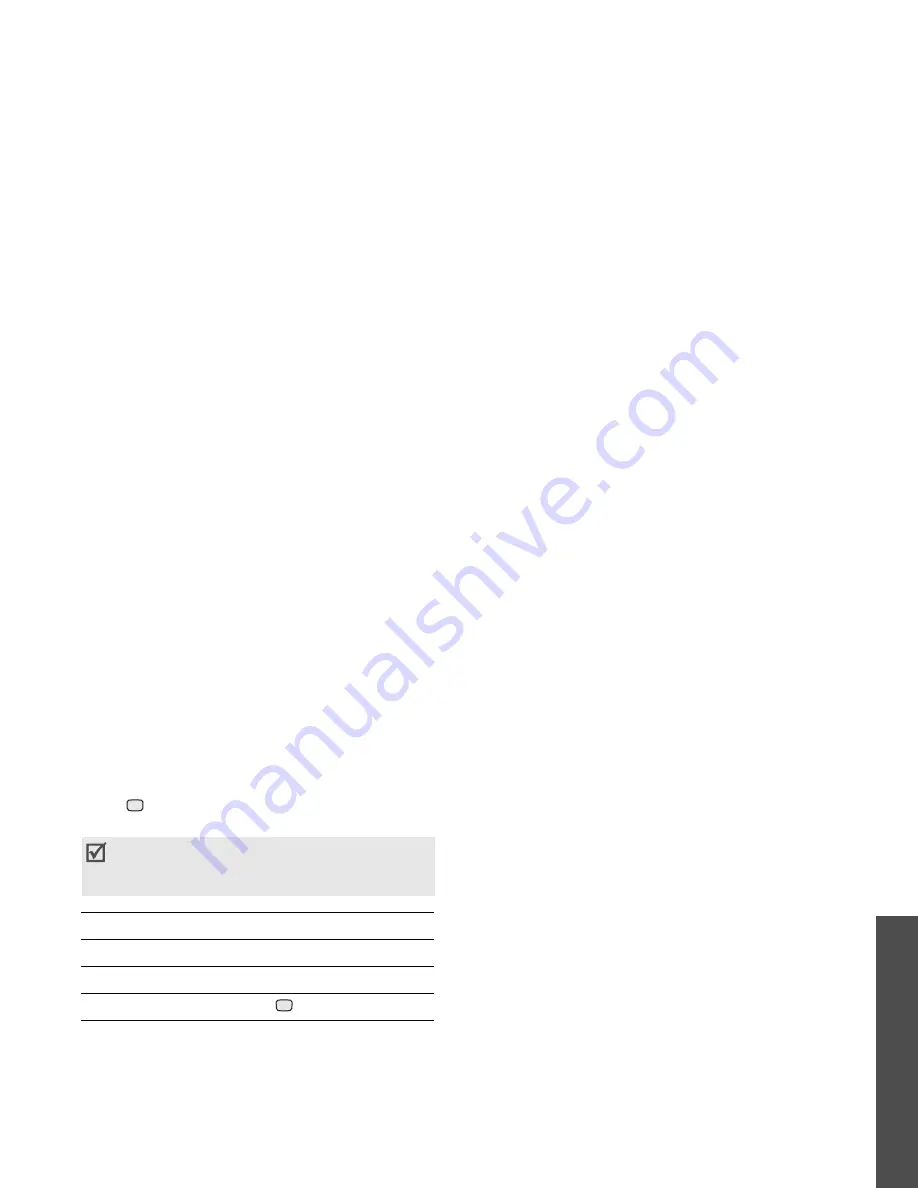
63
M
enu funct
io
ns
Ca
me
ra
(Menu
8)
4. Press
to take a photo. The photo is saved in
the Pictures folder.
Using camera options in Capture mode
In Capture mode, press left soft key to access the
following options:
• Take photo: take a photo.
• Record video: switch to Record mode.
• Switch camera: switch between the interior
lens and the exterior lens.
• Go to photos: display the photos stored in the
Pictures folder.
p. 53
• Shooting mode: take a photo in the following
modes:
Single shot: take a photo in the normal mode.
Multi shot: take several action stills. You can
select the number of still images the camera will.
Mosaic shot: take several stills and save them
in one frame. You can select the layout.
• Effects: change the colour tone of the image.
• Frames: apply a decorative frame.
• Timer: set a time delay before the camera takes
a photo.
• Zoom: display the zoom control bar.
• Brightness: display the brightness control bar.
• Camera settings: change the default settings
for taking a photo.
Default name: change the default prefix of the
file name.
Default storage: select a memory location to
store photos.
Viewfinder: select a preview mode, either Full
Screen mode or Normal mode with actual ratio.
Shutter sound: select a camera shutter sound.
Capture quality: select an image quality.
Image size: select an image size.
Multi shot speed: select the shutter speed
between each shot in Multi Shot mode.
Spot metering: adjust the exposure based on a
specific area of the image. Select On to display
the spot focus frame in the middle of the image,
and change the exposure according to the
brightness of the image fragment in the frame.
ISO: change the ISO setting, which controls the
sensitivity of your camera. For low light
situations, lower the ISO number to increase the
quality.
Hold the phone still for one or two seconds
after pressing the camera shutter key to allow
the image data to process.
5. To
Press
use photo options
<Options>.
p. 64
delete the photo
<Delete> or [C].
return to Capture mode
.
Summary of Contents for Anycall SGH-Z508
Page 2: ......
















































