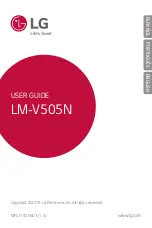Menu functions
68
Assigning a shortcut to a key
1. Select the key to be used as a shortcut key.
2. Select the menu that will be assigned to the key.
3. Press <Save>.
Using the shortcut options
From the Shortcuts screen, press <Options> to
access the following options:
• Assign: assign a shortcut menu to an empty
location.
• Change: change a shortcut menu.
• Remove: deactivate the shortcut assignment to
the selected key.
• Remove all: deactivate all shortcut
assignments.
Active folder
(Menu 9.3.3)
Use this menu to answer incoming calls by opening
the phone.
Anykey answer
(Menu 9.3.4)
Use this menu to answer an incoming call by
pressing any key, except [
] or <Reject>.
Volume key
(Menu 9.3.5)
Use this menu to set how the phone reacts when
you press and hold [ / ] when a call comes in.
• Reject: the keys reject the call.
• Silence: the keys mute the call ringer.
Key management
(Menu 9.3.6)
Use this menu to manage the license keys you have
acquired to activate media contents locked by DRM
systems.
Display
(Menu 9.4)
Use this menu to change settings for the display.
Greeting message
(Menu 9.4.1)
Use this menu to enter the greeting that is displayed
on the main display or external display.
Wallpaper
(Menu 9.4.2)
You can change the background image that is
displayed on the main display in Idle mode.
Cover LCD
(Menu 9.4.3)
Use this menu to change the settings for the
external display.
1. Select a display item type.
• Clock: you can select a clock type.
• Cover title: you can set a banner message.
• Wallpaper: you can change the wallpaper
image.
2. Select the image you want or enter the banner
message.
For Wallpaper, you can select a section of an
image.
3. Press <Save> or
.
Summary of Contents for Anycall SGH-Z508
Page 2: ......