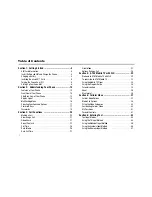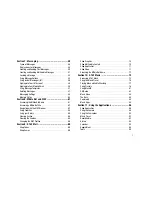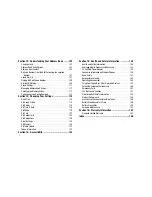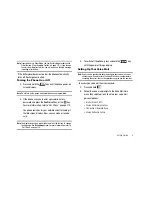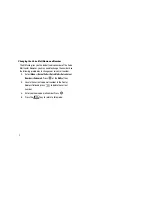Reviews:
No comments
Related manuals for AT&T ACCESS

G355
Brand: NEC Pages: 36

G355
Brand: NEC Pages: 4

G266
Brand: NEC Pages: 3

Clearspan 6731i
Brand: Aastra Pages: 8

AASTRA 9133 I
Brand: Aastra Pages: 37

6865i
Brand: Aastra Pages: 3

6863i
Brand: Aastra Pages: 2

55I
Brand: Aastra Pages: 15

55I
Brand: Aastra Pages: 22

55I
Brand: Aastra Pages: 44

5361
Brand: Aastra Pages: 24

51i
Brand: Aastra Pages: 2

6735i
Brand: Aastra Pages: 3

6700i Series
Brand: Aastra Pages: 29

AastraLink Pro 160
Brand: Aastra Pages: 230

6735i
Brand: Aastra Pages: 45

6737i
Brand: Aastra Pages: 112

675xi Series
Brand: 8x8 Inc Pages: 47