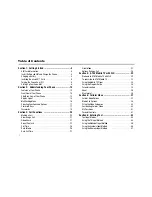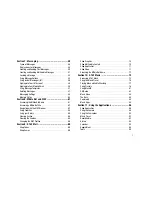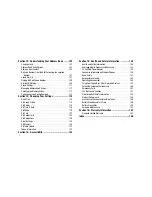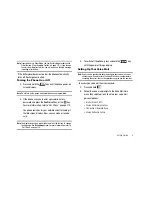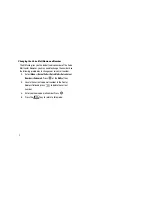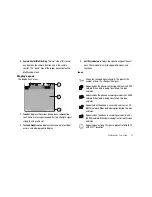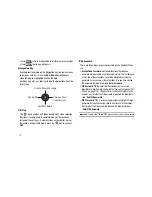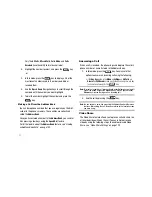Getting Started 6
Caution!:
For connection to an electrical supply not located in the U.S., you
must use an adaptor of the proper configuration for the power
outlet. Use of the wrong adaptor could damage your phone and
void your warranty.
1.
Plug the connector of the travel adaptor into the jack on
the side of the phone.
Caution!:
The previous illustration shows both the correct and incorrect
method for connecting the charger. If the incorrect method is
attempted, damage to the accessory port will occur therefore
voiding the phone’s warranty.
2.
Plug the adaptor into a standard AC wall outlet.
Important!:
The battery charging function may stop if you are on a call or
viewing a streaming-video while charging your battery.
3.
When the phone is completely charged (the battery icon is
not animated), unplug the adapter from the power outlet.
4.
Remove the adapter from the phone by gently pulling the
connector out.
Important!:
You must unplug the adaptor before removing the battery from
the phone during charging to avoid damage.
Installing the microSD™ Card
To add additional memory to your phone, you can insert a
microSD™ card into the side of the phone. Use the following
instructions and illustrations for proper insertion and removal.
1.
Open the side slot to insert the card. Place the microSD™
card into the slot.
2.
Push the microSD™ card into the slot until it clicks into
place.
Note:
Please note that the side with the gold contact pins should be facing
down when inserting the card.
+
Incorrect
Correct