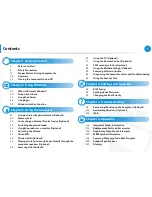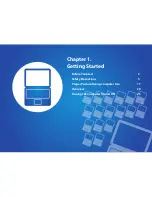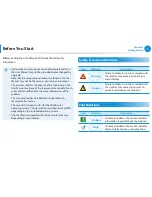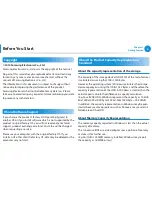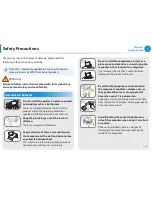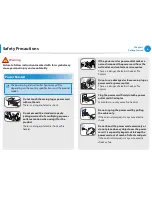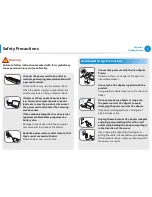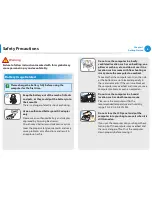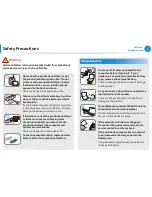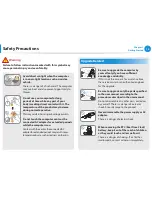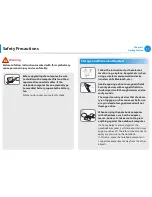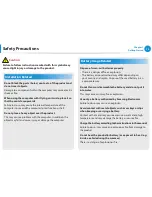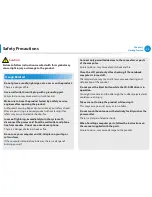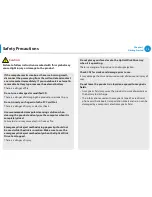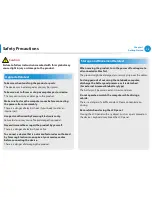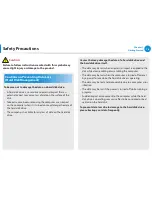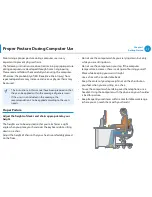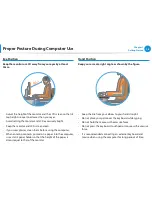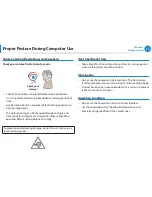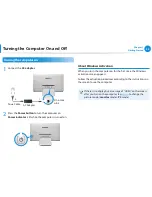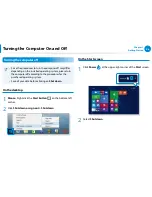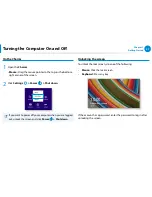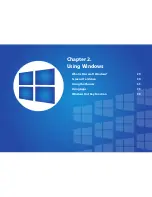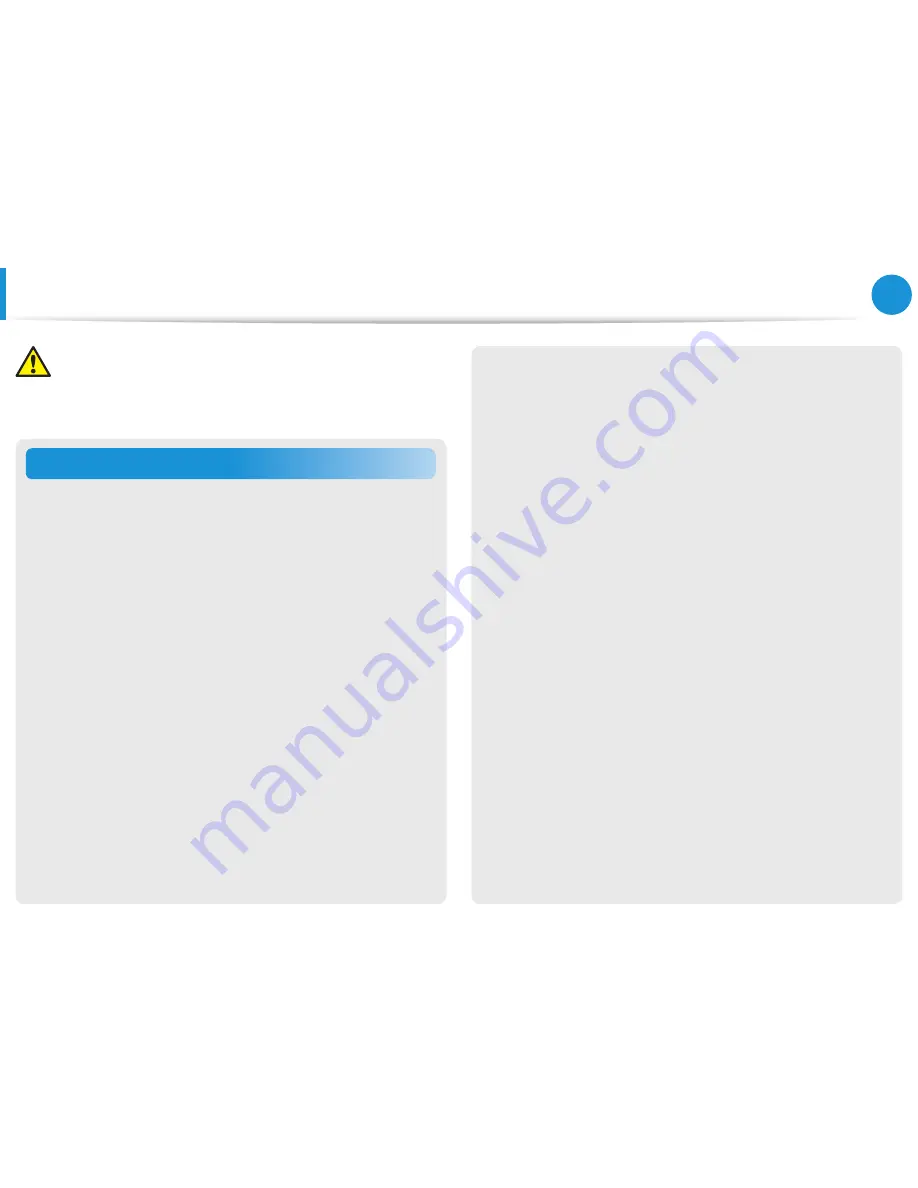
12
13
Chapter 1
Getting Started
Usage Related
Do not place a candle, light cigar, etc. over or on the product.
There is a danger of fire.
Use a wall outlet or multi-plug with a grounding part.
Failure to do so may cause electric shock hazard.
Make sure to have the product tested by a safety service
engineer after repairing the product.
Authorized Samsung Repair Centers will carry out safety checks
after a repair. Using a repaired product without testing it for
safety may cause an electric shock or fire.
In case of lightning, immediately turn the system off,
disconnect the power cord from the wall outlet and phone
line from modem. Do not use a modem or phone.
There is a danger of electric shock or fire.
Do not use your computer and AC-Adapter on your lap or
soft surfaces.
If the computer temperature increases, there is a danger of
burning yourself.
Connect only permitted devices to the connectors or ports
of the computer.
Failure to do so, may cause electric shock and fire.
Close the LCD panel only after checking if the notebook
computer is turned off.
The temperature may rise and it may cause overheating and
deformation of the product.
Do not press the Eject Button while the CD-ROM drive is in
operation.
You might lose data and the disk might be suddenly ejected and
could cause an injury.
Take care not to drop the product while using it.
This may cause personal injury or loss of data.
Do not touch the antenna with electricity facility such as the
power outlet.
There is a danger of electric shock.
When handling computer parts, follow the instructions on
the manual supplied with the parts.
Failure to do so, may cause damage to the product.
Safety Precautions
Caution
Failure to follow instructions marked with this symbol may
cause slight injury or damage to the product.
Summary of Contents for ATIV DM700A4JI Series
Page 1: ...User Manual ...