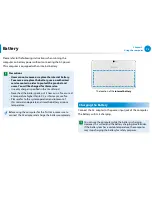74
75
Chapter 3.
Using the computer
Battery
Please refer to the following instructions when running the
computer on battery power without connecting the AC power.
This computer is equipped with an internal battery.
Precautions
Users cannot remove or replace the internal battery.
•
To remove or replace the battery, use an authorized
•
service center in order to protect the product and
users. You will be charged for this service.
Use only chargers specified in the User Manual.
•
Never heat the battery pack, put it near or in a fire or use at
•
a temperature higher than 60°C, as this may cause fire.
Please refer to the system operation environment of
•
this manual and operate and store the battery at room
temperature.
Before using the computer for the first time, make sure to
connect the AC adapter and charge the battery completely.
The location of the
internal battery
Charging the Battery
Connect the AC adapter to the power input jack of the computer.
The battery will start charging.
You can use the computer while the battery is charging.
However, this will extend the battery charging time. Besides,
if the battery reaches a certain temperature, the computer
may stop charging the battery for safety purposes.
The Support Center program, which is Samsung’s computer’s
troubleshooting guide, supports diagnosing the system and has a
FAQ for frequently occurring problem(s).
Support Center may not be provided or may be a different
version depending on the model.
1
Right-click over the
Start screen
.
Click
Support Center
in the
All Apps
menu item.
2
Support Center is activated and starts diagnosing your
computer.
After the diagnosing process is finished, the System Status
menu displays a list of the current problems to be solved as
shown.
FAQ for
computer’s
major problems
Diagnosing
Computer and
Troubleshooting
Searching for
computer’s problems
3
You can solve a problem by clicking the Troubleshoot button
for the problem.