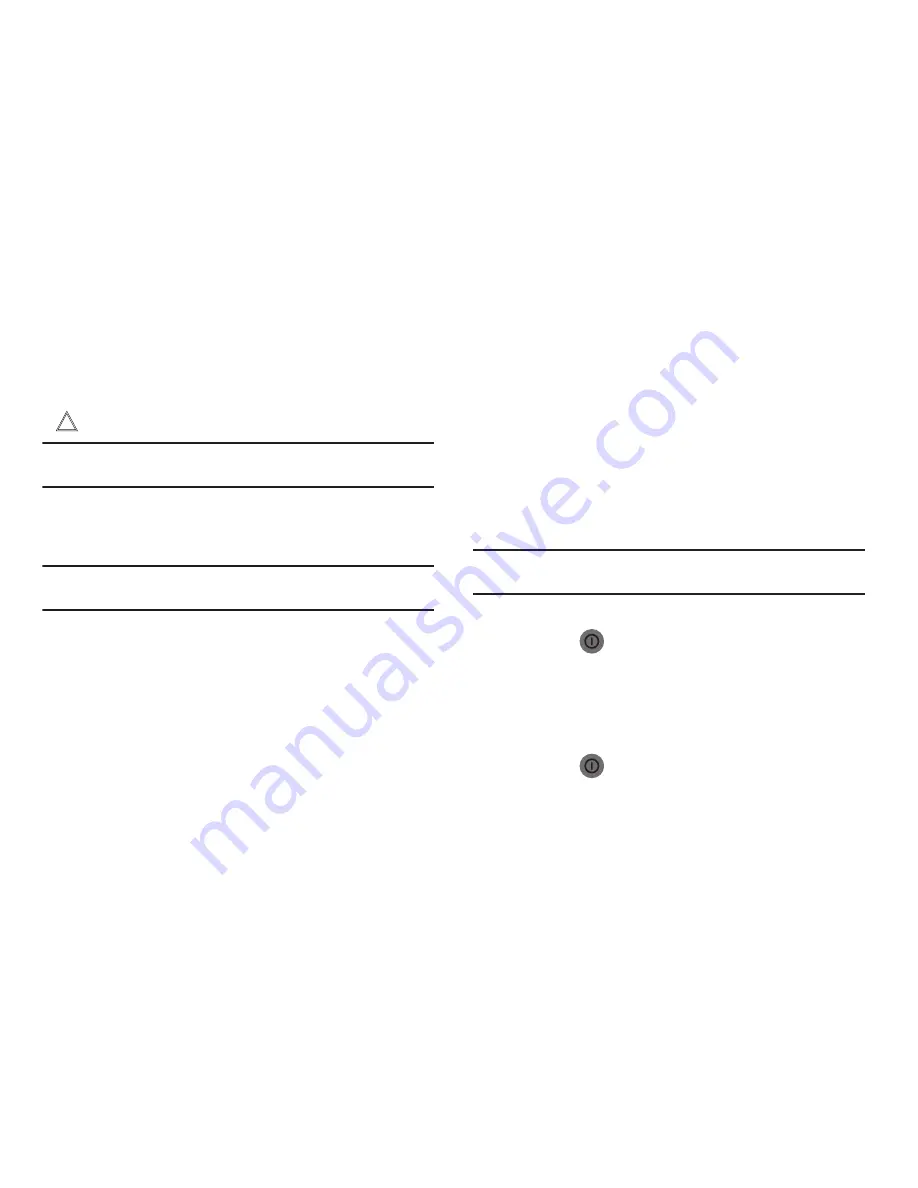
Getting Started 13
Roaming
When you travel outside your home network’s coverage area,
your phone can roam to acquire service on other compatible
digital networks. When Roaming is active, the Roaming icon
(
) appears in the Annunciator Line of the display.
Tip:
You can set your phone’s roaming behavior. (For more information, refer
to
“Mobile networks”
on page 103.)
During roaming, some services may not be available. Depending
on your coverage area and service plan, extra charges may apply
when making or receiving calls.
Note:
Contact your Wireless Provider for more information about your
coverage area and service plan.
Securing Your Phone
By default, the phone locks automatically when the screen times
out, or you can lock it manually. You can unlock the phone using
one of the default Unlock screens, or for increased security, use a
personal screen unlock pattern, a Personal Identification Number
(PIN), or a password.
For more information about creating and enabling a Screen
unlock pattern, see
“Screen unlock settings”
on page 110.
For other settings related to securing your phone, see
“Location
and security”
on page 109.
Note:
Unless stated otherwise, instructions in this User Manual start with the
phone unlocked, at the Home screen.
Locking the phone manually
䊳
Press the
Power/Lock Key
on the top of the phone.
Unlocking the phone
For information on unlocking your phone, see
“Unlocking Your
Phone”
on page 11.
Unlocking with a Personal Screen Unlock Pattern
1.
Press the
Power/Lock Key
to wake the screen.
2.
Draw your personal unlock pattern on the screen.
















































