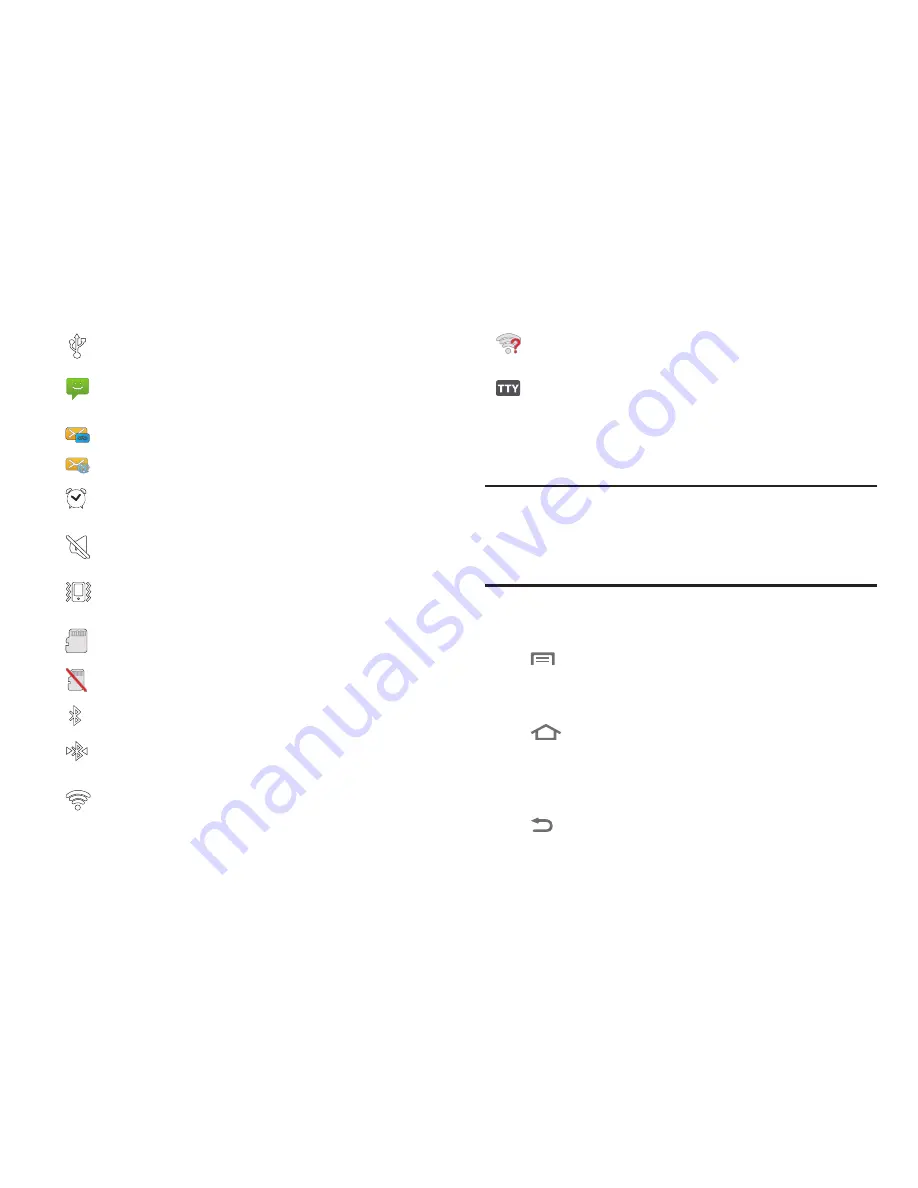
22
Navigation
Navigate your phone’s features using the command keys and the
touch screen.
Warning!:
If your handset has a touch screen display, please note that a
touch screen responds best to a light touch from the pad of your
finger. Using excessive force or a metallic object when pressing on
the touch screen may damage the tempered glass surface and
void the warranty. (For more information, refer to
“Warranty
Information”
on page 142.)
Command Keys
Menu Key
Press
Menu
to display a context-sensitive menu of options
for the current screen or feature.
Home Key
Press
Home
to display the Home screen. Press and hold at
any time to launch Task Manager. (For more information, refer to
“Task Manager”
on page 95.)
Back Key
Press
Back
to return to the previous screen, option or step.
USB Connected
:The phone is connected to a computer
using a USB cable.
New Text Message
: You have a new text or multimedia
message.
New Voicemail
: You have new voicemail.
New Email Message
: You have new email.
Alarm Set
: An alarm is active. (For more information,
refer to
“Clock”
on page 87.)
Silent mode
: All sounds except media and alarms are
silenced. (See
“Silent mode”
on page 105.)
Vibrate mode
: All sounds are silenced, but the phone
vibrates for alerts. (See
“Vibrate”
on page 105.)
SD Card Ready
: An optional memory card is installed.
SD Card Removed
: A memory card was uninstalled.
Bluetooth Active
: Bluetooth is turned on.
Bluetooth Connected
: The phone is paired with
another Bluetooth device.
Wi-Fi Active
: Wi-Fi is connected, active, and
communicating with a Wireless Access Point (WAP).
Wi-Fi Action Needed
: Action needed to connect to
Wireless Access Point (WAP).
TTY
: TTY Mode is active.
















































