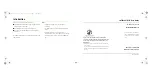40
Configuring the Samsung Keypad
Configure the Samsung Keypad to your preferences.
•
While entering text, touch
to access
Samsung keyboard
settings
. (For more information, refer to
“Samsung keypad”
on
page 118.)
Note:
In portrait mode, touch the
key to display the
Samsung keypad
settings
, then touch
Portrait
keypad types
to choose
Qwerty Keypad
or
3x4 Keypad
.
Changing the Text Input Mode - Keypad
There are two main keypad layout keys that will change the
on-screen keys within the QWERTY keypad.
The available Text Input modes are:
?123
and
ABC
.
Note:
When in
Abc
mode, the
?123
key appears. When in
Symbol
mode, the
Abc
/
ABC
/
abc
key appears.
Using Abc Mode
1.
If desired, rotate your phone counterclockwise to
Landscape orientation.
2.
Touch a text input field. The following screen appears in
the display:
3.
Touch the desired alphabetic characters.
4.
To change capitalization to the Abc mode, touch the shift
key (
). The shift key (
)will change to
.
5.
After typing the first letter, the shift key (
)will change
to
and additional letters will be lowercase.
6.
Tap
and hold to input another upper-case letter or
touch
twice to switch to ABC mode. The shift key will
change to
in ABC mode. Any additional letters will be
uppercase, until you touch the shift key (
) again.
Symbol/Numeric Mode
: activates the number,
symbol, and emoticon keys.
ABC Mode
: activates the default alphabet keys. Can
also be set to
ABC
or
abc
by using the shift key (
)
.
?123
ABC