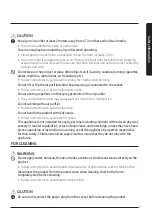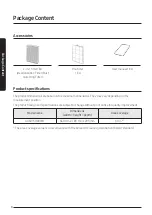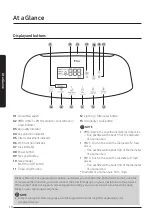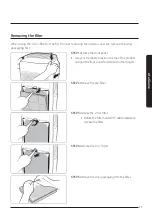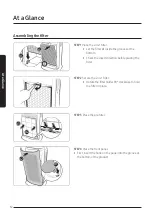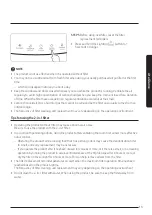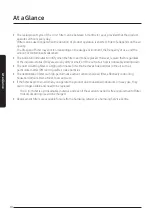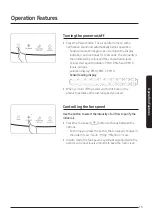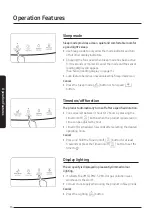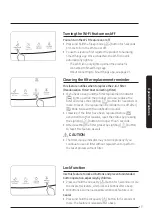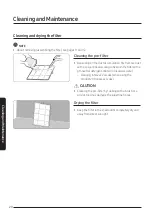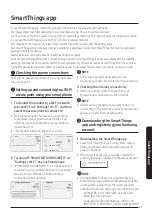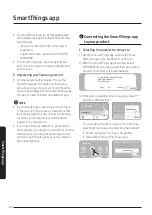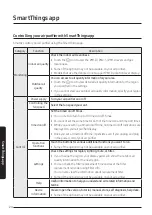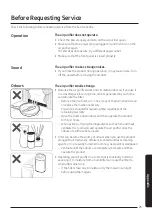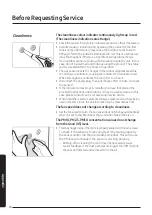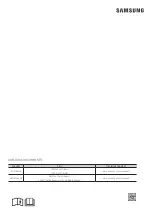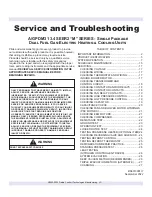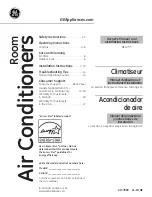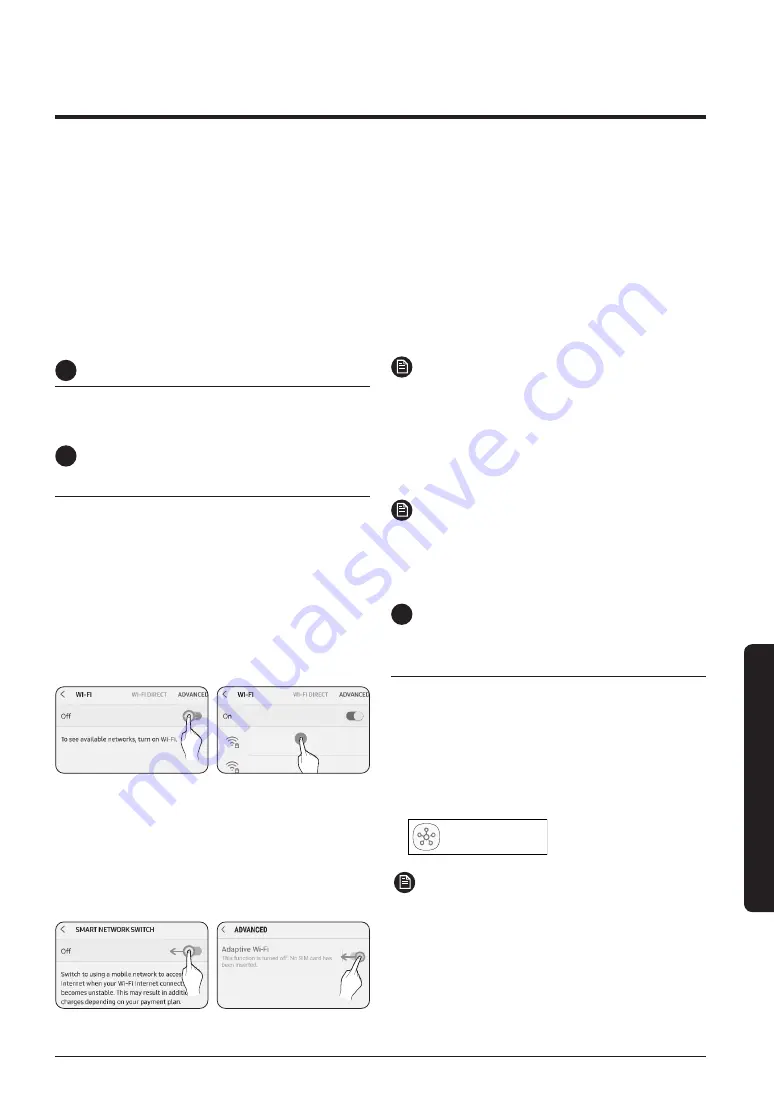
21
Smar
tThings app
To use the SmartThings app, connect the product to the network in the sequence described below.
The images shown may differ depending on your smartphone model, OS version and manufacturer.
You need to set up the Wi-Fi access point only when connecting the product to a Wi-Fi network. Once the product is connected,
you can use the SmartThings app via Wi-Fi, 3G, LTE or more wireless networks.
SmartThings app
1
Checking the power connections
Check if the power is connected to the product and
the access point.
2
Setting up and connecting to a Wi-Fi
access point using your smartphone
1
To connect the product to a Wi-Fi network,
turn on Wi-Fi at "Settings > Wi-Fi", and then
select the access point to connect to
•
Only alphanumeric characters are supported
for wireless access point names (SSIDs). If an
SSID has a special character, rename it before
connecting to it.
•
This product supports only Wi-Fi 2.4 GHz.
SAMSUNG_2G
SAMSUNG_5G
Select
On
2
Turning off "SMART NETWORK SWITCH" at
"Settings > Wi-Fi" on your Smartphone
•
If "SMART NETWORK SWITCH" or "Adaptive Wi-Fi"
is turned on, you cannot connect to the network.
Be sure to turn off these functions before
connecting to the network.
Off
Off
NOTE
•
The setup may differ depending on your
smartphone model, OS version and manufacturer.
3
Checking the Internet connectivity
•
After connecting to Wi-Fi, check that your
smartphone is connected to the Internet.
NOTE
•
A firewall may prevent your smartphone from
connecting to the Internet. Contact your Internet
service provider for troubleshooting.
3
Downloading the SmartThings
app and registering your Samsung
account
1
Downloading the SmartThings app
•
Search for "SmartThings" on Play Store or App
Store, and download the SmartThings app to
your smartphone.
•
If the SmartThings app is already installed on
your smartphone, update it to the latest version.
SmartThings (Samsung Connect)
Samsung Electronics Co., Ltd.
NOTE
•
For the tablets that are not supported by the
SmartThings app and the smart phones that has
an OS version earlier than the recommended
versions, the SmartThings app may not be found.
–
Android OS 6.0 or later (with at least 2 GB
RAM) is recommended.
–
Supported screen resolutions: 1280 x 720
(HD), 1920 x 1080 (FHD), 2560 x 1440 (WQHD)
SmartThings app
Wi-Fi enabled control requires a wireless router. Internet connection required, data charges may apply.
Each SmartThings compatible device (such as a smartphone, appliance, device and/or SmartThings Wi-Fi Hub (as applicable))
requires a network connection.
Feature performance may vary based on distance and network quality.
All devices should be registered with a single Samsung Account. Some SmartThings features are available with a compatible
Samsung smartphone and compatible Samsung home appliance only. Others also require a SmartThings Wi-Fi Hub and other
compatible devices (such as smart lights). Compatible devices and available features depend on country, region and carrier.