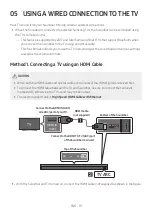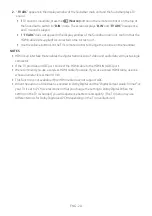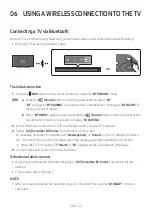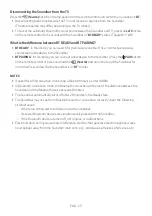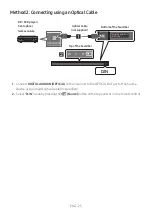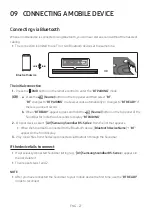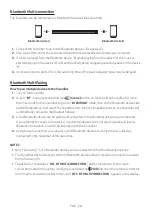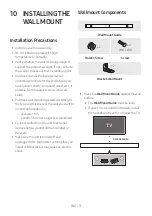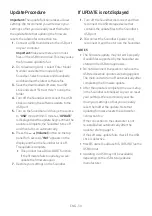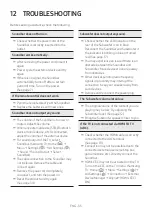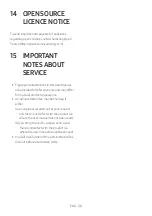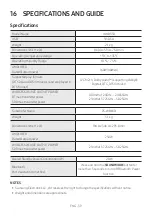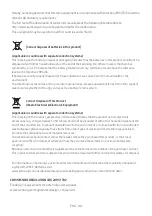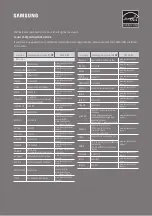ENG - 28
What is the difference between BT READY and BT PAIRING?
•
BT READY
: In this mode, you can search for previously connected TVs or connect a previously
connected mobile device to the Soundbar.
•
BT PAIRING
: In this mode, you can connect a new device to the Soundbar. (Press the
PAIR
button
on the remote control or press and hold the
(Source)
button on the top of the Soundbar for
more than 5 seconds while the Soundbar is in “
BT
” mode.)
NOTES
• If asked for a PIN code when connecting a Bluetooth device, enter <0000>.
• In Bluetooth connection mode, the Bluetooth connection will be lost if the distance between the
Soundbar and the Bluetooth device exceeds 10 m.
• The Soundbar automatically turns off after 20 minutes in the Ready state.
• The Soundbar may not perform Bluetooth search or connection correctly under the following
circumstances:
– If there is a strong electrical field around the Soundbar.
– If several Bluetooth devices are simultaneously paired with the Soundbar.
– If the Bluetooth device is turned off, not in place, or malfunctions.
• Electronic devices may cause radio interference. Devices that generate electromagnetic waves
must be kept away from the Soundbar main unit - e.g., microwaves, wireless LAN devices, etc.
• The Soundbar supports SBC data (44.1kHz, 48kHz).
• Connect only to a Bluetooth device that supports the A2DP (AV) function.
• You cannot connect the Soundbar to a Bluetooth device that supports only the HF (Hands Free)
function.
• Once you have paired the Soundbar to a Bluetooth device, selecting “
[AV] Samsung Soundbar
B5-Series
” from the device’s scanned devices list will automatically change the Soundbar to “
BT
”
mode.
– Available only if the Soundbar is listed among the Bluetooth device’s paired devices.
(The Bluetooth device and the Soundbar must have been previously paired at least once.)
• The Soundbar will appear in the Bluetooth device’s searched devices list only when the Soundbar is
displaying “
BT READY
”.
Bluetooth Power On (SOUND MODE)
If a previously paired Bluetooth device tries to pair with the Soundbar when the Bluetooth Power On
function is on and the Soundbar is turned off, the Soundbar turns on automatically.
1.
Press and hold the
SOUND MODE
button for more than 5 seconds on the remote while the
Soundbar is turned on.
2.
“
ON-BLUETOOTH POWER
” appears on the Soundbar’s display.