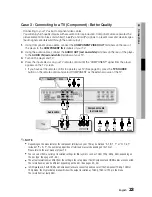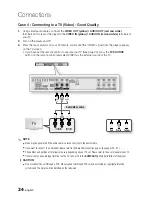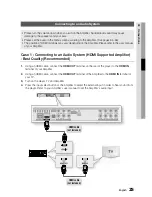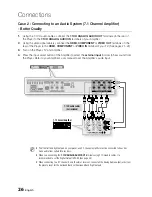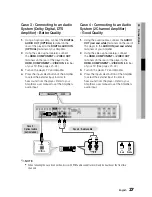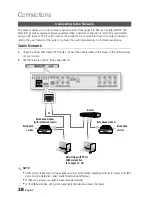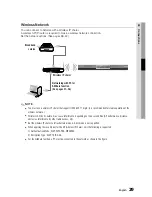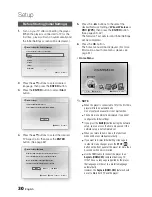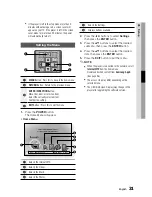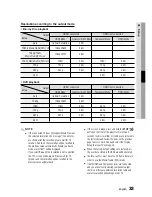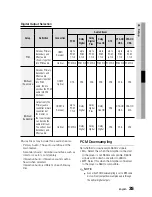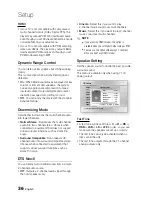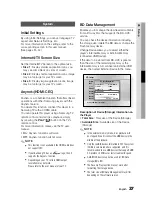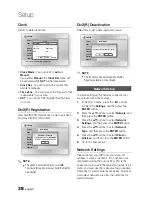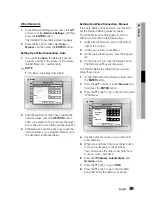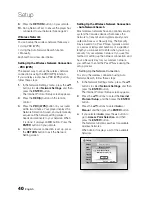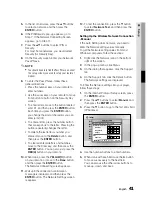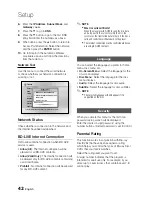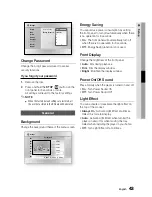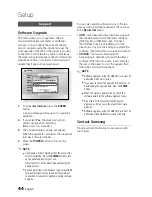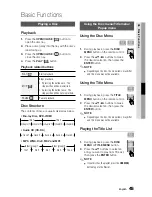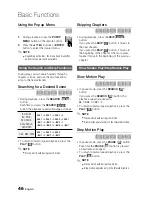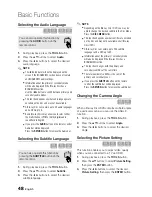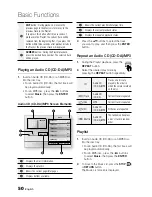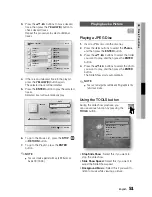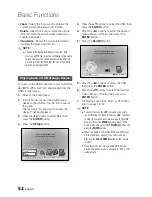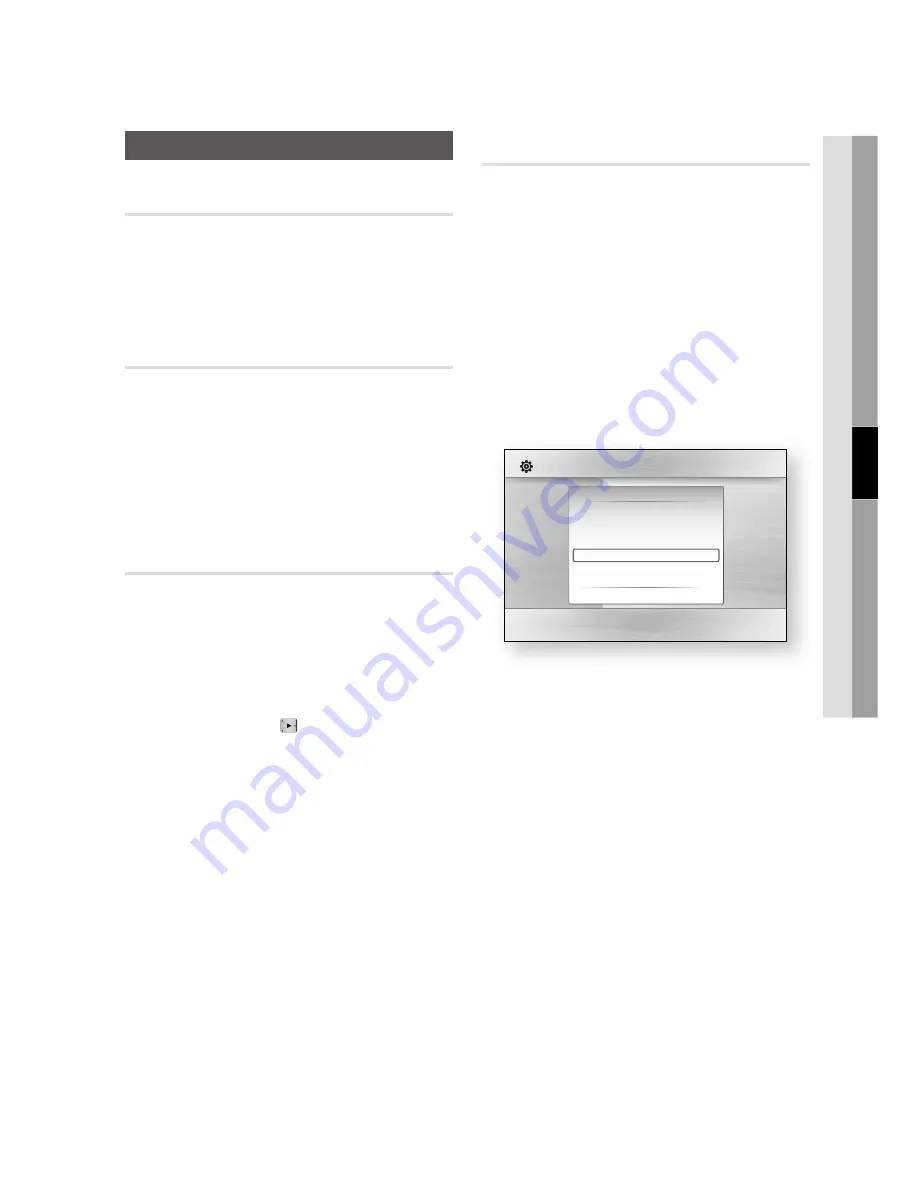
English
37
05
Setup
System
Initial Settings
By using Initial Settings, you can set language, TV
aspect and Network Settings, etc.
For more information on the settings, refer to the
corresponding section in this user manual.
(See pages 31~44)
Internet@TV Screen Size
Set the Internet@TV Screen to the optimal size.
Size 1
: Display smaller application icons, you
may see some black on sides of screen.
Size 2
: Display normal application icons, image
may be too large for your TV screen.
Size 3
: Display larger application icons, image
may be too large for your TV screen.
(HDMI-CEC)
is a convenient function that offers linked
operations with other Samsung players with the
feature.
To operate this function, connect this player to a
Samsung TV with an HDMI cable.
You can operate this player using a Samsung TV
remote control and start disc playback simply
by pressing the
PLAY
(
) button on the TV’s
remote control.
For more information, please see the TV user
manual.
On
: functions will work.
Off
: function will not work.
NOTE
This function is not available if the HDMI cable does
not support CEC.
If your Samsung TV has an
n
logo, then it
supports the function.
Depending on your TV, certain HDMI output
resolutions may not work.
Please refer to the user manual of your TV.
•
•
•
•
•
✎
ƒ
ƒ
ƒ
BD Data Management
Enables you to manage the downloaded contents
from a Blu-ray Disc that supports the BD-LIVE
service.
You can check the device information including
the storage size, delete the BD data or change the
Flash memory device.
Change Device allows you to select either the
player’s Internal Memory or External Memory
(connected USB Device).
If the data to be stored from BD-LIVE is greater
than the size of the remaining memory or the
Internal Memory is full, connect an External USB
device, then select External Device in the menu.
Description of Device(Storage) Information on
the Player
Total Size
: Total size of the Device(Storage).
Available Size
: Available size of the Device
(Storage).
NOTE
In the external memory mode, disc playback will
be stopped if you disconnect the USB device in the
middle of the playback.
Only those USB devices formatted in FAT file system
(DOS 8.3 volume label) are supported, and it is
recommended to use USB devices that support USB
2.0 protocol, 4 MB/sec or faster read/write speed.
A USB HDD device cannot be used for BD Data
storage (BD-LIVE).
The Resume Play function may not work after
formatting the storage device.
The total size of BD Data Management may differ,
depending on the software version.
•
•
✎
ƒ
ƒ
ƒ
ƒ
ƒ
Display
Audio
System
Network
Language
Security
General
Support
Settings
Delete all BD data in the storage.
BD Data Management
Current Device
: Internal Memory
Total Size
: 703MB
Available Size
: 703MB
Delete BD Data
Change Device
: Internal Memory
"
Select
'
Return