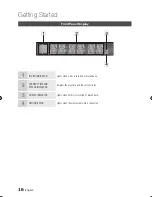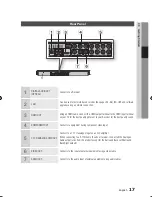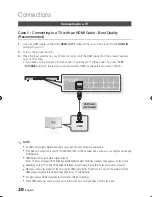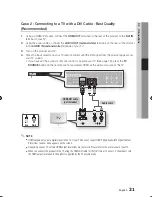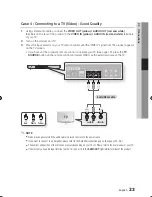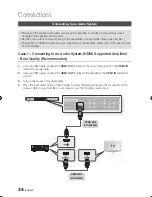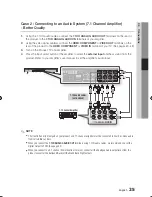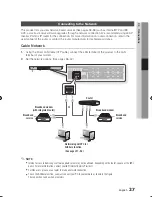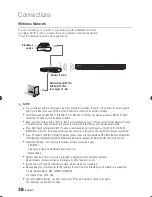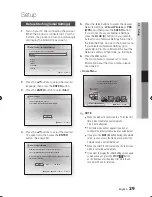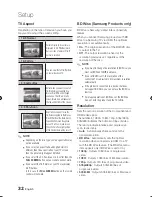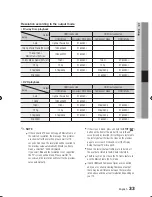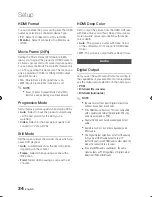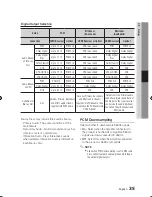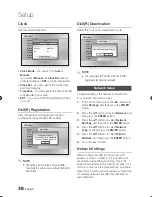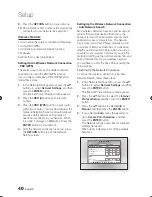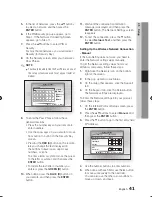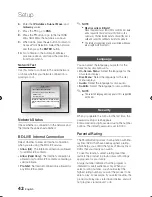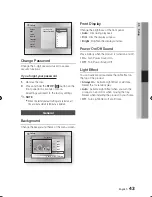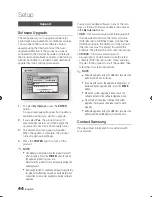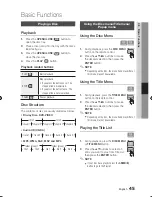0
English
Setup
Use the HDMI cable to connect the product to an
(HDMI-CEC)
-compliant Samsung TV.
If the TV uses a language supported by the product,
that language will be set to a preferred language
automatically.
For this to work, the
(HDMI-CEC)
feature
should be set to
On
in both the TV and the product.
If the product is left in the stop mode more than 5
minutes without being used, a screen saver appears
on your TV. If the product is left in the screen
saver mode for more than 25 minutes, the power
automatically turns off.
Setting the Menu
1
MENU
Button : Press this to move to the Home menu.
2
RETURN
Button : Return to the previous menu.
3
ENTER / DIRECTION
Button :
Move the cursor or select an item.
Select the currently selected item.
Confirm the setting.
4
EXIT
Button : Press this to exit the menu.
▪
▪
Press the
POWER
button.
The Home Menu will appear.
Home Menu
1
Selects Internet@TV.
2
Selects Videos.
3
Selects Music.
4
Selects Photos.
5
Selects Settings.
6
Displays the buttons available.
Press the ◄► buttons to select
Settings
,
then press the
ENTER
button.
Press the ▲▼ buttons to select the desired
submenu, then press the
ENTER
button.
Press the ▲▼ buttons to select the desired
item, then press the
ENTER
button.
Press the
EXIT
button to exit the menu.
NOTE
When the product is connected to the network,
select
Internet@TV
from the Home menu.
Download desired content from
Samsung Apps
.
(See page 56)
The access steps may differ depending on the
selected menu.
The OSD (On Screen Display) may change in this
product after you upgrade the software version.
1.
•
2.
3.
4.
5.
✎
▪
▪
▪
79
MUTE
VOL
CH
POWER
TV
POWER
BONUSVIEW
SOURCE
DISC MENU
TITLE MENU
MENU
INTERNET@
REPEAT
FULL SCREEN
SUBTITLE
AUDIO
INFO
POPUP
TOOLS
EXIT
RETURN
AK59-00104R
1
2
4
3
internet radio
You Tube
No Disc
a
Change Device
d
View Devices
"
Enter
Please activate Internet@TV service
to enjoy a variety of Internet Services.
1
2
4
3
5
6
01942K-BD-C6900-XEN-ENG.indb 30
2010-02-26 오후 6:48:58