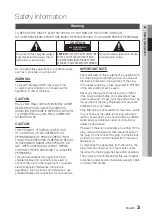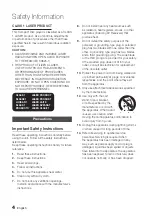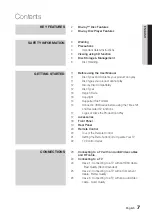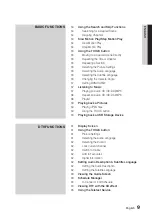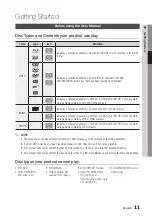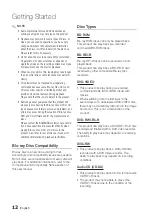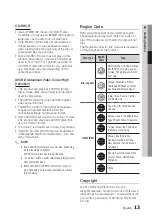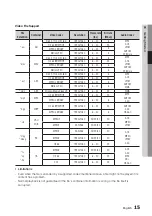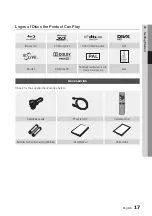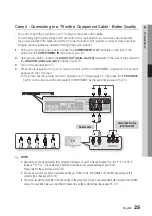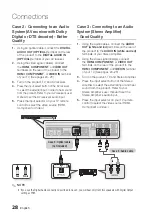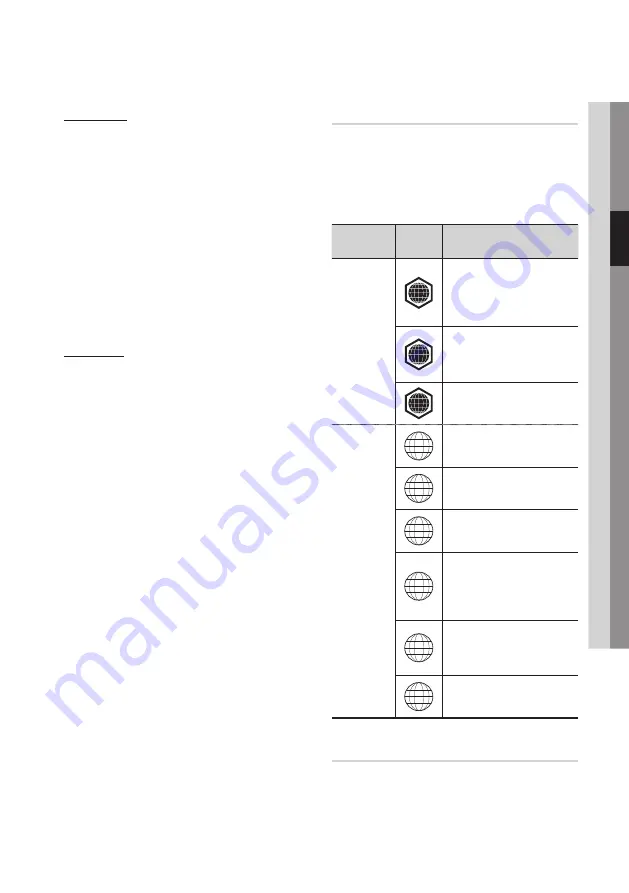
English
13
03
Getting Started
CD-RW/-R
• Use a 700MB (80 minute) CD-RW/-R disc.
If possible, do not use an 800MB (90 minute) or
larger disc, as the disc may not play back.
• If the CD-RW/-R disc was not recorded as a
closed session, you may experience delays
when playing back the beginning of the disc or
all recorded files may not play.
• Some CD-RW/-R discs may not play on this
product, depending on the device which was
used to burn them. For contents recorded on
CD-RW/-R media from CDs for your personal
use, playability may vary depending on the
contents and discs.
AVCHD (Advanced Video Codec High
Definition)
• This product can play back AVCHD format
discs. These discs are normally recorded and
used in camcorders.
• The AVCHD format is a high definition digital
video camera format.
• The MPEG-4 AVC/H.264 format compresses
images with greater efficiency than the
conventional image compressing format.
• Some AVCHD discs use the “x.v.Colour” format.
This product can play back AVCHD discs that
use “x.v.Colour” format.
• “x.v.Colour” is a trademark of Sony Corporation.
• “AVCHD” and the AVCHD logo are trademarks
of Matsushita Electronic Industrial Co., Ltd. and
Sony Corporation.
✎
NOTE
`
Some AVCHD format discs may not play, depending
on the recording condition.
AVCHD format discs need to be finalized.
`
“x.v.Colour” offers a wider colour range than normal
DVD camcorder discs.
`
Some DivX, MKV and MP4 format discs may not
play, depending on the video resolution and frame
rate condition.
Region Code
Both products and discs are coded by region.
These regional codes must match for a disc to
play. If the codes do not match, the disc will not
play.
The Region Number for this product is displayed
on the rear panel of the product.
Disc Type
Region
Code
Area
Blu-ray Disc
A
North America, Central America,
South America, Korea, Japan,
Taiwan, Hong Kong and South
East Asia.
B
Europe, Greenland, French
territories, Middle East, Africa,
Australia and New Zealand.
C
India, China, Russia, Central
and South Asia.
DVD-VIDEO
1
The U.S., U.S. territories and
Canada
2
Europe, Japan, the Middle East,
Egypt, South Africa, Greenland
3
Taiwan, Korea, the Philippines,
Indonesia, Hong Kong
4
Mexico, South America,
Central America, Australia,
New Zealand, Pacific Islands,
Caribbean
5
Russia, Eastern Europe, India,
most of Africa, North Korea,
Mongolia
6
China
Copyright
© 2011 Samsung Electronics Co.,Ltd.
All rights reserved; No part or whole of this user’s
manual may be reproduced or copied without the
prior written permission of Samsung Electronics
Co.,Ltd.