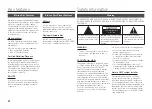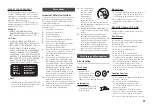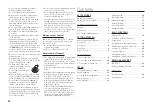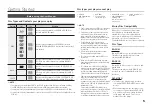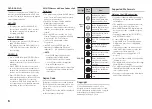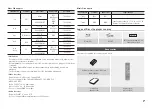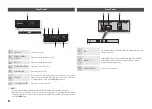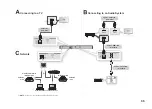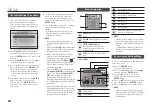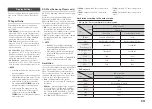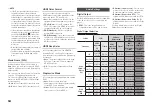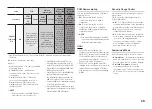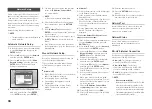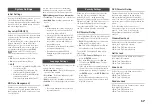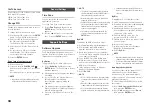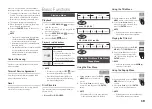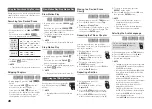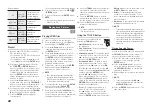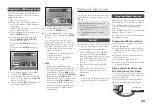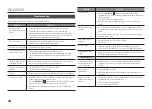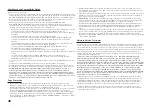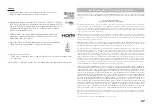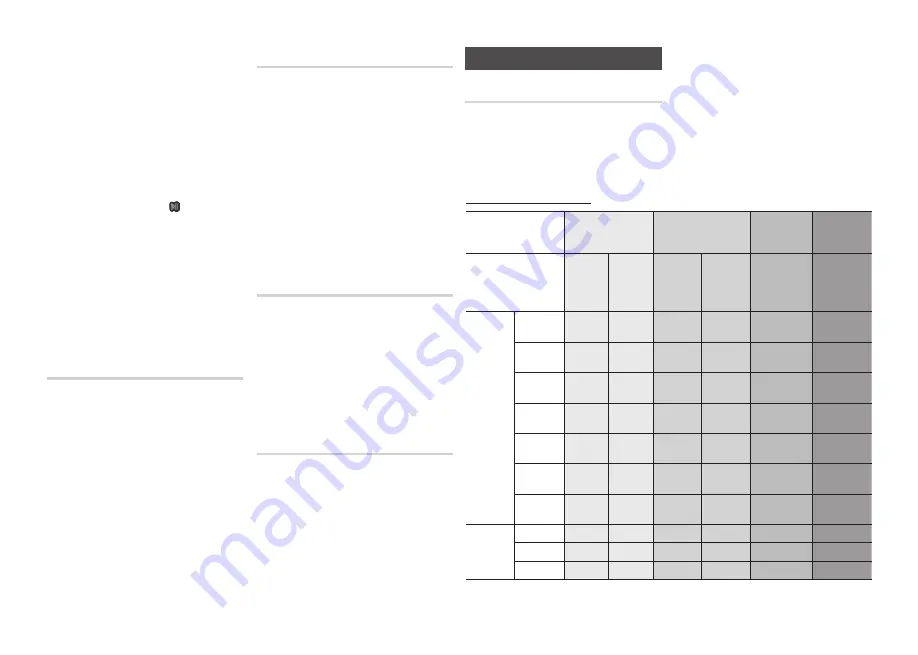
14
✎
NOTE
If the TV you connected to the player does not
▪
support Movie Frame or the resolution you
selected, the message “If no pictures are shown
after selecting ‘Yes’, please wait for 15 seconds
to return to the previous resolution. Do you want
to change the resolution?” appears. If you select
Yes, the TV’s screen will go blank for 15 seconds,
and then the resolution will revert to the previous
resolution automatically.
If the screen stays blank after you have changed
▪
the resolution, remove all discs, and then press
and hold the
PLAY/PAUSE
( ) button on the
front of the player for more than 5 seconds. All
settings are restored to the factory default. Follow
the steps on the previous page to access each
mode and select the Display Setup that your TV
will support.
When the factory default settings are restored, all
▪
stored user BD data is deleted.
The Blu-ray Disc must have the 24 frame feature
▪
for the player to use the Movie Frame (24Fs)
mode.
Movie Frame (24Fs)
Setting the Movie Frame (24Fs) feature to
Auto
allows you to adjust the player’s HDMI
output to 24 frames per second for improved
picture quality.
You can enjoy the Movie Frame (24Fs) feature
only on a TV supporting this frame rate.
You can select Movie Frame only when the
player is in the HDMI 1080i or 1080p output
resolution modes.
Auto
•
: Movie Frame (24Fs) functions work.
Off
•
: Movie Frame (24Fs) functions are off.
HDMI Color Format
Lets you set the color space format for
HDMI output to match the capabilities of the
connected device (TV, monitor, etc).
Auto
•
: Automatically sets the player to the
optimum format supported by your device.
yCbCr (4:4:4)
•
: If your TV supports the
YCbCr color space via HDMI, select this to
output the normal YCbCr color gamut.
RGB (Standard)
•
: Select to output the
normal RGB color gamut.
RGB (Enhanced)
•
: If you have connected
the player to a DVI display device such as a
monitor, select this to output the enhanced
RGB color gamut.
HDMI Deep Color
Lets you output video from the HDMI OUT
jack with Deep Color. Deep Color provides
more accurate color reproduction with greater
color depth.
Auto
•
: The player outputs video with Deep
Color to a connected TV which supports
HDMI Deep Color.
Off
•
: The picture is output without Deep
Color.
Progressive Mode
Lets you improve picture quality when viewing
DVDs.
Auto
•
: Select to have the player
automatically select the best picture quality
for the DVD you’re watching.
Video
•
: Select for the best picture quality
from concert or TV show DVDs.
Audio Settings
Digital Output
Set the Digital Output to match the capabilities
of the AV receiver you’ve connected to the
player :
PCM
•
: This is the default setting. It is
compatible with most TVs and receivers.
Bitstream (Unprocessed)
•
: Choose if you
want your receiver to decode all the audio.
Bonusview audio will not be available.
Bitstream (Re-encoded DTS)
•
: The
original audio will be re-encoded into DTS.
Bitstream (Re-encoded Dolby D)
•
: The
original audio will be re-encoded into Dolby
Digital.
For more details, please refer to the Digital
Output Selection table below
.
Digital Output Selection
Setting
PCM
Bitstream
(Unprocessed)
Bitstream
(Re-encoded
DTS)
Bitstream
(Re-encoded
Dolby D)
Connection
HDMI
supported
AV
receiver
Coaxial
HDMI
supported
AV receiver
Coaxial
HDMI
supported
AV receiver or
Coaxial
HDMI
supported
AV receiver or
Coaxial
Audio
Stream on
Blu-ray
Disc
PCM
Up to PCM
7.1ch
PCM 2ch
PCM
PCM 2ch DTS re-encoded Re-encoded
Dolby Digital *
Dolby Digital PCM 2ch PCM 2ch Dolby Digital Dolby Digital DTS re-encoded Re-encoded
Dolby Digital *
Dolby Digital
Plus
PCM 2ch PCM 2ch Dolby Digital
Plus
Dolby Digital DTS re-encoded Re-encoded
Dolby Digital *
Dolby TrueHD PCM 2ch PCM 2ch Dolby TrueHD Dolby Digital DTS re-encoded Re-encoded
Dolby Digital *
DTS
PCM 2ch PCM 2ch
DTS
DTS
DTS re-encoded Re-encoded
Dolby Digital *
DTS-HD
HRA
PCM 2ch PCM 2ch
DTS-HD
HRA
DTS
DTS re-encoded Re-encoded
Dolby Digital *
DTS-HD MA PCM 2ch PCM 2ch DTS-HD MA
DTS
DTS re-encoded Re-encoded
Dolby Digital *
Audio
Stream on
DVD
PCM
PCM 2ch PCM 2ch PCM 2ch
PCM 2ch
PCM 2ch
PCM 2ch
Dolby Digital PCM 2ch PCM 2ch Dolby Digital Dolby Digital Dolby Digital
Dolby Digital
DTS
PCM 2ch PCM 2ch
DTS
DTS
DTS
DTS