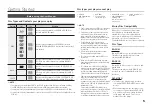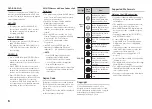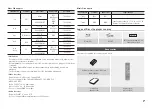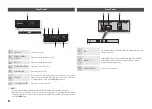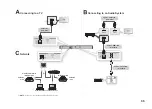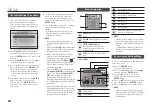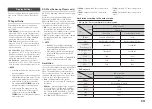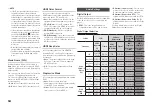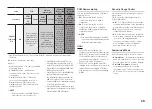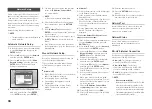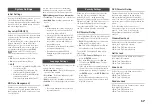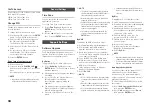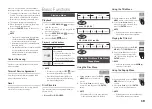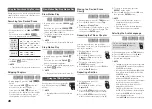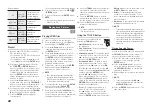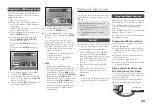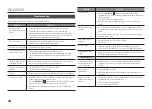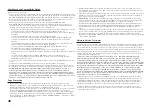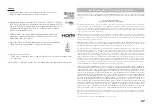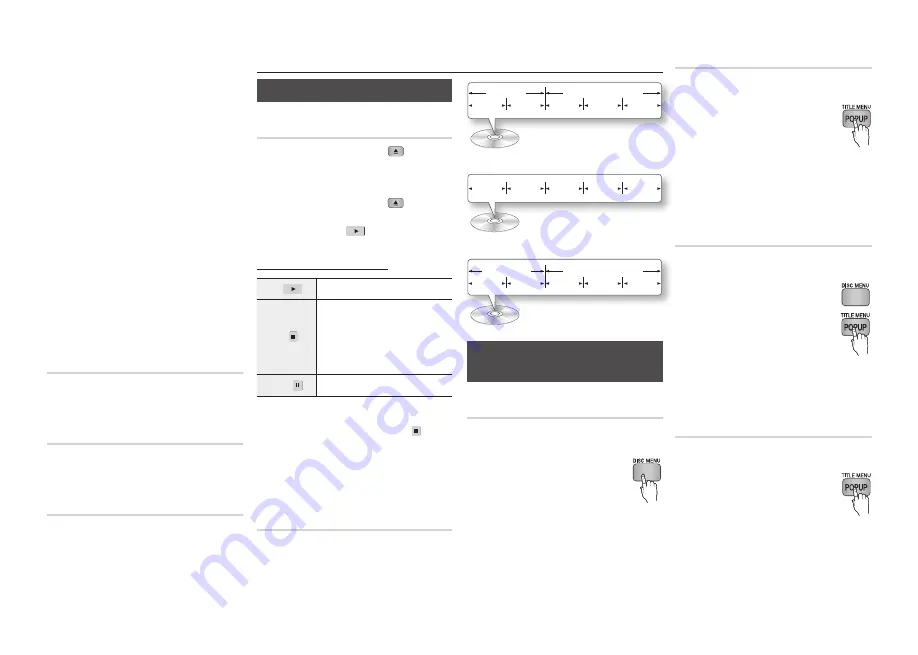
19
Basic Functions
Playing a Video
Playback
Press the
1.
OPEN/CLOSE
(
)
button to
open the disc tray.
Place a disc gently into the tray with the
2.
disc’s label facing up.
Press the
3.
OPEN/CLOSE
(
) button to
close the disc tray.
Press the
4.
PLAy
(
) button.
Playback related buttons
PLAY (
) Starts playback.
STOP ( )
Stops playback.
If you press the button once :
•
The
stop position is memorized.
If you press the button twice
•
: The
stop position is not memorized.
PAUSE ( ) Pauses playback.
✎
NOTE
For some discs, pressing the
▪
STOP
(
) button
once may not memorize the stop position.
Video files with high bit rates of 20Mbps or
▪
more strain the player’s capabilities and may
stop playing during playback.
Disc Structure
The content of discs are usually divided as
shown below.
Blu-ray Disc, DVD-VIDEO
•
Audio CD (CD-DA)
•
MP3, WMA, MKV and MP4
•
Using the Disc Menu/Title Menu/
Popup Menu
Using the Disc Menu
hZ
During playback, press the
1.
DISC
MENU
button on the remote
control.
Press the ▲▼◄►
2.
buttons to make
a selection, and then press the
ENTER
button.
✎
NOTE
Depending on the disc, the menu items may
▪
differ or this menu may not be available.
title 1
title 2
chapter 1 chapter 2 chapter 1 chapter 2 chapter 3
folder (group) 1
folder (group) 2
file 1
file 2
file 1
file 2
file 3
track 1
track 2
track 3
track 4
track 5
Using the Title Menu
Z
During playback, press the
1.
TITLE
MENU
button on the remote control.
Press the ▲▼◄► buttons to
2.
make the desired selection, then
press the
ENTER
button.
✎
NOTE
Depending on the disc, the menu items may
▪
differ or this menu may not be available.
Playing the Title List
z
During playback, press the
1.
DISC
MENU
or
TITLE MENU
button.
Press the ▲▼ buttons to select
2.
an entry you want to play from
the Title List, and then press the
ENTER
button.
✎
NOTE
If your disc has
▪
a playlist, press the
GREEN (B)
button to go to the playlist.
Using the Popup Menu
h
During playback, press the
1.
POPUP
MENU
button on the remote
control.
Press the ▲▼◄► buttons or
2.
ENTER
button to select the desired menu.
✎
NOTE
Depending on the disc, the menu items may
▪
differ or this menu may not be available.
If there is a new software version available,
the player notifies you with a popup message.
To upgrade the firmware, select
1.
yes
in the
Pop-up. The player turns off automatically,
then restarts, and begins the download.
(Never turn on the player manually here.)
The update progress popup appears.
2.
When the update is complete, the player
3.
turns off again automatically.
Press the
4.
POWER
button to turn on the
player.
✎
NOTE
The update is complete when the player turns
▪
off after restarting. Press the
POWER
button
to turn on the updated player for your use.
Never turn the player off or on manually during
▪
the update process.
Samsung Electronics takes no legal responsibility
▪
for player malfunction caused by an unstable
Internet connection or consumer negligence
during software upgrade.
Contact Samsung
Provides contact information for assistance
with your player.
Terms of Service Agreement
View the general disclaimer regarding third
party contents and services.
Reset
All settings will revert to the factory default
except for the network settings.