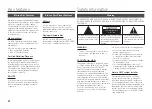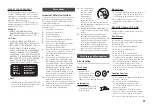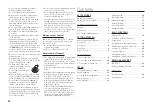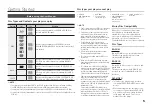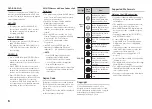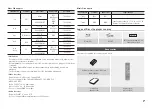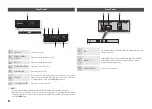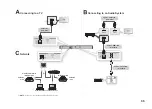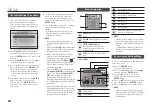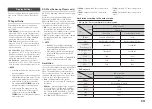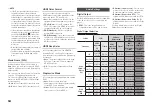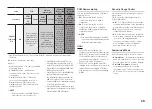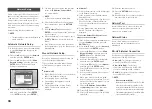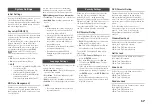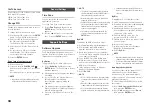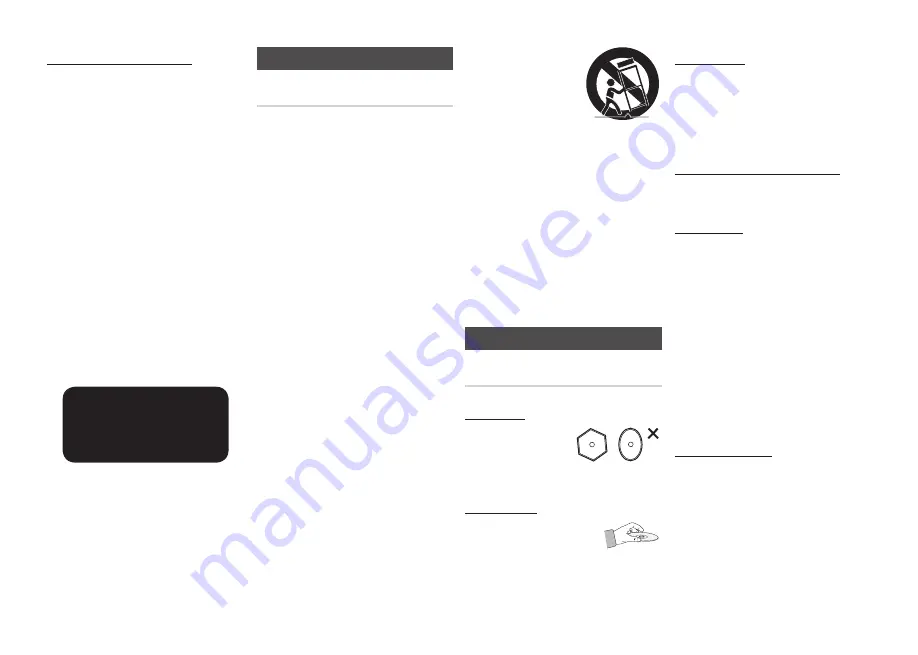
3
CLASS 1 LASER PRODUCT
This Compact Disc player is classified as a
CLASS 1 LASER product. Use of controls,
adjustments or performance of procedures
other than those specified herein may result in
hazardous radiation exposure.
Complies with 21CFR 1040.10 except for
deviations pursuant to Laser Notice No. 50,
dated June 24, 2007.
DANGER :
VISIBLE AND INVISIBLE LASER
•
RADIATION WHEN OPEN. AVOID DIRECT
EXPOSURE TO BEAM. (FDA 21 CFR)
CAUTION :
CLASS 3B VISIBLE AND INVISIBLE
•
LASER RADIATION WHEN OPEN. AVOID
EXPOSURE TO THE BEAM (IEC 60825-1)
THIS PRODUCT UTILIZES A LASER.
•
USE OF CONTROLS OR ADJUSTMENTS
OR PERFORMANCE OF PROCEDURES
OTHER THAN THOSE SPECIFIED HEREIN
MAY RESULT IN HAZARDOUS RADIATION
EXPOSURE. DO NOT OPEN COVER AND
DO NOT REPAIR YOURSELF. REFER
SERVICING TO QUALIFIED PERSONNEL.
CLASS 1
LASER PRODUCT
KLASSE 1
LASER PRODUKT
LUOKAN 1
LASER LAITE
KLASS 1
LASER APPARAT
PRODUCTO
LÁSER CLASE 1
✎
NOTE
If the Region number of a Blu-ray Disc/DVDs disc
▪
does not correspond to the Region number of this
player, the player cannot play the disc.
Precautions
Important Safety Instructions
Read these operating instructions carefully
before using the unit. Follow all the safety
instructions listed below.
Keep these operating instructions handy for
future reference.
Read these instructions.
1.
Keep these instructions.
2.
Heed all warnings.
3.
Follow all instructions.
4.
Do not use this apparatus near water.
5.
Clean only with a dry cloth.
6.
Do not block any ventilation openings.
7.
Install in accordance with the
manufacturer’s instructions.
Do not install near any heat sources such
8.
as radiators, heat registers, stoves, or
other apparatus (including AV receivers)
that produce heat.
Do not defeat the safety purpose of
9.
the polarized or grounding-type plug.
A polarized plug has two blades with
one wider than the other. A grounding
type plug has two blades and a third
grounding prong. The wide blade or
the third prong are provided for your
safety. If the provided plug does not fit
into your outlet, consult an electrician for
replacement of the obsolete outlet.
Protect the power cord from being
11.
walked on or pinched particularly at
plugs, convenience receptacles, and the
point where they exit from the apparatus.
Only use attachments/accessories
11.
specified by the manufacturer.
Use only with the
12.
cart, stand, tripod,
bracket, or table
specified by the
manufacturer,
or sold with the
apparatus. When a
cart is used, use caution when moving
the cart/apparatus combination to avoid
injury from tip-over.
Unplug this apparatus during lightning
13.
storms or when unused for long periods
of time.
Refer all servicing to qualified service
14.
personnel. Servicing is required when
the apparatus has been damaged in any
way, such as when the power-supply
cord or plug is damaged, liquid has
been spilled or objects have fallen into
the apparatus, the apparatus has been
exposed to rain or moisture, does not
operate normally, or has been dropped.
Disc Storage & Management
Disc Handling
Disc Shape
Use discs with
•
regular shapes. If you
use an irregular disc
(a disc with a special
shape), you can damage the player.
Holding discs
Avoid touching the surface
•
of a disc where data has
been recorded.
Blu-ray Discs
Do not leave a Blu-ray Disc in the player for
•
long periods of time. Remove the Blu-ray
Disc from the player and store it in its case.
Be careful not to scratch or leave
•
fingerprints on the surface of the Blu-ray
Disc.
DVD-VIDEO, Audio CD (CD-DA)
Wipe off dirt or contamination on the disc
•
with a soft cloth.
Disc Storage
Be careful not to damage the disc because
the data on these discs is highly vulnerable to
the environment.
Do not keep under direct sunlight.
•
Keep in a cool ventilated area.
•
Store vertically.
•
Keep in a clean, protective jacket.
•
If you move your player suddenly from a
•
cold place to a warm place, condensation
may occur on the operating parts and lens
and cause abnormal disc playback. If this
occurs, unplug the player, wait for two
hours, and then connect the plug to the
power outlet. Then, insert the disc, and try
to play back again.
Handling Cautions
Do not write on the printed side with a ball-
•
point pen or pencil.
Do not use record cleaning sprays or
•
antistatic sprays to clean discs. Also,
do not use volatile chemicals, such as
benzene or thinner.
Do not apply labels or stickers to discs.
•
(Do not use discs fixed with exposed tape
adhesive or leftover peeled-off stickers.)
Do not use scratch-proof protectors or covers.
•