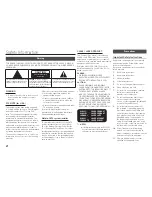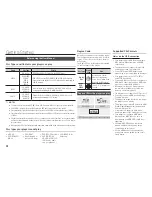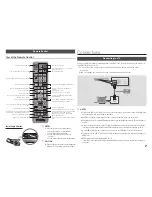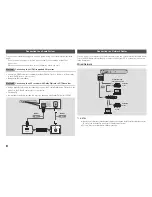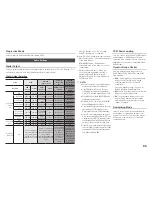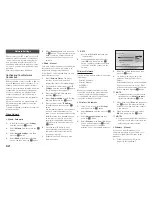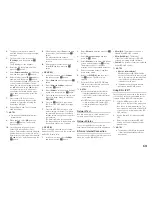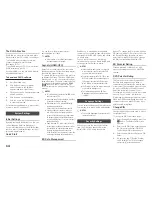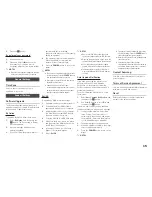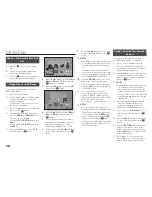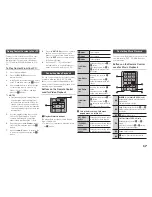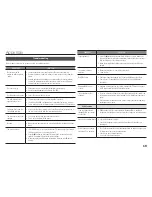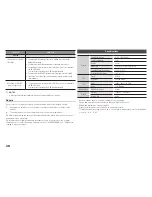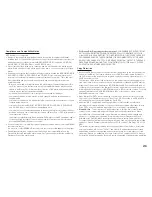Wireless Network
✎
NOTES
`
If your wireless router supports DHCP, this player can use a DHCP or static IP address to connect to the wireless
network.
`
Set your wireless router to Infrastructure mode. Adhoc mode is not supported.
`
The player supports only the following wireless security key protocols:
-
WEP (OPEN/SHARED), WPA-PSK (TKIP/AES), WPA2-PSK (TKIP/AES)
`
Select a channel on the wireless router that is not currently being used. If the channel set for the wireless router is
currently being used by another device nearby, it will result in interference and communication failure.
`
In compliance with the newest Wi-Fi certification specifications, Samsung Blu-ray players do not support WEP or
TKIP security encryption in networks running in the 802.11n mode.
`
Wireless LAN, by its nature, may cause interference, depending on the operating conditions (router performance,
distance, obstacles, interference by other radio devices, etc).
Broadband service
Wireless Router
Settings
The Initial Settings Procedure
•
The Home screen will not appear if you do not
configure the initial settings.
•
The OSD (On Screen Display) may change in this
player after you upgrade the software version.
•
The access steps may differ depending on the
menu you selected.
•
After the initial settings process is complete, you can
then operate the panel buttons and remote control.
The Initial Settings Procedure appears when
you turn on player for the first time and lets you
set the OSD and menu languages, configure
the connection to your home network, and
choose the aspect ratio output (screen size
and format) that is correct for your TV. Follow
the directions that appear on the screen.
✎
NOTES
`
The Home menu will not appear if you do not
configure the initial settings except as noted below.
`
If you press the
BLUE (D)
button during
network setup, you can access the Home menu
even if the network setup is not completed yet.
`
When you return to the Home menu, the full
screen mode is cancelled automatically.
`
If you want to display the Initial Setting screen
again to make changes, press the
@
button on
the front panel of the player for more than 5
seconds with no disc inserted. This resets the
player to its default settings.
`
After the initial settings process is complete, you
can operate the HDMI-CEC function.
`
If you want to use the (HDMI-CEC)
function to aid in the initial set up process,
please follow the instructions below.
1) Connect the player to an (HDMI-
CEC) compliant Samsung TV using HDMI Cable.
2) Set the (HDMI-CEC) feature to On in
both the TV and the player.
3) Set the TV to the Initial Settings Procedure.
`
If you leave the player in the stop mode for
more than 5 minutes without using it, a screen
saver will appear on your TV. If the player is
left in the screen saver mode for more than 25
minutes, the power will automatically turn off.
Menu Navigation
1
HOME
Button : Press to move to the Home
menu.
2
RETURN
Button : Return to the previous menu.
3
v
(Enter) / DIRECTION
Button :
Move the cursor or select an item.
Activate the currently selected item.
Confirm a setting.
4
EXIT
Button : Press to exit the current menu.
•
Home menu
HD Movies
CinemaNow
No Disc
a
Change Device
d
View Devices
"
Enter
Videos
Netflix
VUDU
Pandora
CinemaNow
Photos
Music
Settings
2
3
4
5
6
1
SCREEN
VIEW
A-B
FULL
BONUS REPEAT REPEAT
1
2
4
3
9