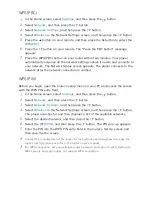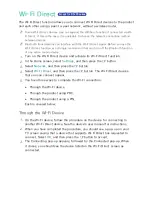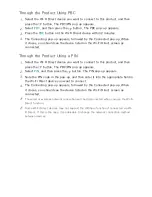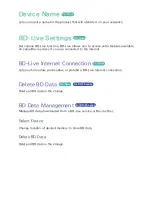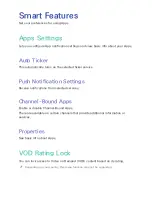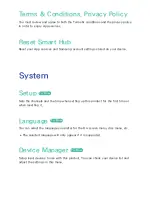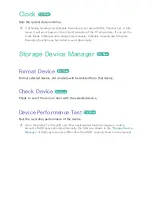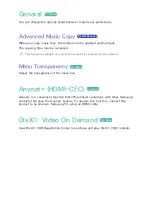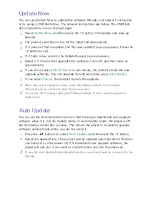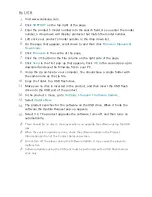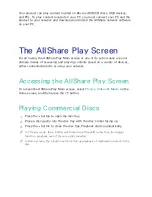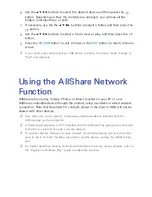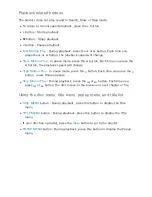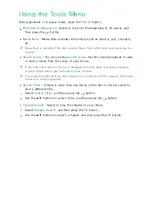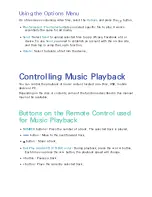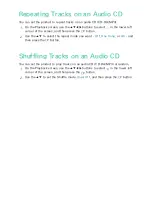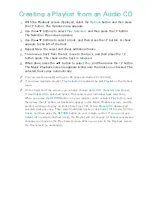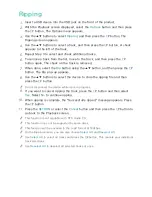48
49
By USB
1.
Visit www.samsung.com.
2.
Click
SUPPORT
on the top right of the page.
3.
Enter the product's model number into the search field. As you enter the model
number, a drop down will display products that match the model number.
4.
Left click your product's model number in the drop down list.
5.
On the page that appears, scroll down to and then click
Firmware Manuals &
Downloads
.
6.
Click
Firmware
in the centre of the page.
7.
Click the
ZIP
button in the File column on the right side of the page.
8.
Click
Send
in the first pop-up that appears. Click
OK
in the second pop-up to
download and save the firmware file to your PC.
9.
Unzip the zip archive to your computer. You should have a single folder with
the same name as the zip file.
10.
Copy the folder to a USB flash drive.
11.
Make sure no disc is inserted in the product, and then insert the USB flash
drive into the USB port of the product.
12.
In the product’s menu, go to
Settings
>
Support
>
Software Update
.
13.
Select
Update Now
.
14.
The product searches for the software on the USB drive. When it finds the
software,the Update Request pop-up appears.
15.
Select
OK
. The product upgrades the software, turns off, and then turns on
automatically.
"
There should be no disc in the player when you upgrade the software using the USB
jack.
"
When the system upgrade is done, check the software details in the Product
Information section of the Contact Samsung screen.
"
Do not turn off the player during the Software Update. It may cause the player to
malfunction.
"
Software Updates using the USB jack must be performed with a USB flash memory
stick only.