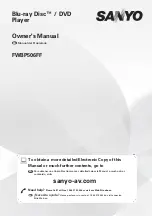Using the Options Menu
Lock/Unlock
Using the Lock/Unlock function and the Security PIN, you can lock applications so
they cannot be started on either the Apps screen or the More Apps screen. The
default PIN is 0000.
1.
On the More Apps screen, use the ▲▶ buttons to go to
Options
at the top of
the screen, and then press the
E
button.
2.
Select
Lock/Unlock
, and then press the
E
button.
3.
When the Lock Service appears, enter the PIN using the number buttons on
your remote control.
4.
To lock an application, select the application, and then press the
E
button. A
lock appears on the app. Repeat to lock other, individual apps.
5.
To unlock a locked app, select the application, and then press the
E
button.
6.
To lock all the apps at once, use the ▲▶ buttons to select the
Lock All
button,
and then press the
E
button.
7.
To unlock all the locked apps at once, use the ▲▶ buttons to select the
Unlock All
button and then press the
E
button.
8.
Press the
RETURN
button twice to return to the Apps screen. Locked apps will
display a lock on the upper right side.
Summary of Contents for BD-F86900
Page 1: ......
Page 6: ......
Page 7: ......
Page 10: ......
Page 11: ......
Page 12: ......
Page 13: ......
Page 14: ......
Page 16: ......
Page 17: ......
Page 18: ......
Page 22: ......
Page 23: ......
Page 24: ......
Page 25: ......
Page 26: ......
Page 27: ......
Page 28: ......
Page 29: ......
Page 30: ......
Page 31: ......
Page 32: ......
Page 37: ......
Page 39: ......
Page 40: ......
Page 42: ......
Page 43: ......
Page 44: ......
Page 45: ......
Page 46: ......
Page 47: ......
Page 50: ......
Page 55: ......
Page 74: ......
Page 76: ......
Page 77: ......
Page 97: ......
Page 105: ......
Page 106: ......