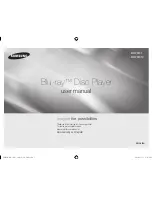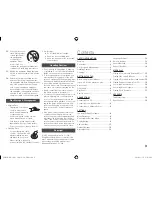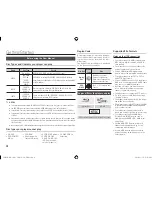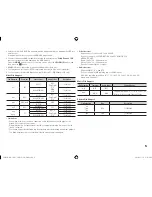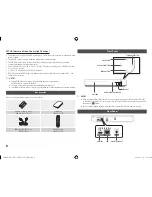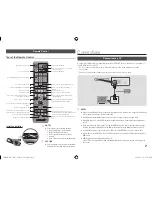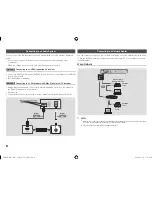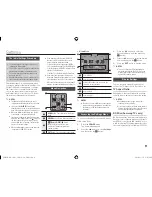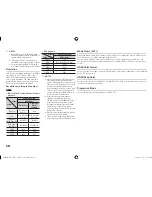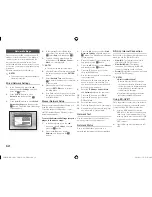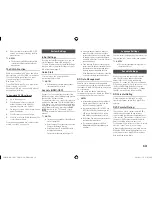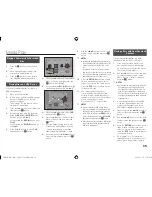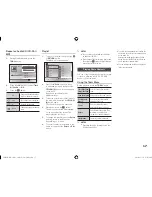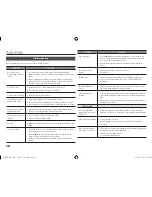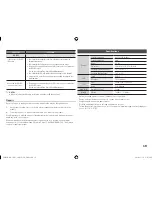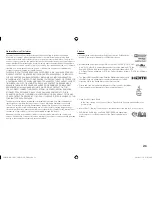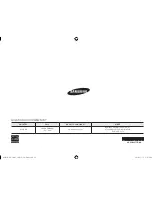Change pIN
Change the 4-digit password used to access
security functions.
To change the PIN, follow these steps:
1.
Select Change PIN, and then press the
v
button. The Enter old PIN screen
appears.
2.
Enter the old PIN. If you never changed
the PIN, enter the default PIN: 0000.
The Enter new PIN screen appears.
3.
Enter the new PIN in the Enter new PIN
fields.
4.
Re-enter the new PIN in the Confirm
new PIN fields. The "PIN is changed
successfully." message appears.
5.
Press the
v
button.
If you forget your password
1.
Remove any discs.
2.
Press and hold the
@
button on the
front panel for 5 seconds or more.
All settings will revert to the factory settings.
✎
NOTES
`
When the factory default settings are restored,
all the user stored BD data will be deleted.
General Settings
Time Zone
Lets you specify the time zone that is
applicable to your area.
Support Settings
Software Upgrade
The Software Upgrade menu allows you to
upgrade the player’s software for performance
improvements or additional services.
By Online
To upgrade By Online, follow these steps:
1.
Select
By Online
, and then press the
v
button. The Connecting to Server
message appears.
2.
A popup message will appear if an
update is available.
3.
If you select
yes
, the player will turn off
automatically before restarting.
(Never turn the player on or off manually
during an upgrade.)
4.
The update progress popup will appear.
When the update is completed, the
player will turn off automatically.
5.
Press the
pOWER
button to turn on the
player.
✎
NOTES
`
The Update is complete when the player turns
off after restarting. Press the
POWER
button to
turn on the updated player for your use.
`
Never turn the player off or back on manually
during the update process.
`
Samsung Electronics takes no legal
responsibility for player malfunction caused by
an unstable Internet connection or consumer
negligence during a software upgrade.
By USB
To upgrade by USB, follow these steps:
1.
Visit www.samsung.com/bluraysupport.
2.
Download the latest USB software
upgrade zip archive to your computer.
3.
Unzip the zip archive to your computer.
You should have a single RUF file with
the same name as the zip file.
4.
Copy the RUF file to a USB flash drive.
5.
Make sure there is no disc in the player,
and then insert the USB flash drive into
the USB port of the player.
6.
In the player’s menu, go to Settings >
Support > Software Upgrade.
7.
Select
By USB
.
✎
NOTES
`
No disc should be in the product when you
upgrade the software using the USB Host jack.
`
When the software upgrade is done, check the
software details in the software Upgrade menu.
`
Do not turn off the player during the software
upgrade. It may cause the player to malfunction.
`
Software upgrades using the USB Host jack
must be performed with a USB flash memory
stick only.
Auto Upgrade Notification
If you have connected the player to your
network, and then set Auto Upgrade
Notification on, the player automatically
notifies you when a new software version is
available for the player.
To set Auto Upgrade Notification on, follow
these steps:
1.
Select
Auto Upgrade Notification
, and
then press the
v
button.
2.
Use the ▲▼ buttons to select
On
, and
then press the
v
button.
If there is a new software version available,
the player notifies you with a popup message.
1.
To upgrade the firmware, select
yes
in the Pop-up. The player turns off
automatically, then restarts, and begins
the download. (Never turn the player on
or off manually during an upgrade.)
2.
The update progress popup appears.
3.
When the update is complete, the player
turns off again automatically.
4.
Press the
pOWER
button to turn on the
player.
✎
NOTES
`
The update is complete when the player turns
off after restarting. Press the
POWER
button to
turn on the updated player for your use.
`
Never turn the player off or on manually during
the update process.
`
Samsung Electronics takes no legal
responsibility for player malfunction caused by
an unstable Internet connection or consumer
negligence during software upgrade.
Contact Samsung
Provides contact information for assistance
with your player.
Terms of Service Agreement
Lets you view the general disclaimer regarding
third party contents and services.
Reset
Returns all settings to their factory defaults
except for the network settings.
14
02355B-BD-FM51,FM51C-ZA-ENG.indd 14
2013-01-15 오후 5:03:05