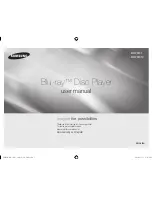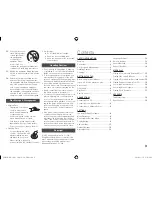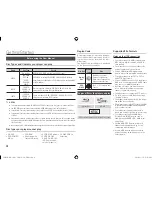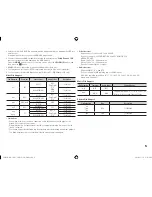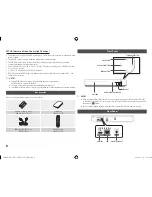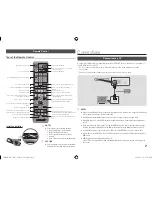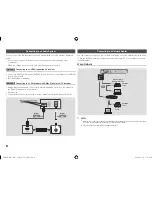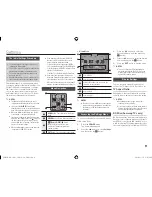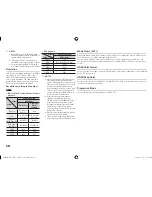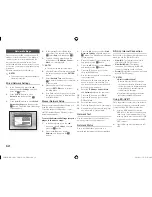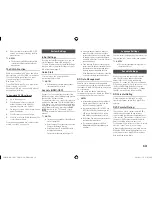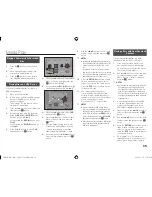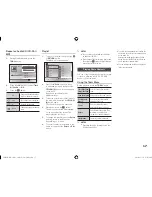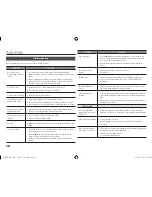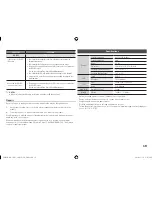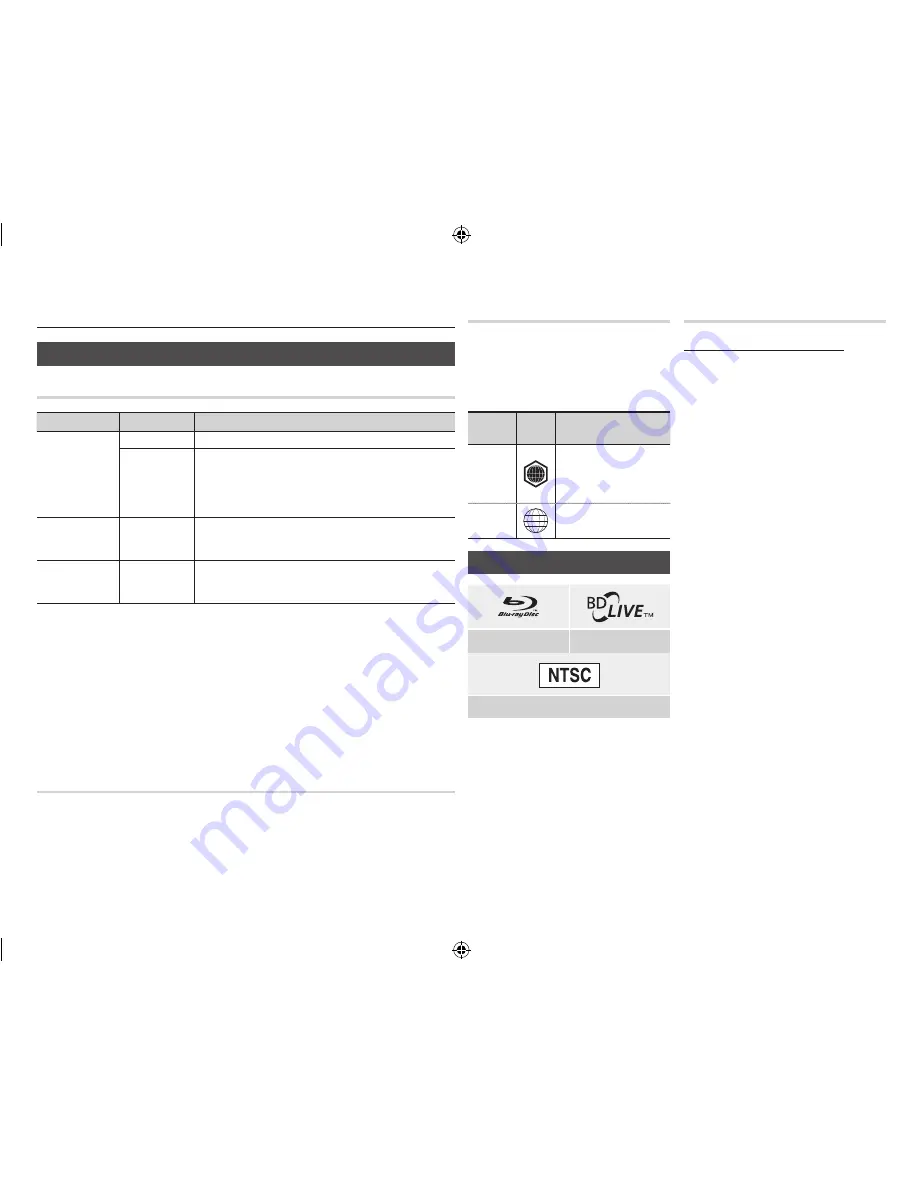
Getting Started
Before using the User Manual
disc Types and Contents your player can play
Media
Disc Type
Details
VIDEO
Blu-ray Disc
BD-ROM or BD-RE/-R recorded in the BD-RE format.
DVD-VIDEO
DVD-RW
DVD-R
DVD+RW
DVD+R
DVD-VIDEO, recorded DVD+RW/DVD-RW(V)/DVD-R/+R that have
been recorded and finalized, or a USB storage media containing MKV
or MP4 contents.
MUSIC
CD-RW/-R,
DVD-RW/-R,
BD-RE/-R
Music recorded on CD-RW/-R, DVD-RW/-R, BD-RE/-R or a USB
storage media containing MP3 or WMA contents.
PHOTO
CD-RW/-R,
DVD-RW/-R,
BD-RE/-R
Photos recorded on CD-RW/-R, DVD-RW/-R, BD-RE/-R or a USB
storage media containing JPEG contents.
✎
NOTES
`
The player may not play certain CD-RW/-R and DVD-R because of the disc type or recording conditions.
`
If a DVD-RW/-R has not been recorded properly in DVD video format, it will not be playable.
`
Your player will not play content that has been recorded on a DVD-R at a bit-rate that exceeds 10 Mbps.
`
Your player will not play content that has been recorded on a BD-R or USB device at a bitrate that exceeds
25 Mbps.
`
Playback may not work for some types of discs, or when you use specific functions, such as angle change
and aspect ratio adjustment. Information about the discs is written in detail on the disc box. Please refer to
this if necessary.
`
When you play a BD-J title, loading may take longer than a normal title or some functions may perform slowly.
disc types your player cannot play
•
HD DVD
•
DVD-ROM/PD/
MV, etc
•
DVD-RAM
•
Super Audio CD
(except CD layer)
•
DVD-RW (VR mode)
•
CVD/CD-ROM/
CDV/CD-G/CD-I/LD
(CD-Gs play audio
only, not graphics.)
•
3.9 GB DVD-R for
Authoring.
Region Code
Both players and discs are coded by region.
These regional codes must match for a disc
to play. If the codes do not match, the disc
will not play.
The Region Code for this player is displayed
on the rear panel of the player.
Disc Type Region
Code
Area
Blu-ray
Disc
A
North America, Central
America, South America,
Korea, Japan, Taiwan, Hong
Kong and South East Asia.
DVD-
VIDEO
1
The U.S., U.S. territories and
Canada
Logos of Discs the player can play
Blu-ray Disc
BD-LIVE
NTSC broadcast system in U.S.A, Canada, Korea, Japan
Supported File Formats
Notes on the USB connection
•
Your player supports USB storage media,
MP3 players, digital cameras, and USB
card readers.
•
The player does not support folder or file
names longer than 128 characters.
•
Some USB/External HDD/digital camera
devices may not be compatible with the player.
•
Your player supports the FAT16, FAT32,
and NTFS file systems.
•
Connect USB devices directly to the player’s
USB port. Connecting through a USB cable
may cause compatibility problems.
•
Inserting more than one memory device
into a multi-card reader may cause the
reader to operate improperly.
•
The player does not support the PTP protocol.
•
Do not disconnect a USB device during a
"loading" process.
•
The bigger the image resolution, the longer
the image takes to display.
•
This player cannot play MP3 files with DRM
(Digital Rights Management) downloaded
from commercial sites.
•
Your player only supports video with a
frame rate under 30fps (frames per second).
•
Your player only supports USB Mass
Storage Class (MSC) devices such as
thumb drives and USB HDD. (HUB is not
supported.)
•
Certain USB HDD Devices, multi-card
readers and thumb drives may not be
compatible with this player.
•
If some USB devices require excessive
power, they may be limited by the circuit
safety device.
4
02355B-BD-FM51,FM51C-ZA-ENG.indd 4
2013-01-15 오후 5:02:59