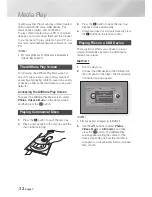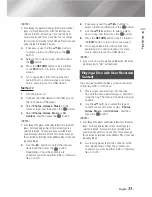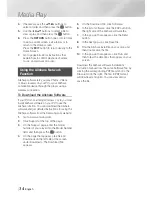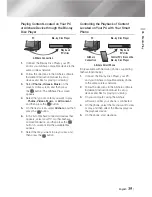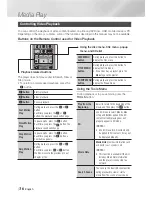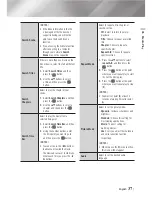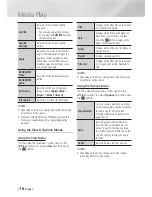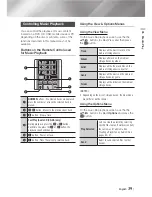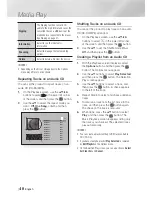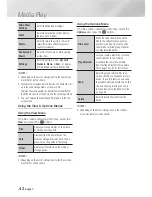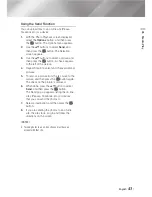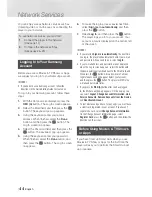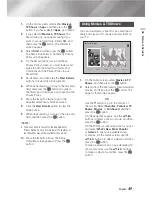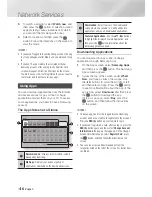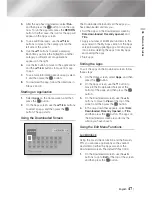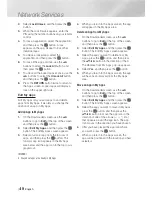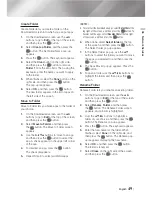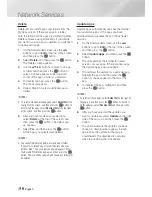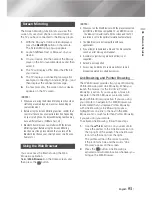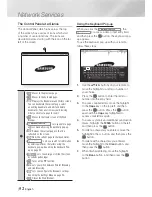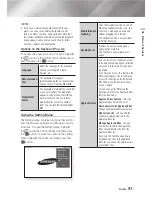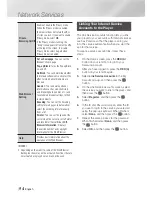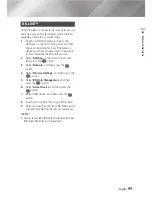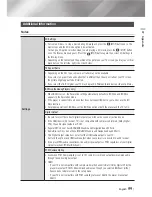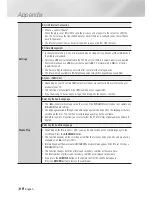Network Services
3.
To watch a selection, select
Watch now
, and
then press the
v
button. A selection screen
appears listing various locations from which
you can rent the film along with prices.
4.
Select a location, and then press the
v
button. Follow the directions on the screen to
start the movie.
|NOTES |
\
If you haven't logged into your Samsung account, the Log
In screen will appear after Step 3 and you will need to log
in.
\
If you don't have a credit card associated with your
Samsung account, after you log in, the Register Card
screen will appear. Follow the directions on the screen.
You must have a credit card registered to your account to
rent movies and to purchase for-pay apps.
Using Apps
You can download applications from the Internet,
and access various for pay or free-of-charge
application and view them on your TV. To access
some applications, you need to have a Samsung
account.
The Apps Screen at a Glance
1
Recommended
: Displays recommended contents
managed by Samsung.
2
My Apps
: Displays your personal gallery of
applications modifiable on the Downloaded screen.
3
Downloaded
: Select to access the Downloaded
screen where you can add to, modify, and delete
applications and see all downloaded applications.
4
Featured Applications
: Use the
▲▼◄►
buttons
to highlight the displayed Feature Application, and
then press the
v
button. Information about the
featured application appears
downloading Applications
You can download for pay or free-of-charge
applications through Samsung Apps.
1.
On the Apps screen, select
Samsung Apps
,
and then press the
v
button. The Samsung
Apps screen appears.
2.
Across the top of the screen, under
What’s
New
, you'll see a series of new apps. Use
the ◄► buttons to scroll the list right or left,
and then select an app. Press the
v
button
to see more information about the app. If the
app is free, select
download
, and then press
the
v
button to download the app.
If it is a for pay app, select
Buy
, press the
v
button, and then follow the instructions
on the screen.
|NOTES |
\
To buy an app, you must be logged into your Samsung
account and have a credit card registered to the account.
Press the
RED (A)
button on your remote to log in.
\
If you haven’t registered a card, after you log in, press the
RED (A)
button again, and then select
Change Account
Information
in the pop-up that appears. On the Change
Account information page, select
Register Card
, press
the
v
button, and then follow the directions on the
screen.
\
You can also access and download apps from the
categories listed on the left of the screen. For instructions,
see Step 4.
TV
Samsung
2
3
4
5
Apps
WebBrowser Apps
Downloaded
2
3
1
1
Recommended
My Apps
Apps
4
|
46
English