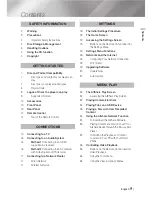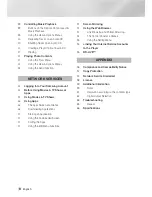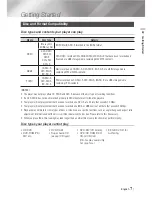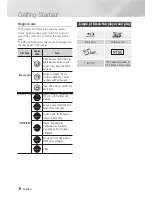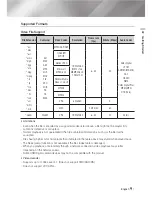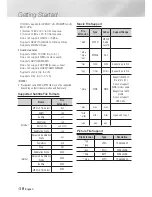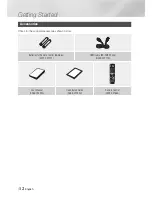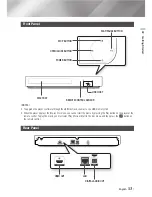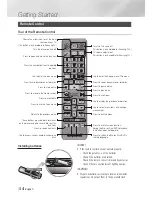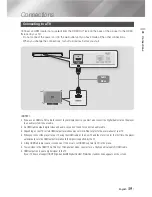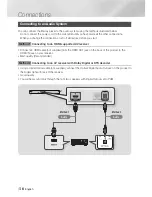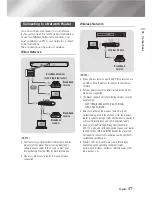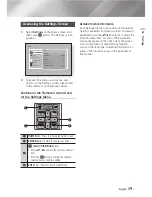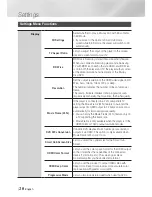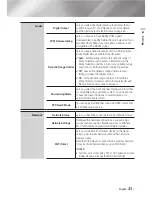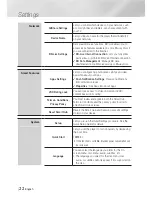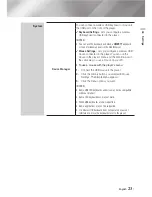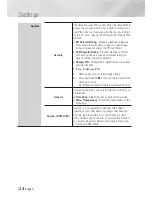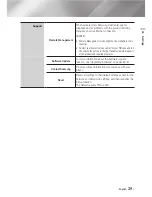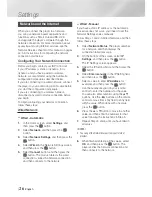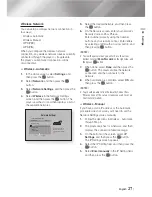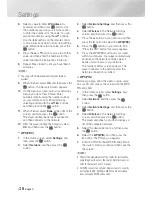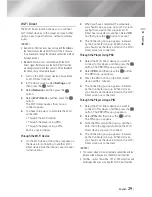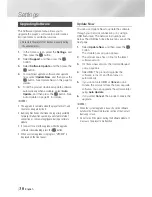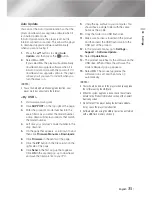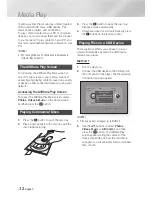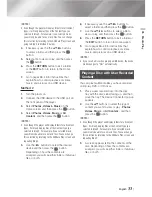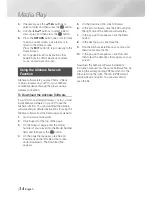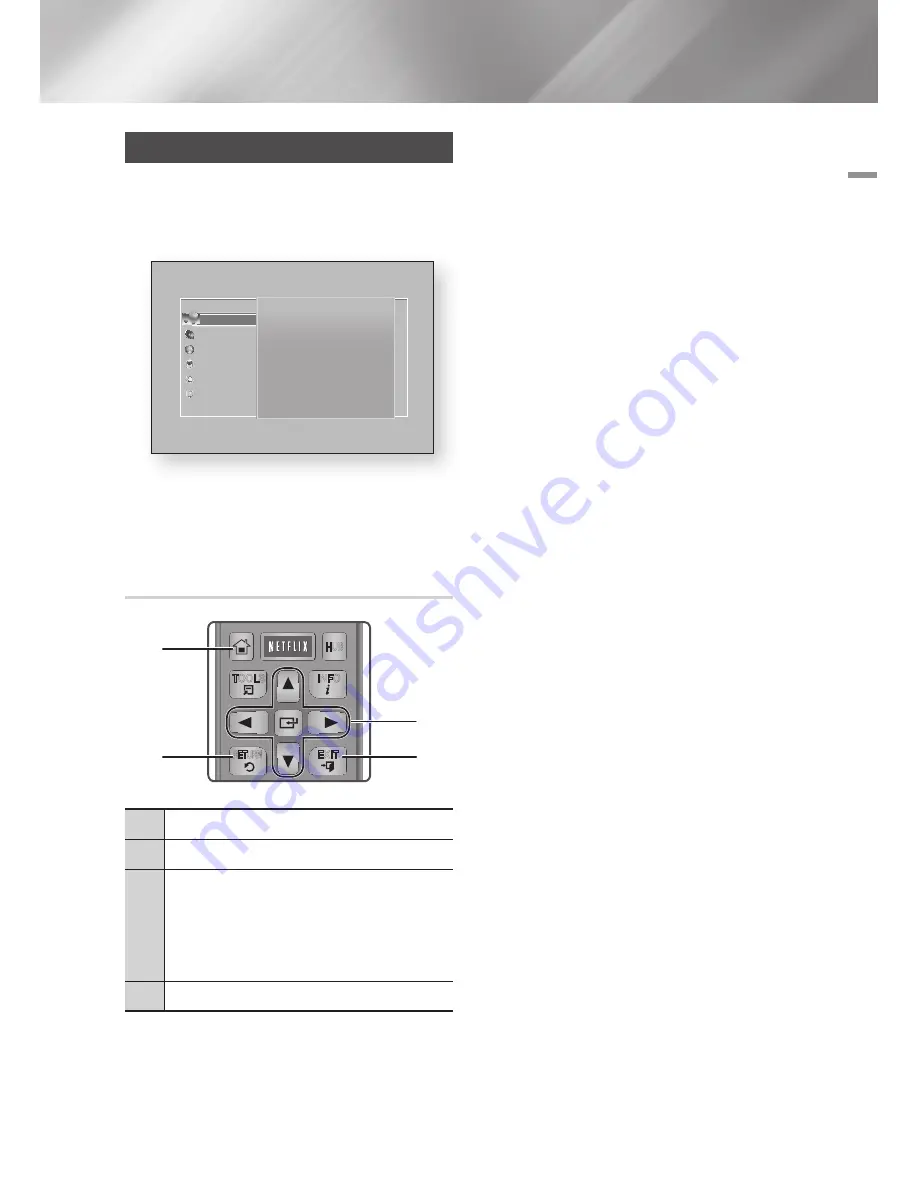
04
Settings
Accessing the Settings Screen
1.
Select
Settings
on the Home screen, and
then press
v
button. The Settings screen
appears.
2.
To access the menus, sub-menus, and
options on the Settings screen, please refer
to the remote control illustration below.
Buttons on the Remote Control Used
for the Settings Menu
1
HOME
Button : Press to move to the Home screen.
2
RETURN
Button : Return to the previous menu.
3
v
(Enter) / DIRECTION
Buttons :
•
Press ▲▼◄► to move the cursor or select an
item.
•
Press the
v
button to activate the currently
selected item or confirm a setting.
4
EXIT
Button : Press to exit the current menu.
Detailed Function Information
Each Settings function, menu item, and individual
option is explained in detail on-screen. To view an
explanation, use the ▲▼◄► buttons to select the
function, menu item, or option. The explanation
will usually appear on the right side of the screen.
A short description of each Settings function
starts on the next page. Additional information on
some of the functions is also in the Appendix of
this manual.
Display
3D Settings
TV Aspect Ratio
16:9 Original
BD Wise
Off
Resolution Auto
Movie Frame (24Fs)
Auto
DVD 24fps Conversion
Off
Smart Hub Screen Size
Size 3
Display
Audio
Network
Smart Features
System
Support
Settings
APPS
PANDORA DIGITAL SUBTITLE INPUT
HOME
1
4
7
VOL
+
2
5
8
0
VOL
–
3
6
9
SOURCE
DISC MENU
HOME
TITLE MENU
VOL
VOL
POPUP
A B C D
SEARCH
FULL
SUBTITLE
SCREEN
SAMSUNG TV
–
+
INFO
TOOLS
RETURN
EXIT
AUDIO
SMART
HUB
1
2
4
3
English
19
|