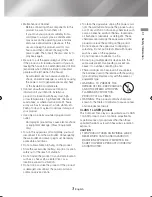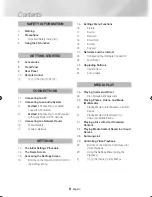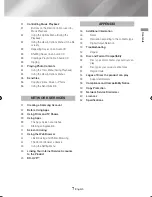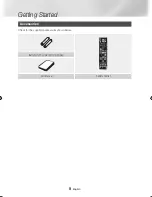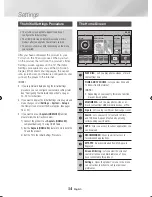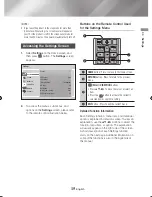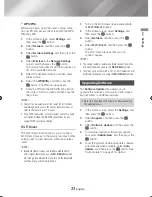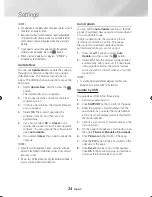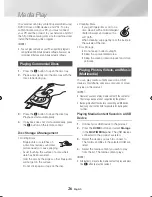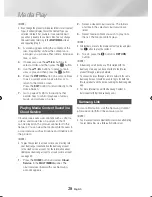15
English
04
Settings
|NOTE |
\
If you leave the product in the stop mode for more than
5 minutes without using it, a screen saver will appear on
your TV. If the product is left in the screen saver mode for
more than 20 minutes, the power will automatically turn off.
Accessing the Settings Screen
1.
Select
Settings
on the Home screen, and
then press
v
button. The
Settings
screen
appears.
Settings
Picture
Sound
Network
Smart Hub
System
Support
Picture
UHD Output
Auto
3D Settings
TV Aspect Ratio
16:9 Original
BD Wise
Off
Resolution
Auto
Movie Frame (24fps)
Auto
DVD 24fps Conversion
Off
2.
To access the menus, sub-menus, and
options on the
Settings
screen, please refer
to the remote control illustration below.
Buttons on the Remote Control Used
for the Settings Menu
APPS
PANDORA DIGITAL SUBTITLE INPUT
HOME
1
4
7
VOL
+
2
5
8
0
VOL
–
3
6
9
SOURCE
DISC MENU
SMART
TITLE MENU
VOL
VOL
POPUP
A B C D
SEARCH
FULL
SUBTITLE
SCREEN
SAMSUNG TV
–
+
INFO
TOOLS
RETURN
EXIT
HOME
AUDIO
REPEAT
HUB
1
2
4
3
1
HOME
button : Press to move to the Home screen.
2
RETURN
button : Press to return to the previous
menu.
3
v
(Enter) / DIRECTION
buttons :
•
Press ▲▼◄► to move the cursor or select an
item.
•
Press the
v
button to activate the currently
selected item or confirm a setting.
4
EXIT
button : Press to exit the current menu.
Detailed Function Information
Each Settings function, menu item, and individual
option is explained in detail on-screen. To view an
explanation, use the ▲▼◄► buttons to select the
function, menu item, or option. The explanation
will usually appear on the right side of the screen.
A short description of each Settings function
starts on the next page. Additional information on
some of the functions is also in the Appendix of
this manual.
02465J-BD-H6500-XN_ENG-.indd 15
2014-02-25 오후 4:43:35