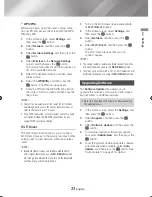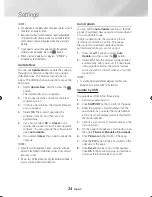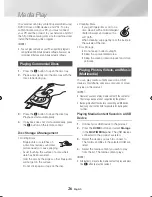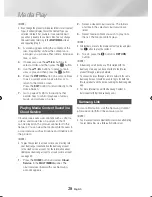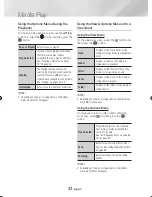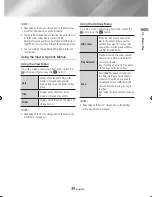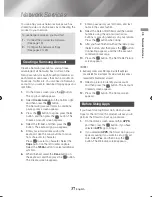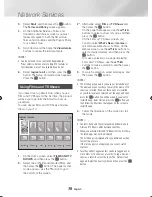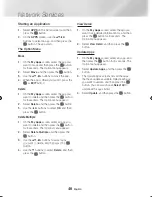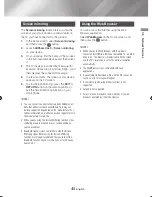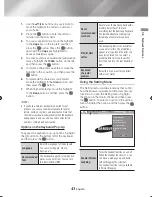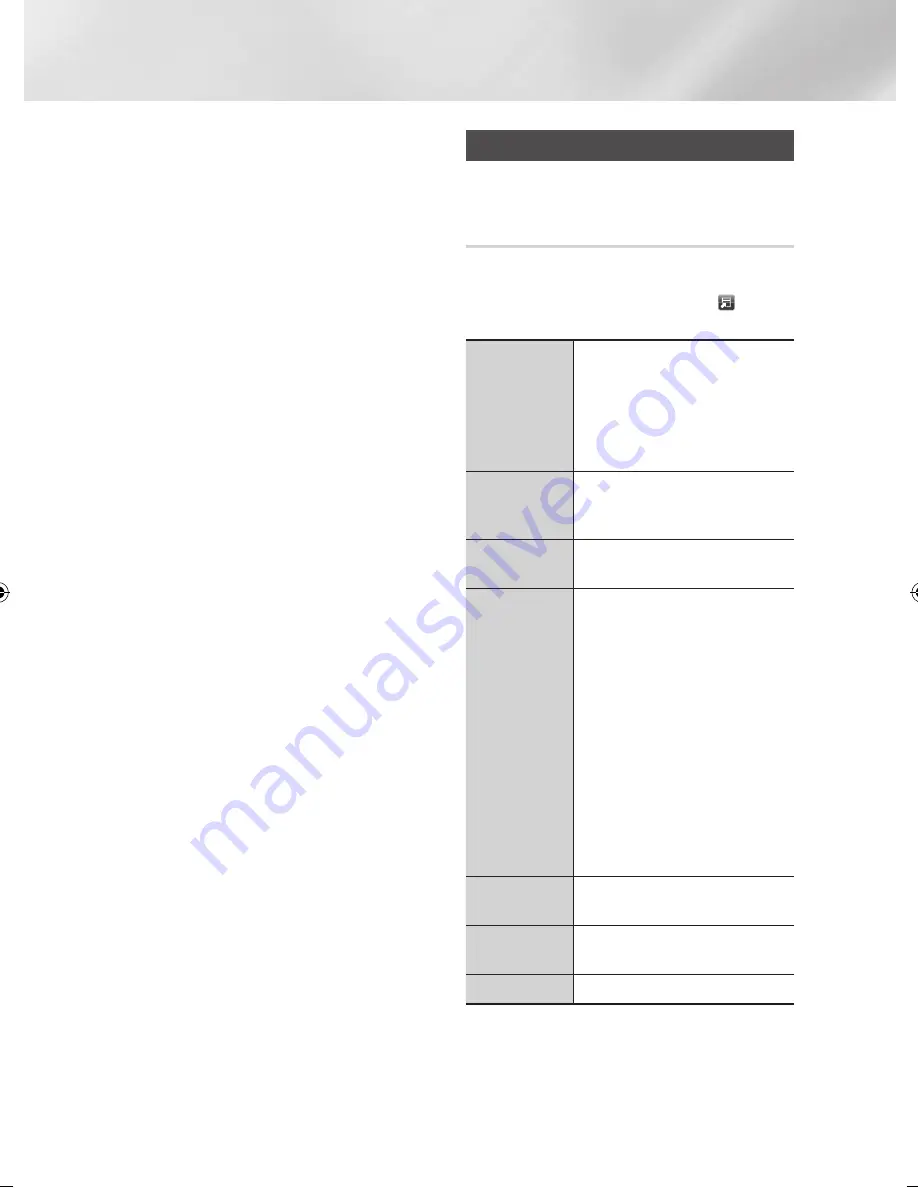
34
English
Media Play
4.
Use the ▲▼ buttons to select a track, and
then press the
v
button. A check appears
to the left of the track.
5.
Repeat Step 3 to select and check additional
tracks.
6.
To remove a track from the list, move to the
track, and then press the
v
button again.
The check on the track is removed.
7.
When done, select the
Rip
button using the
▲▼ buttons, and then press the
v
button.
The
Rip
pop-up appears.
8.
Use the ▲▼ buttons to select the device to
store the ripped files to, and then press the
v
button.
|NOTE |
\
Do not disconnect the device while ripping is in progress.
9.
If you want to cancel ripping, press the
v
button and then select
Yes
. Select
No
to
continue ripping.
10.
When ripping is complete, the "Successfully
Ripped." message appears. Press the
v
button.
11.
Press the
RETURN
button or select
Cancel
,
and then press the
v
button to go back to
the Playback screen.
|NOTE |
\
This function does not work with DTS Audio CD.
\
This function may not be supported by some discs.
\
Ripping encodes music into the .mp3 format at 192kbps.
\
On the
Ripping
screen, you can also choose
Select All
and
Clear All
.
\
Use
Select All
to select all tracks and press the
v
button. This cancels your individual track selections.
\
Use
Clear All
to deselect all selected tracks at once.
Playing Photo Contents
You can play photo contents located on a DVD,
USB, mobile device or PC.
Using the Tools Menu (During Playback)
During playback or in pause mode, press the
TOOLS
button.
Use the ▲▼◄► buttons to select the button,
and then press the
v
button.
Slideshow
Settings
Select to change the Slide Show
settings.
-
Speed
: Select to set the slide show
speed.
-
Effect
: Select to set the slide show
effect.
Rotate
Select to rotate the picture. (This can
rotate the picture either clockwise or
counter clockwise.)
Zoom
Select to enlarge the current picture.
(Enlarge up to 4 times)
Picture Mode
Select to set the picture mode.
-
Dynamic
: Choose this setting to
increase Sharpness.
-
Standard
: Choose this setting for
most viewing applications.
-
Movie
: This is the best setting for
watching movies.
-
User
: Lets you adjust the sharpness
and noise reduction function
respectively.
|NOTE |
\
This menu can not be displayed
when you use the BD Wise function.
Background
Music
Select to listen to music while viewing
a slide show.
Send
Select to send the selected file to other
devices.
Information
Select to see the (Contents) information.
02465J-BD-H6500-XN_ENG-.indd 34
2014-02-25 오후 4:43:38