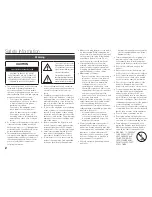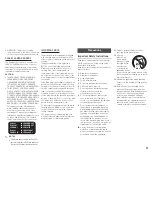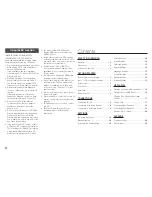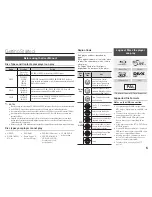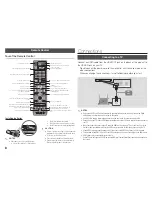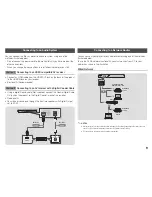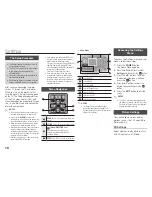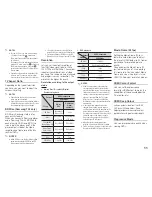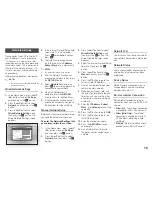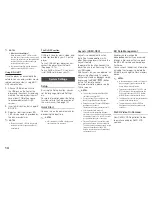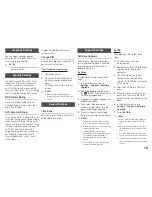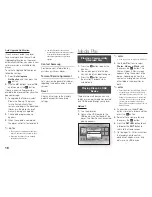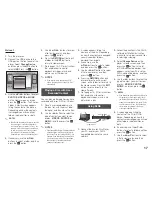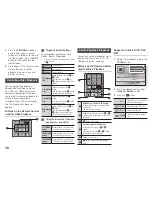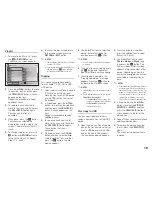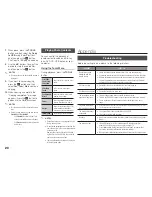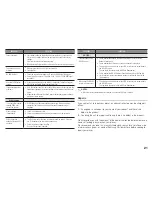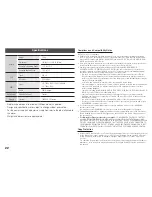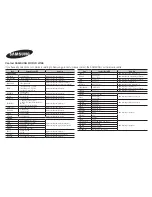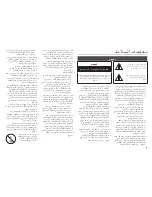11
✎
NotES
For some 3D discs, to stop a movie during
3D playback, press the
5
button once.
The movie stops and the 3D mode option is
de-activated.
To change a 3D option selection when you are
playing a 3D movie, press the
5
button once.
The Blu-ray menu appears. Press the
5
button again, then select 3D Settings in the
Blu-ray menu.
Depending on the content and the position of the
picture on your TV screen, you may see vertical
black bars on the left side, right side, or both sides.
tV Aspect Ratio
Depending on the type of television
you have, you may want to adjust the
screen size setting.
✎
NotES
Depending on the disc type, some aspect
ratios may not be available.
If you select an aspect ratio and option which is
different than the aspect ratio of your TV screen,
the picture might appear to be distorted.
Bd Wise (Samsung tVs only)
BD Wise is Samsung’s latest inter-
connectivity feature.
When you connect a Samsung player
and a Samsung TV with BD Wise to
each other via HDMI, and BD Wise
is on in both the player and TV, the
player outputs video at the video
resolution and frame rate of the Blu-
ray Disc/DVDs.
✎
NotES
When BD Wise is on, the Resolution setting
automatically defaults to BD Wise and BD
Wise appears in the Resolution menu.
If the player is connected to a device that does not
support BD Wise, you cannot use the BD Wise function.
For proper operation of BD Wise, set the BD
Wise menu of both the player and the TV to
On
.
Resolution
Lets you set the output resolution of
the HDMI video signal to Auto, 1080p,
1080i, 720p or 576p/480p. The number
indicates the number of lines of video
per frame. The i and p indicate interlaced
and progressive scan, respectively. The
more lines, the higher the quality.
Resolution according to the output
mode
~
Blu-ray disc/E-contents/digital
Contents playback
Output
Setup
HDMI / connected
HDMI Mode
Blu-ray
Disc
E-contents/
Digital
contents
BD Wise
Resolution of
Blu-ray Disc
1080p
Auto
Max. Resolution
of TV input
Max. Resolution
of TV input
1080p@60F
(Movie Frame : Off) 1080p@60F
1080p@60F
Movie Frame :
Auto (24 fps)
1080p@24F
1080p@24F
1080i
1080i
1080i
720p
720p
720p
576p/480p
576p/480p
576p/480p
~
dVd playback
Output
Setup
HDMI / connected
HDMI Mode
BD Wise
576i/480i
Auto
Max. Resolution of TV input
1080p
1080p
1080i
1080i
720p
720p
576p/480p
576p/480p
✎
NotES
If the TV you connected to the player does
not support Movie Frame or the resolution
you selected, the message "If no pictures are
shown after selecting ‘Yes’, please wait for 15
seconds to return to the previous resolution."
appears. If you select
Yes
, the TV’s screen
will go blank for 15 seconds, and then the
resolution will revert to the previous resolution
automatically.
If the screen stays blank after you have
changed the resolution, remove all discs,
and then press and hold the
^
button on the
front of the player for more than 5 seconds.
All settings are restored to the factory default.
Follow the steps on the previous page to
access each mode and select the Display
Setup that your TV will support.
When the factory default settings are
restored, all stored user BD data is deleted.
The Blu-ray Disc must have the 24 frame feature for
the player to use the Movie Frame (24 fps) mode.
Movie frame (24 fps)
Setting the Movie Frame (24 fps)
feature to Auto allows you to adjust
the player’s HDMI output to 24 frames
per second for improved picture
quality.
You can enjoy the Movie Frame (24
fps) feature only on a TV supporting
this frame rate. You can select Movie
Frame only when the player is in the
HDMI 1080p output resolution modes.
HdMI Colour format
Lets you set the colour space
format for HDMI output to match the
capabilities of the connected device
(TV, monitor, etc).
HdMI deep Colour
Lets you output video from the HDMI
OUT jack with Deep Colour. Deep
Colour provides more accurate colour
reproduction with greater colour depth.
progressive Mode
Lets you improve picture quality when
viewing DVDs.