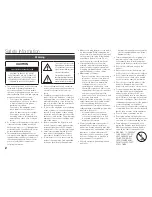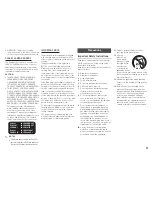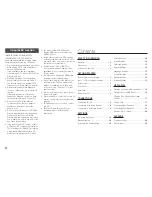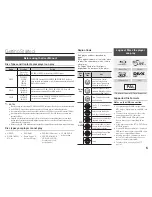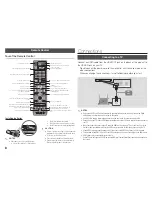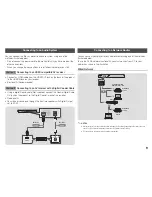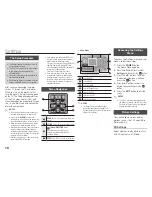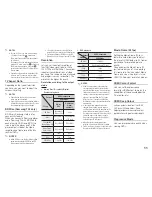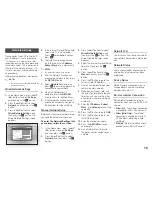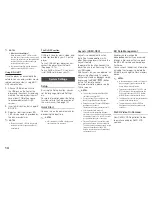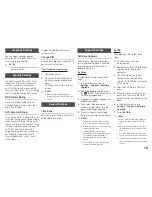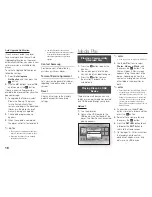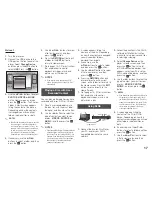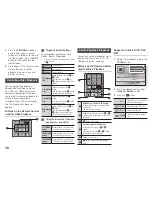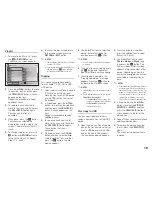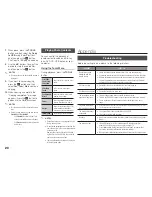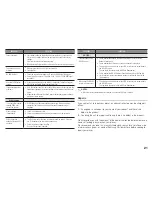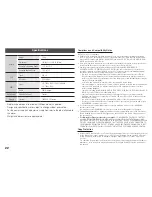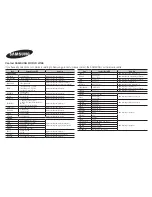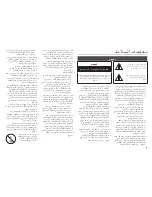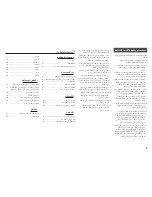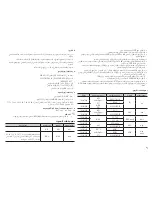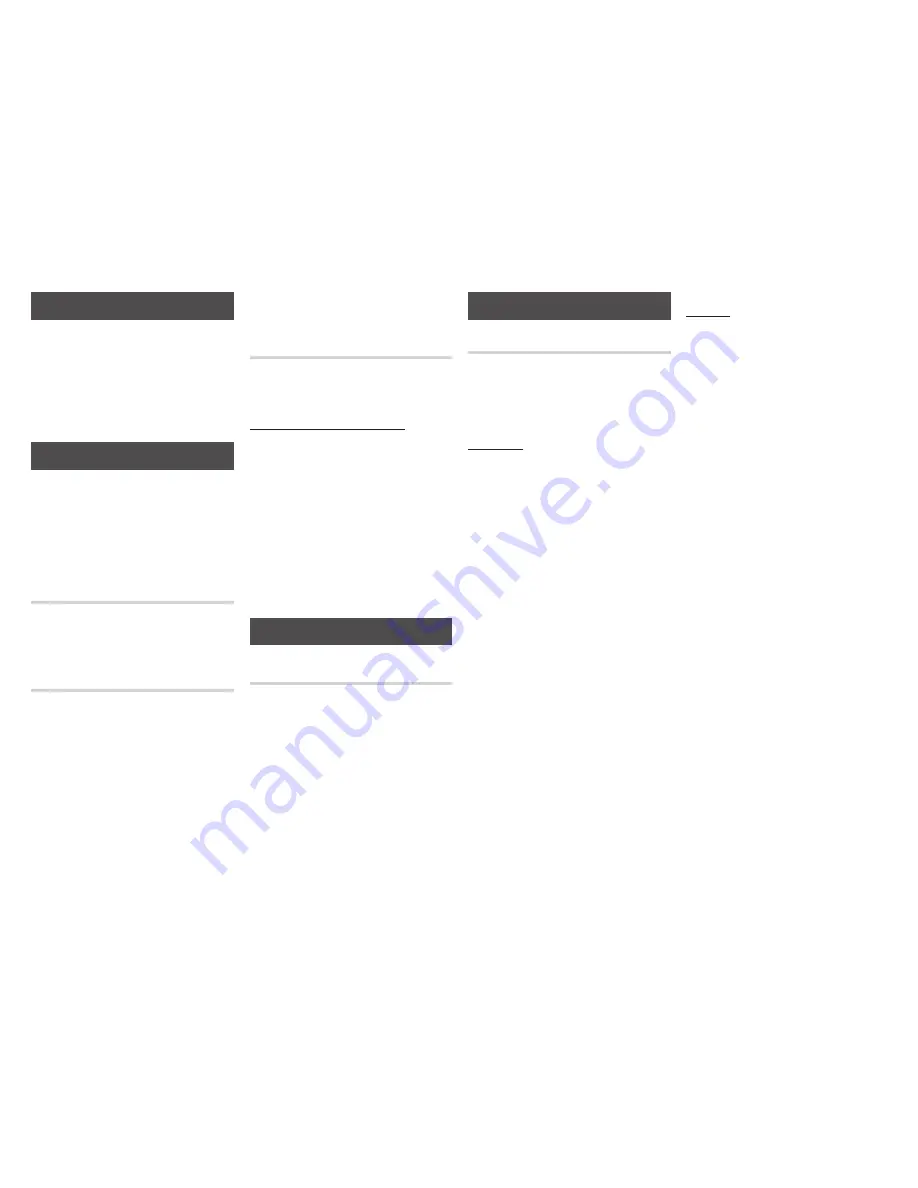
15
Support Settings
Software upgrade
The Software Upgrade menu allows
you to upgrade the player’s software
for performance improvements or
additional services.
By online
To upgrade By Online, follow these
steps:
1.
In the player’s menu, go to
Settings
>
Support
>
Software
upgrade
.
2.
Select
By online
, and then press
the
v
button. The Connecting to
Server message appears.
3.
A popup message will appear if an
update is available.
4.
If you select
yes
, download
process started. (Never turn the
player on during an upgrade.)
5.
When the update is completed,
the player will restart automatically.
✎
NotES
The upgrade is complete when the player
turns off, and then turns on again by itself.
Never turn the player off or back on manually
during the update process.
Samsung Electronics takes no legal
responsibility for player malfunction caused
by an unstable Internet connection or
consumer negligence during a software
upgrade.
No disc should be in the product when you
upgrade the software By Online.
By uSB
To upgrade by USB, follow these
steps:
1.
Visit www.samsung.com/
bluraysupport.
2.
Download the latest USB software
upgrade zip archive to your
computer.
3.
Unzip the zip archive to your
computer. You should have a
single RUF file with the same name
as the zip file.
4.
Copy the RUF file to a USB flash
drive.
5.
Make sure there is no disc in the
player, and then insert the USB
flash drive into the USB port of the
player.
6.
In the player’s menu, go to
Settings
>
Support
>
Software
upgrade
.
7.
Select
By uSB
.
✎
NotES
No disc should be in the product when you
upgrade the software using the USB Host
jack.
When the software upgrade is done, check
the software details in the software Upgrade
menu.
Do not turn off the player during the software
upgrade. It may cause the player to malfunction.
Software upgrades using the USB Host jack
must be performed with a USB flash memory
stick only.
Language Settings
You can select the language you
prefer for the On-Screen menu, disc
menu, audio, and subtitles.
✎
NotES
The selected language will only appear if it is
supported on the disc.
Security Settings
The default security PIN is 0000. Enter
the default PIN to access the security
function if you haven't created your
own PIN. After you have accessed the
security function for the first time, change
the PIN using the Change PIN function.
Bd parental Rating
Prevents playback of Blu-ray Discs
with specific age ratings unless the 4
digit PIN is entered.
dVd parental Rating
This function works in conjunction with
DVDs that have been assigned an age
rating or numeric rating that indicates
the maturity level of the content. These
numbers help you control the types of
DVDs that your family can watch.
Select the rating level you want to set.
For example, if you select Level 6,
discs rated above 6 - Level 7 and 8 -
will not play.
A larger number indicates more
mature content.
Change pIN
Change the 4-digit password used to
access security functions.
If you forget your password
1.
Remove any discs.
2.
Press and hold the
^
button on
the front panel for 5 seconds or
more.
All settings will revert to the factory
settings.
✎
NotES
When the factory default settings are
restored, all the user stored BD data will be
deleted.
General Settings
time Zone
Lets you specify the time zone that is
applicable to your area.