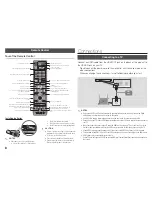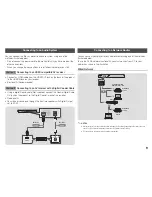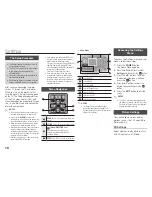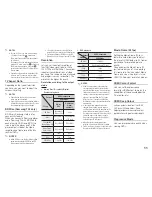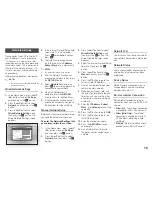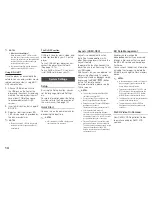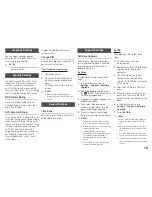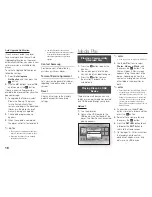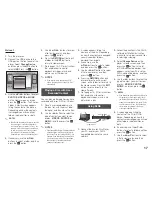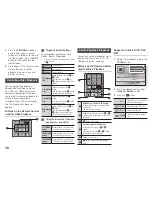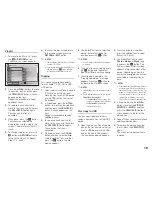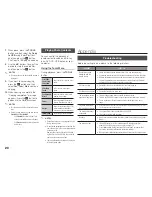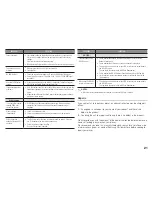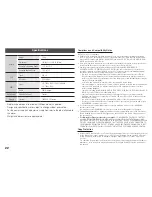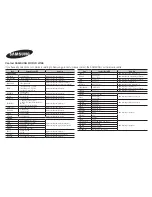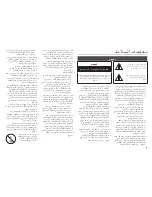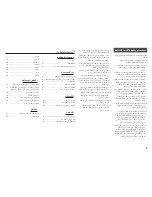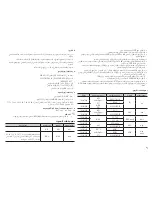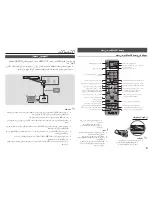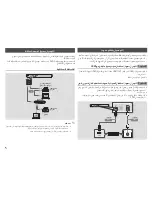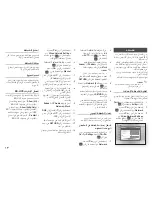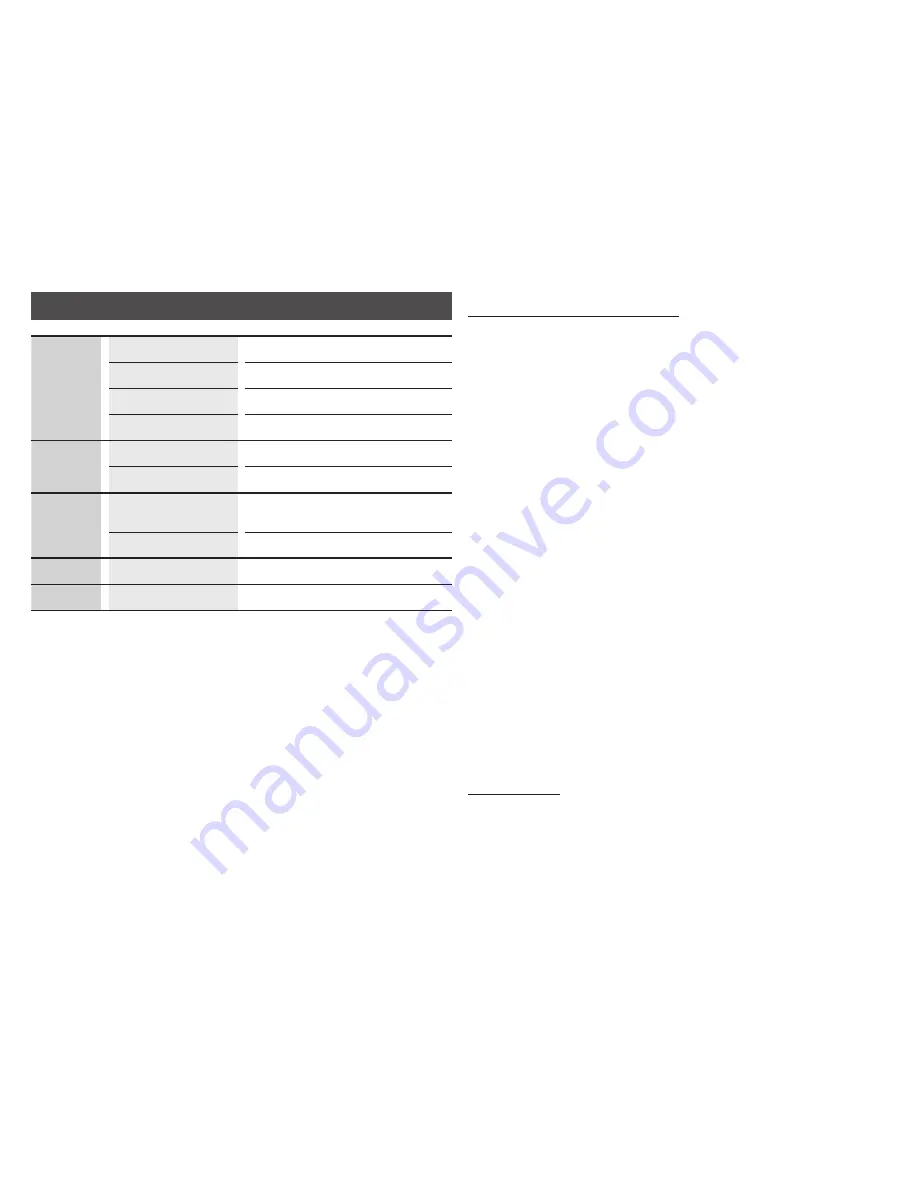
22
Specifications
General
Weight
1.0 Kg
Dimensions
290 (W) X 221 (D) X 39 (H) mm
Operating Temperature Range
+5°C to +35°C
Operating Humidity Range
10 % to 75 %
USB
Type A
USB 2.0
DC output
5V 0.5A Max.
HDMI
Video
2D : 1080p, 1080i, 720p, 576p/480p
3D : 1080p, 720p
Audio
PCM, Bitstream
Audio Output
Digital Audio Output
Coaxial
Network
Ethernet
100BASE - TX Terminal
- Network speeds equal to or below 10Mbps are not supported.
- Design and specifications are subject to change without prior notice.
- For the power supply and power consumption, refer to the label attached to
the player.
- Weight and dimensions are approximate.
Compliance and Compatibility Notice
NOT ALL discs are compatible
~
Subject to the restrictions described below and those noted throughout this Manual, including
the Disc Type and Characteristics section of this user manual, disc types that can be played are:
pre-recorded commercial BD-ROM, DVD-VIDEO, and Audio CD (CD-DA) discs; BD-RE/-R, DVD-
RW/-R discs; and CD-RW/-R discs.
~
Discs other than those listed above cannot be and are not intended to be played by this player. Some of
the discs listed above may not play due to one or more reasons provided below.
~
Samsung cannot assure that this player will play every disc bearing the BD-ROM, BD-RE/-R,
DVD-VIDEO, DVD-RW/-R, DVD+RW/+R and CD-RW/-R logos, and this player may not respond to all
operating commands or operate all features of every disc. These and other disc compatibility and player
operation issues with new and existing format discs are possible because:
- Blu-ray is a new and evolving format and this player may not operate all features of Blu-ray
Discs because some features may be optional, additional features may have been added to
the Blu-ray Disc format after the production of this player, and certain available features may be
subject to delayed availability;
- not all new and existing disc format versions are supported by this player;
- new and existing disc formats may be revised, changed, updated, improved and/or supplemented;
- some discs are produced in a manner that allows specific or limited operation or restricts
features during playback;
- some discs bearing the BD-ROM, BD-RE/-R, DVD-VIDEO, DVD-RW/-R, DVD+RW/+R and CD-
RW/-R logos may still be non-standardized discs;
- some discs may not be played depending on their physical state or recording conditions;
- problems and errors can occur during the creation of Blu-ray Disc or DVD software and/or the
manufacture of discs;
- this player operates differently than a standard DVD player or other AV equipment; and/or
- for reasons noted throughout this user manual and for other reason(s) discovered and posted
by SAMSUNG customer care centre.
~
If you encounter disc compatibility or player operation problems, please contact SAMSUNG
customer care centre.
You may also contact SAMSUNG customer care centre for possible updates on this player.
~
For additional information on playback restrictions and disc compatibility, refer to the Precautions,
Before Reading the user manual, Disc Types and Characteristics, and Before Playing sections of
this user manual.
~
for Blu-ray disc player progressive scan output
: CONSUMERS SHOULD NOTE THAT NOT
ALL HIGH DEFINITION TELEVISION SETS ARE FULLY COMPATIBLE WITH THIS product AND
MAY CAUSE ARTIFACTS TO BE DISPLAYED IN THE PICTURE. IN CASE OF PROGRESSIVE SCAN
PICTURE PROBLEMS, IT IS RECOMMENDED THAT THE USER SWITCH THE CONNECTION TO
THE ‘STANDARD DEFINITION’ OUTPUT. IF THERE ARE QUESTIONS REGARDING OUR TV SET
COMPATIBILITY WITH THIS product, PLEASE CONTACT OUR CUSTOMER SERVICE CENTER.
Copy protection
~
Because AACS (Advanced Access Content System) is approved as the content protection system
for the Blu-ray Disc format, similar to use of CSS (Content Scramble System) for the DVD format,
certain restrictions are imposed on playback, analogue signal output, etc., of AACS protected
contents.
The operation of this product and restrictions on this product may vary depending on your time of
purchase as those restrictions may be adopted and/or changed by AACS after the production of
this product.