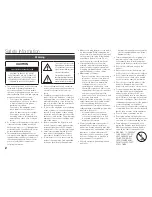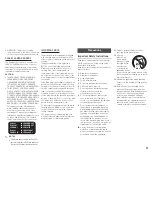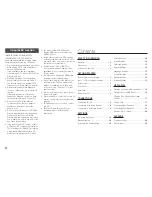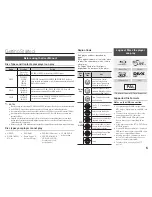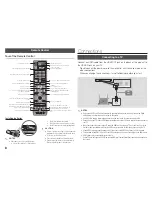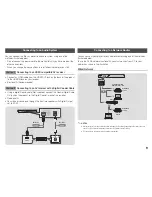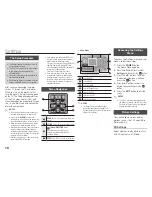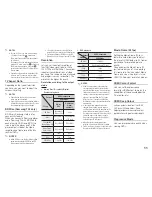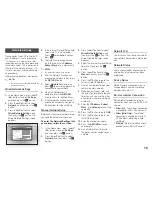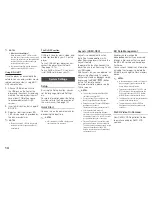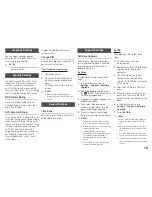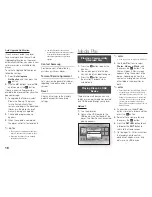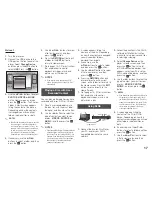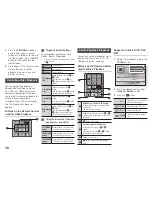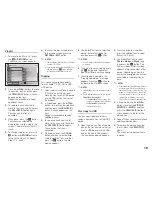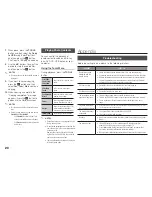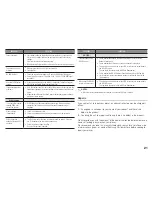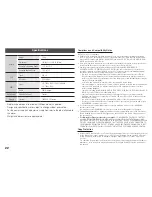8
Remote Control
tour of the Remote Control
SCREEN
A-B
VIEW
FULL
BONUS REPEAT REPEAT
AUDIO
HOME
SUBTITLE
Turn the player on and off.
Allows you to repeat A-B disc.
Press numeric buttons to operate options.
Press to open and close the disc tray.
Use to enter the disc menu.
Press to skip backwards or forwards.
Press to stop a disc.
Press to use Bonusview function.
Return to the previous menu.
These buttons are used both for menus on the
player and also several Blu-ray Disc functions.
Use to select menu items and change menu
values.
Press to use Tools menu.
Use to access various audio functions on a
disc (Blu-ray Disc/DVD).
Press to play a disc.
Press to pause a disc.
Turn the TV on and off.
Press to switch the Blu-ray Disc/DVD's
subtitle language.
Use to enter the popup menu/title menu.
Press to search a disc backwards or
forwards.
Press to move to the home menu.
Press to see the full screen on a TV.
During Blu-ray or DVD disc playback, the
Full screen button does not operate.
Press to exit the menu.
Use to display the playback information.
Allows you to repeat a title, chapter, track or
disc.
TV volume adjustment.
After setup, allows you to set the input
source on your TV.
Installing batteries
✎
NotES
If the remote does not operate properly:
•
Check the polarity (+/–) of the batteries.
Connections
Connecting to a TV
Connect an HDMI cable from the HDMI OUT jack on the back of the product to
the HDMI IN jack on your TV.
- Do not connect the power cord to the wall outlet until you have made all the
other connections.
- When you change the connections, turn off all devices before you start.
Audio
Video
✎
NotES
If you use an HDMI-to-DVI cable to connect to your display device, you must also connect the Digital
Audio Out on the player to an audio system to hear audio.
An HDMI cable outputs digital video and audio, so you don't need to connect an audio cable.
Depending on your TV, certain HDMI output resolutions may not work. Please refer to the user manual of
your TV.
When you connect the player to your TV using the HDMI cable or to a new TV, and then turn it on for the
first time, the player automatically sets the HDMI output resolution to the highest supported by the TV.
A long HDMI cable may cause screen noise. If this occurs, set HDMI Deep Colour to Off in the menu.
To view video in the HDMI 720p, 1080i, or 1080p output mode, you must use a High speed HDMI cable.
HDMI outputs only a pure digital signal to the TV.
If your TV does not support HDCP (High-bandwidth Digital Content Protection), random noise appears on
the screen.
•
Check if the batteries are drained.
•
Check if the remote sensor is blocked by obstacles.
•
Check if there is any fluorescent lighting nearby.
!
CAutIoN
Dispose of batteries according to local environmental
regulations. Do not put them in the household trash
Do not dispose of batteries in a fire.
Do not short circuit, disassemble or overheat the batteries.
Danger of explosion if battery is incorrectly replaced.
Replace only with the same or equivalent type.