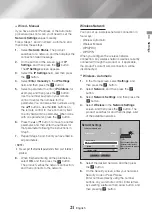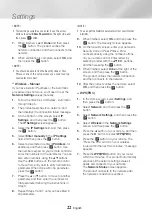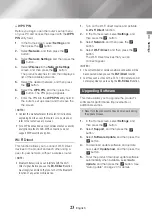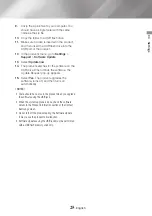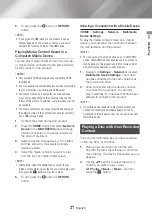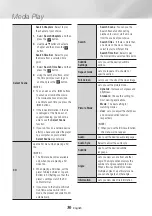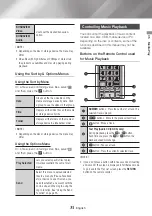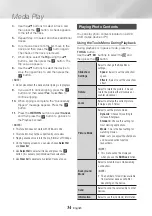26
English
Media Play
Your Blu-ray product can play content located on
Blu-ray/DVD/CD discs, USB devices, PCs, smart
phones, tablets, and on the Web.
To play content located on your PC or a mobile
device, you must connect the PC or mobile device
and the product to your network. To play content
on your PC, you must install DLNA software or
already have DLNA software installed on your PC
and connect the BD Player to your PC via your
network.
|NOTE |
\
PCs running Windows 7 and Windows 8 have DLNA
software (Play To) built in.
Playing Commercial Discs
1.
Press the
8
button to open the disc tray.
2.
Place a disc gently into the disc tray with the
disc’s label facing up.
3.
Press the
8
button to close the disc tray.
Playback starts automatically.
4.
If playback does not start automatically, press
the
6
button on the remote control.
Disc Storage & Management
•
Holding Discs
- Fingerprints or scratches on
a disc may reduce sound and
picture quality or cause skipping.
- Avoid touching the surface of a disc where
data has been recorded.
- Hold the disc by the edges so that fingerprints
will not get on the surface.
- Do not stick paper or tape on the disc.
•
Cleaning Discs
- If you get fingerprints or dirt on a
disc, clean it with a mild detergent
diluted in water and wipe with a
soft cloth.
- When cleaning, wipe gently from the inside to
the outside of the disc.
•
Disc Storage
`
Do not keep in direct sunlight.
`
Keep in a cool ventilated area.
`
Keep in a clean protective jacket and store
vertically.
Playing Photos, videos, and music
(multimedia)
You can play media content saved on a USB
device, smartphone, camera, or computer on the
product.
|NOTES |
\
You cannot play media content if the content or the
storage device is not supported by the product.
\
Backup important files before connecting a USB device.
Samsung is not responsible for damaged or lost files.
Playing Media Content Saved on a USB
Device
1.
Connect your USB device to the product.
2.
Press the
HOME
button and select
Storage
in the
MULTIMEDIA
panel. The USB devices
connected to the product are listed.
3.
Select the device you want to connect to.
The folders and files in the selected USB are
listed.
4.
Select the media content you want to play
from the list. The media content plays.
|NOTE |
\
Alternatively, select the Media Type you want to play
(Videos, for example), then select the file you want to play,
and then press the
6
button to play the content.