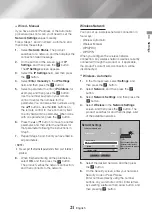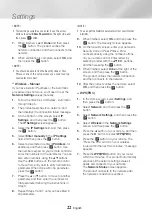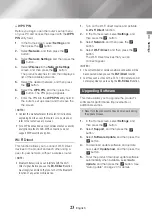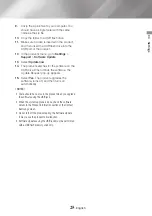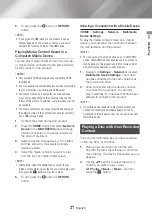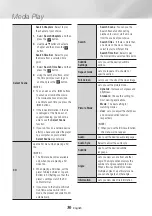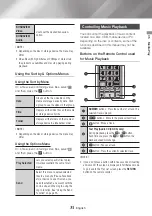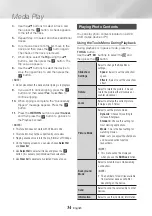28
English
Media Play
|NOTE |
\
Even though the product will display folders for all content
types, it will only display files of the Content Type you
selected in Step 2. For example, if you selected music,
you will only be able to see music files. You can change
this selection by returning to the
MULTIMEDIA
screen
and repeating Step 2.
3.
A screen appears listing the contents of the
disc. Depending on how the contents are
arranged, you will see either folders, individual
files, or both.
4.
If necessary, use the ▲▼◄► buttons to
select a folder, and then press the
v
button.
5.
Use the ▲▼◄► buttons to select a file to
view or play, and then press the
v
button.
6.
Press the
RETURN
button one or more times
to exit a current screen, exit a folder, or to
return to the Home screen.
Press the
EXIT
button to return directly to the
Home Screen.
7.
Go to pages 29~36 for instructions that
explain how to control playback of videos,
music, and pictures on a disc.