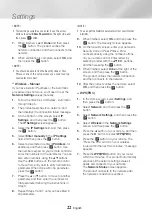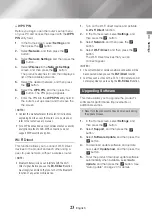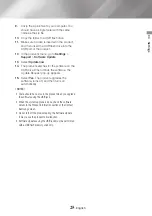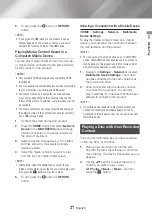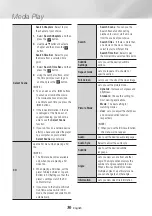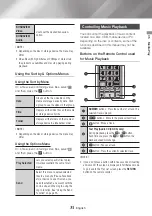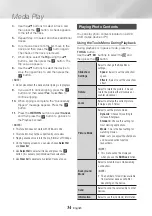36
English
Media Play
Send files
Copying Videos, Music or Photos
Contents
DISC/Network
Device
USB
DISC/USB
Network Device
Music
Supported
Supported
Photos
Supported
Supported
Videos
Supported
Supported
•
Disc (CD-DA/CD-R/CD-RW, DVD±R (Finalized)/
DVD+RW/DVD-RW (Finalized))
USB
•
PTP USB is not available when you copy to
USB.
Using the Send Function
You can upload files to a Network Device, or a
device.
1.
With the Videos, Music or Photos file screen
displayed, and then press the . The
Options
menu appears.
2.
Use the ▲▼ buttons to select
Send
, and
then press the
v
button.
3.
Use the ▲▼◄► buttons to select a file, and
then press the
v
button. A check appears
to the left of the file.
4.
Repeat Step 3 to select and check additional
files.
5.
To remove a file from the list, move to the file,
and then press the
v
button again.
The check on the file is removed.
6.
When done, press the ▲▼◄► button to
select
Send
, and then press the
v
button.
The Send pop-up appears listing the on-line
sites (Picasa, Facebook, etc.) or devices that
you can send the files to.
7.
Select a destination, and then press the
v
button.
8.
If you are sending the files to an on-line site,
the site starts. Log in and follow the directions
on the screen.
|NOTE |
\
To send files to an on-line site you must have an account
with that site.