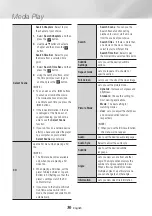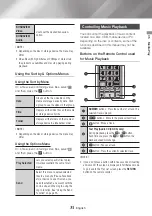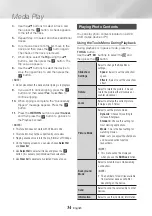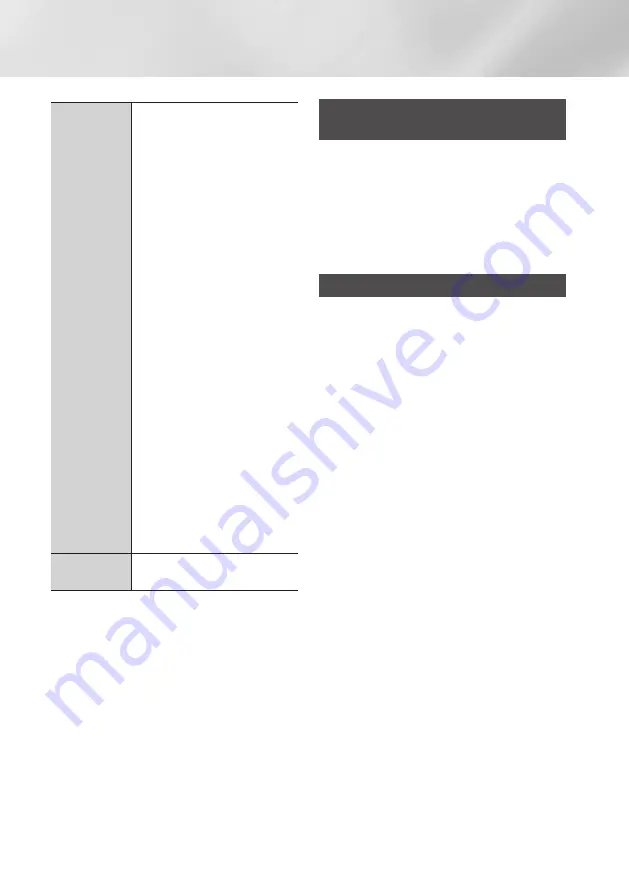
44
English
Network Services
Web Browser
Setting
Set as homepage
: You can set the
Browser's home page.
Pop-up Block
: Turns the Popup Block
on and off.
Page Block
: You can determine whether
to block advertisements and select the
URLs for which advertisements are
blocked.
General
: You can delete personal
information such as website history
and browsing data (cookies, etc.), and
reset all web browser settings to their
factory defaults. You can also set the
Security Mode.
|NOTE |
\
Set the Security Mode to On to
avoid accessing malicious/phishing
sites and prevent malicious code
from running.
Encoding
: You can set the Encoding
setting for web pages to Automatic or
select the encoding format manually
from a list.
Pointer
: You can set the speed of the
cursor when the cursor is set to Pointer
and turn Smart Cursor
On
and
Off
.
Browser Information
: Displays
the version number and copyright
information for the Web Browser.
Help
Provides basic information about the
operation of the Web Browser.
|NOTE |
\
Depending on the web site, some of the
Web Browser
Setting
functions may not be activated. Functions that
are not activated are greyed out and cannot be used.
Linking your Internet Service
Accounts to the Product
The Link Service Accounts function lets you
link your product to your accounts with Internet
services such as Pandora so that the product can
log you in to the service automatically when you
start the app for that service.
Register your account by going to
HOME
Sign
In
Create with Facebook
.
BD-LIvE™
Once the product is connected to your network,
you can enjoy various movie-related service
content available on BD-LIVE compliant discs.
1.
Attach a USB flash memory drive to the USB
jack on the front of the product, and then
check its remaining memory. The memory
device must have at least 1GB of free space
to accommodate the BD-LIVE services.
2.
Select
Settings
on the Home screen, and
then press the
v
button.
3.
Select
Network
, and then press the
v
button.
4.
Select
BD-Live Settings
, and then press the
v
button.
5.
Select
BD Data Management
, and then
press the
v
button.
6.
Select
Select Device
, and then press the
v
button.
7.
Select USB device, and then press the
v
button.
8.
Insert a Blu-ray Disc that supports BD-LIVE.
9.
Select an item from the list of BD-LIVE service
contents provided by the disc manufacturer.
|NOTE |
\
The way you use BD-LIVE and the provided contents may
differ, depending on the disc manufacturer.