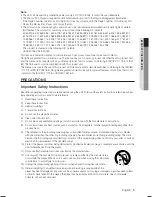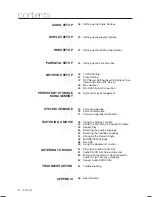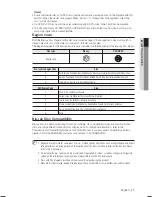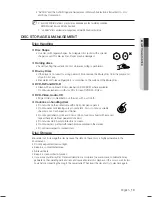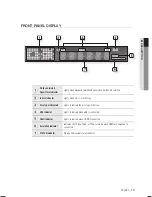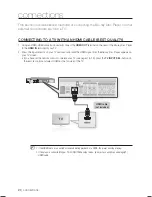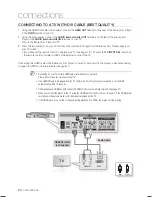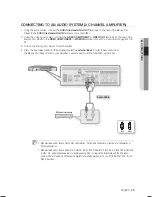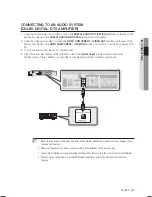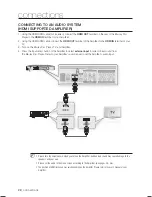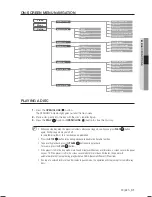English
_17
●
REMOTE CONTROL
remote control
TOUR OF THE REMOTE CONTROL
Installing batteries in the Remote Control
1. Lift the cover at the back of the remote
control upward as shown.
2. Install two AAA size batteries.
Make sure to match the “+” and “–” ends
of the batteries with the diagram inside the
compartment.
3. Replace
the
cover.
Assuming typical TV usage, the batteries last
for about one year.
PAUSE
ENTER
OPEN/CLOSE
TV VOL Buttons
TV volume adjustment
MENU Button
Brings up the Blu-ray Disc Player’s setup menu.
INFO Button
Displays current setting or disc status.
DISC MENU Button
Use this to enter the disc menu.
COLOR Buttons : RED(A), GREEN (B),
YELLOW(C), BLUE(D)
Used to access special features on BD-J
discs(disc dependent).
AUDIO Button
Use this to access various audio functions on a
disc
(Blu-ray Disc/DVD).
MARKER Button
Use this to bookmark a position while playing a disc.
SUBTITLE Button
Press this to switch the Blu-ray Disc/DVD’s
subtitle language.
TV CH Button
Use this to select a TV program.
TV MUTE Button
Mutes the speakers of your TV.
RETURN Button
EXIT Button
POPUP MENU/TITLE MENU Button
Use this to enter the popup menu/title menu.
REPEAT A-B Button
Allows you to repeat playback of a certain
section.
BONUSVIEW Button
Use this to turn on or off the BONUSVIEW function on
supported Blu-ray Discs.
REPEAT Button
Allows you to repeat a title, chapter, track or disc.
ENTER/DIRECTION Buttons
OPEN/CLOSE Buttons
To open and close the disc tray.
NUMBER Buttons
CANCEL Button
SLOW Button
Each time this button is pressed, the disc will play
slowly.
REVERSE/FORWARD SKIP Buttons
Press to skip backwards or forwards.
REVERSE/FORWARD SEARCH Buttons
Press to search a disc backwards or forwards.
TV POWER Button
TV INPUT SEL. Button
After setup, allows you to set the input source on your
TV.
PAUSE Button
Press to pause a disc.
PLAY Button
Press to play a disc.
POWER Button
STOP Button
Press to stop a disc.