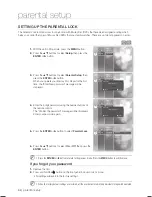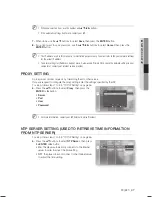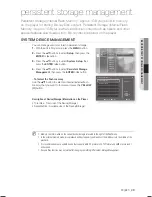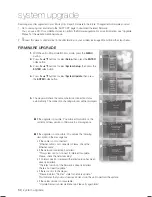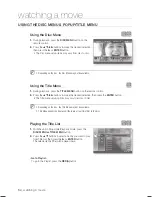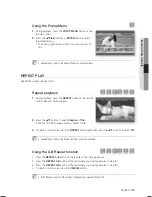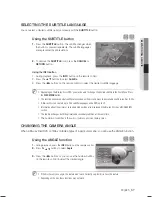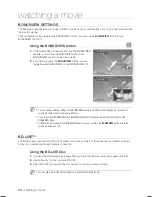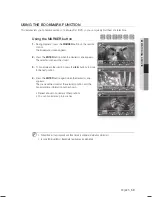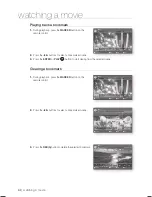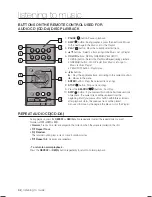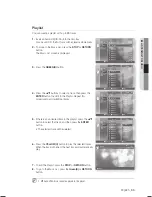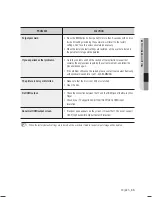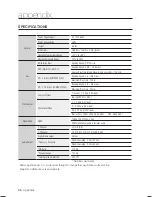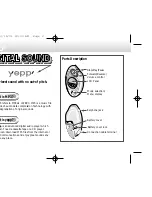English
_57
●
WATCHING A MOVIE
SELECTING THE SUBTITLE LANGUAGE
You can select a desired subtitle quickly and easily with the
SUBTITLE
button.
Using the SUBTITLE button
hZ
Press the
SUBTITLE
button. The subtitle changes when
the button is pressed repeatedly. The subtitle languages
are represented by abbreviations.
To remove the
SUBTITLE
icon, press the
CANCEL
or
RETURN
button.
Using the INFO button
During playback, press the
INFO
button on the remote control.
Press the ▲▼ buttons to select
Subtitle
.
Press the ◄► buttons on the remote control to select the desired subtitle language.
Depending on the Blu-ray Disc /DVD, you may be able to change the desired subtitle in the Disc Menu. Press
the
DISC MENU
button.
This function depends on what subtitles are encoded on the disc and may not be available on all Blu-ray Disc /DVDs.
A Blu-ray Disc can contain up to 255 subtitle languages and a DVD up to 32.
Information about the primary / secondary mode will be also displayed if the Blu-ray Disc has a BONUSVIEW
section.
This function changes both the primary and secondary subtitles at the same time.
The number of subtitles is the sum of primary and secondary ones.
CHANGING THE CAMERA ANGLE
When a Blu-ray Disc/DVD contains multiple angles of a particular scene, you can use the ANGLE function.
Using the ANGLE function
hZ
During playback, press the
INFO
button on the remote control.
Press the ▲▼ buttons to select
Angle
.
Press the ◄► buttons or you can use the number buttons
on the remote control to select the desired angle.
If the disc has only one angle, this feature won’t work. Currently, very few discs have this feature.
Depending on the disc, these functions may not work.
1.
2.
1.
2.
3.
M
1.
2.
3.
M
Subtitle
1/ 7ENG
BD Info
§
Change
¨
Move
Title
Chapter
Playing Time
Audio
Subtitle
Angle
: 001/006
: 001/016
: 00:04:17
: 1/8 ENG Multi CH
: Off
: 01/01