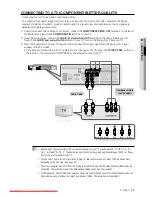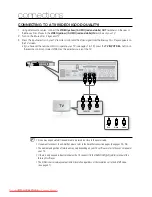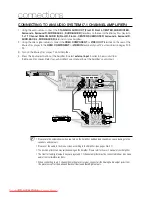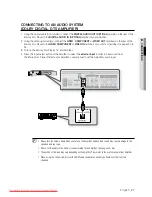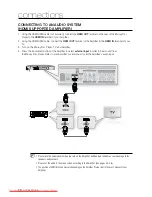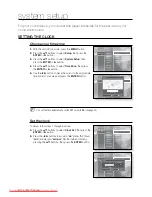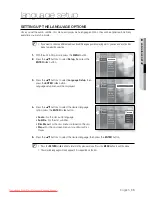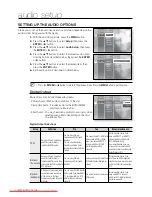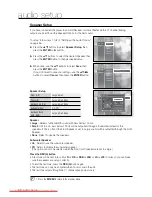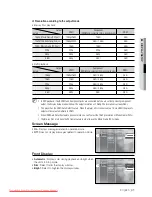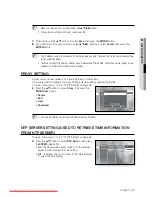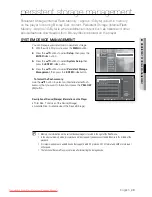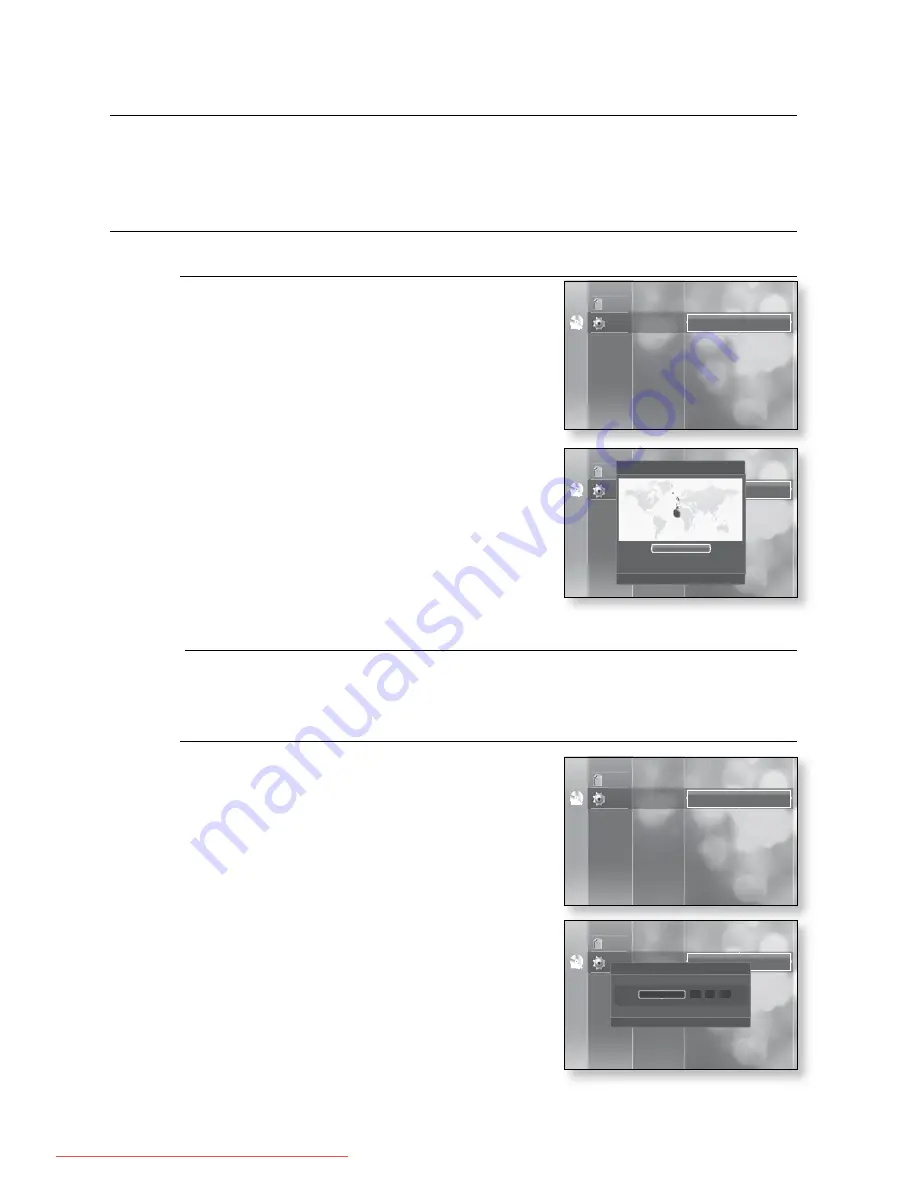
_
system setup
system setup
For your convenience, you can set this player’s features for the best use in your
home environment.
SETTING THE CLOCK
Choose your time zone
With the unit in Stop mode, press the
MENU
button.
Press the
▲%
buttons to select
Setup
, then press the
ENTER
or ▶ button.
Press the
▲%
buttons to select
System Setup
, then
press the
ENTER
or ▶ button.
Press the
▲%
buttons to select
Time Zone
, then press
the
ENTER
or ▶ button.
Use the ◀▶ button to place the cursor to the appropriate
time zone for your area and press the
ENTER
button.
To set the time automatically, set the NTP server to
On
(see page 47).
Set the clock
To setup, follow steps 1 through 3 above.
Press the
▲%
buttons to select
Clock Set
, then press the
ENTER
or ▶ button.
Press the ◀▶ buttons to move to “
da
.”(date), “
hr
” (hour),
“
min
” (minute) and “
am/pm
”. Set the date and time by
pressing the
▲%
buttons, then press the
ENTER
button.
1.
.
.
.
.
M
`
.
.
No Disc
Disclaimer
Setup
Language Setup
Audio Setup
Display Setup
HDMI Setup
Network Setup
Parental Setup
System Setup
Clock Set
Power On/Off sound : On
Persistent Storage Management
System Update
Time Zone
System Information
No Disc
Disclaimer
Setup
Language Setup
Audio Setup
Display Setup
HDMI Setup
Network Setup
Parental Setup
System Setup
Power On/Off sound : On
Persistent Storage Management
System Update
Clock Set
System Information
Time Zone
No Disc
Disclaimer
Setup
Language Setup
Audio Setup
Display Setup
HDMI Setup
Network Setup
Parental Setup
System Setup
Power On/Off sound : On
Persistent Storage Management
System Update
Clock Set
System Information
Time Zone
s
Save
r
Return
Clock Set
da.
hr. min. am/pm
02
05
JAN/01/2008
Tuesday
AM
No Disc
Disclaimer
Setup
Language Setup
Audio Setup
Display Setup
HDMI Setup
Network Setup
Parental Setup
System Setup
Clock Set
System Update
Time Zone
System Information
London, Lisbon
GMT + 00:00
s
Save
r
Return
Time Zone
Downloaded From Disc-Player.com Samsung Manuals