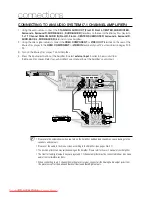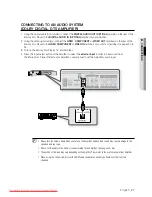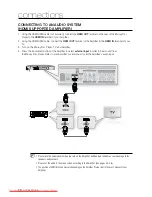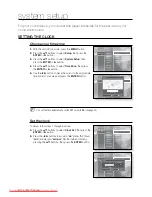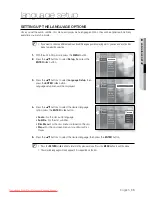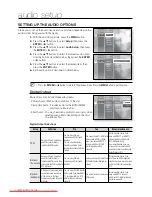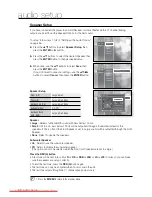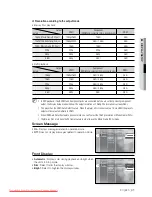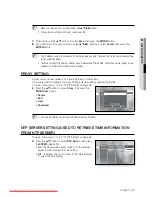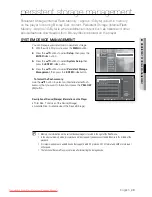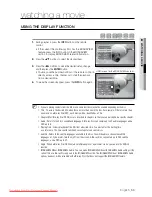0_
display setup
display setup
Movie Frame (24 Fs)
Movies are usually filmed at 24 frames per second. Some Blu-
ray discs have the capability of playing back at this frame rate.
Setting the Movie Frame (24Fs) feature to ON allows you to
adjust the Blu-ray Disc Player's HDMI output to 24 frames per
second for improved picture quality.
You can enjoy the Movie Frame (24Fs) feature only on a TV
supporting this frame rate.
This menu can only be selected in 1080i or 1080p HDMI
output resolution modes.
Depending on the disc, two types of frame rates may be included: Movie material (24 frame) and Video
material (30 frame). When the setting switches between Movie( 24 frame) and Video (30 frame), the
screen may blink for a few seconds.
Resolution
Sets the output resolution of the Component and HDMI video signal.
The number in 480i, 480p, 720p, 1080p and 1080i indicates
the number of lines of video. The i and p indicate interlace
and progressive scan, respectively.
- 1080p : Outputs 1080 lines of progressive video
(HDMI only).
- 1080i : Outputs 1080 lines of interlaced video.
- 720p : Outputs 720 lines of progressive video.
- 480p : Outputs 480 lines of progressive video.
- 480i : Outputs 480 lines of interlaced video (Component only).
If the connected TV does not support Movie Frame or the
selected resolution, you will see the following message:
If you select "Yes" and the resolution is not supported, the
TV's screen will be blank. Please wait for 15 seconds and
the resolution will be reverted to the previous value
automatically.
If the screen is blank, press and hold the
]
button on the front of the player for more than 5 seconds
(no disc inserted). All settings are restored to the factory default. Follow the steps on the previous page to
access each mode and select the Display Setup that your TV will support.
When the factory default settings are restord, all the user data stored in the persistent storage will be deleted.
~
M
`
`
No Disc
Disclaimer
Setup
HDMI Setup
Network Setup
Parental Setup
Display Setup
Screen Message
: On
Front Display
: Bright
Resolution
: 1080p
Language Setup
Audio Setup
TV Aspect
: 16:9 Wide
Movie Frame (24 Fs) : Off
1080p
1080i
720p
480p
480i
No Disc
Disclaimer
Setup
HDMI Setup
Network Setup
Parental Setup
Display Setup
Resolution
: 1080i
Screen Message
: On
Front Display
: Bright
Movie Frame (24 Fs) : Off
Language Setup
Audio Setup
TV Aspect
: 16:9 Wide
On
Off
No Disc
Disclaimer
Setup
HDMI Setup
Parental Setup
System Upgrade
Display Setup
Screen Message
: On
Front Display
: Bright
Resolution
: 1080p
Language Setup
Audio Setup
TV Aspect
: 16:9 Wide
Movie Frame (24 Fs) : Off
Yes
No
!
If no pictures are shown after the selection,
please wait for 15 seconds. And then,
the resolution will be reverted
to the previous value automatically.
Would you like to make a selection?
Downloaded From Disc-Player.com Samsung Manuals