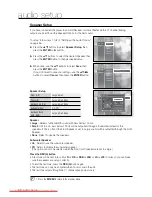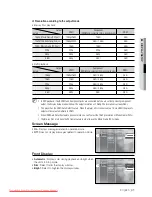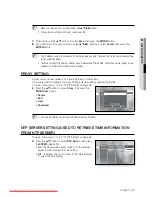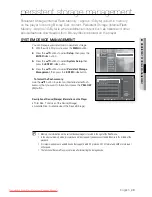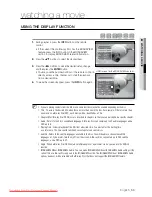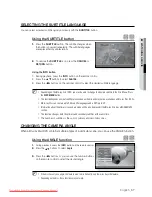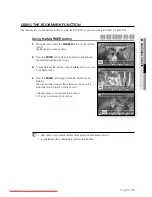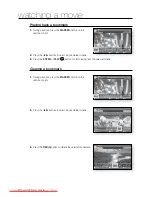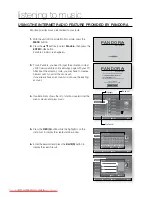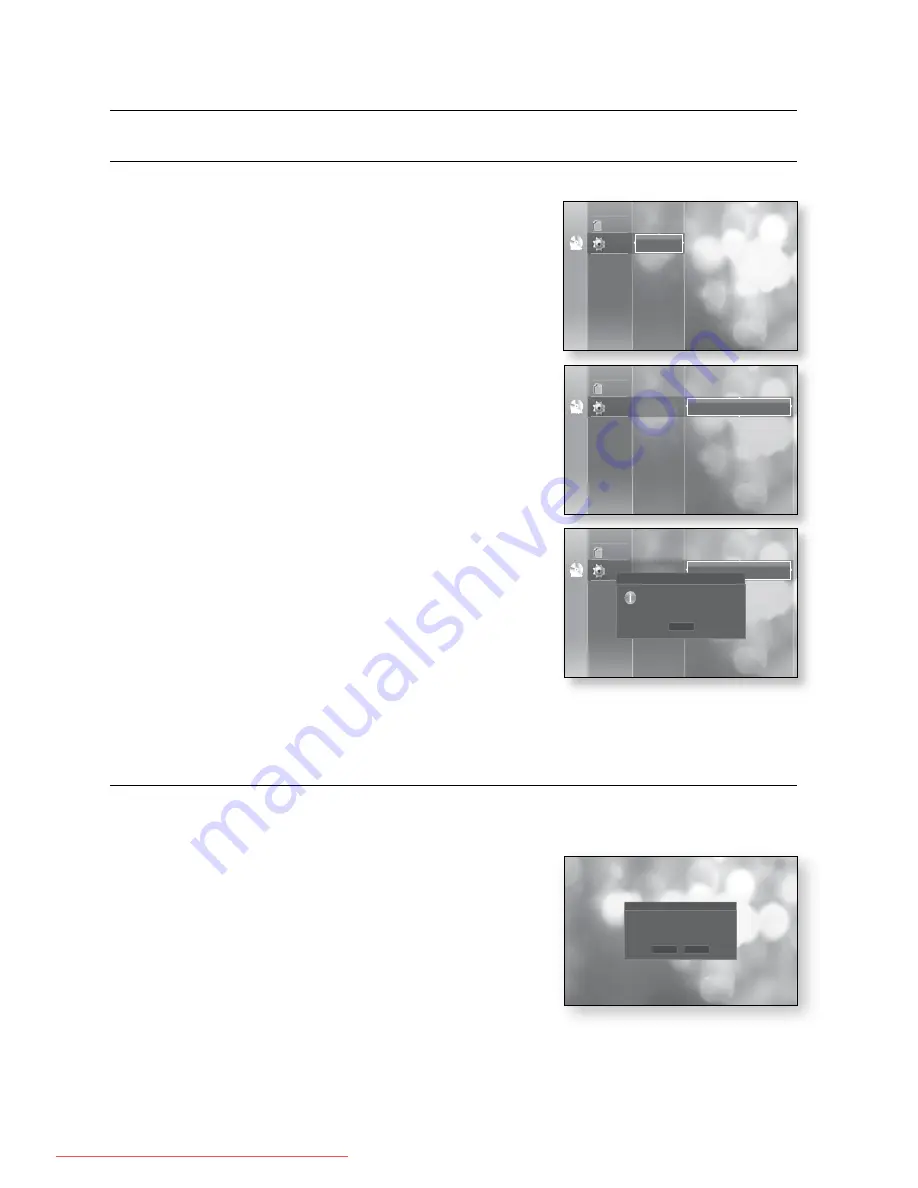
_
system upgrade
system upgrade
SYSTEM INFORMATION
When the firmware upgrade is done, check the firmware details by following the steps below.
With the unit in Stop mode/No Disc mode, press the
MENU
button.
Press the ▲▼ buttons to select
Setup
, then press the
ENTER
or ▶ button.
Press the ▲▼ buttons to select
System Setup
, then
press the
ENTER
or
▶ button.
Press the ▲▼ buttons to select
System Information
,
then press the
ENTER
or
▶ button.
You can see detailed information about the current
firmware.
Press the
ENTER
button to select
OK
.
System Setup menu will be displayed.
FIRMWARE UPGRADE NOTIFICATION
The popup menu appears when a newer version of the firmware is available from SAMSUNG update server than
that of the Blu-ray Disc Player, if the Blu-ray Disc Player is connected to network and powered on.
YES
: Select this to upgrade now.
NO
: Select this if you plan to upgrade later.
1.
.
.
.
.
~
~
No Disc
Disclaimer
Setup
Language Setup
Audio Setup
Display Setup
HDMI Setup
Network Setup
Parental Setup
System Setup
No Disc
Disclaimer
Setup
Language Setup
Audio Setup
Display Setup
HDMI Setup
Network Setup
Parental Setup
System Setup
Time Zone
Clock Set
Power On/Off sound : On
Persistent Storage Management
System Update
System Information
No Disc
Disclaimer
Setup
Language Setup
Audio Setup
Display Setup
HDMI Setup
Network Setup
Parental Setup
System Setup
Clock Set
Time Zone
Power On/Off sound : On
Persistent Storage Management
System Update
System Information
OK
System Information
S/W : XXXXXX_XXXX
Region : A/1 (BD/DVD)
System Update
New Firmware is released.
Do you want to update now?
No
Yes
Downloaded From Disc-Player.com Samsung Manuals