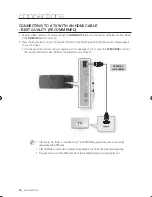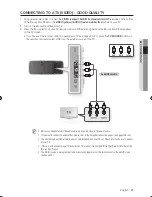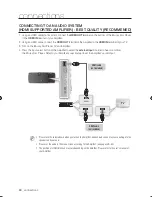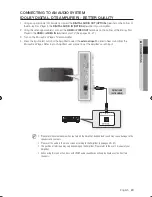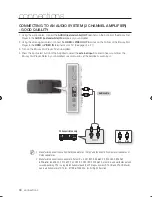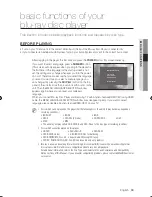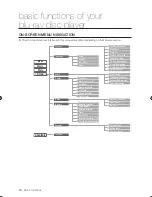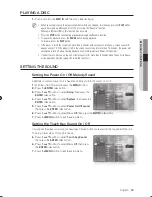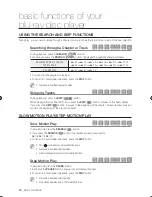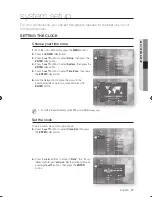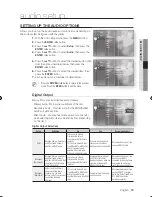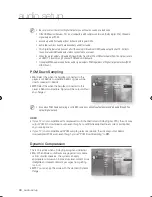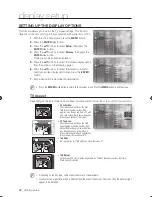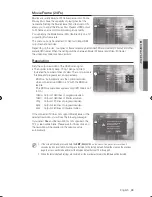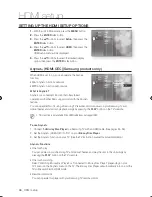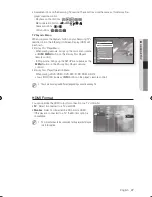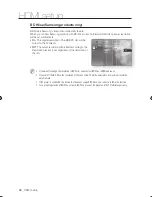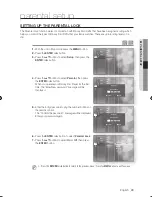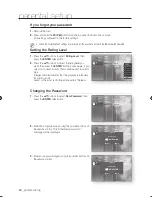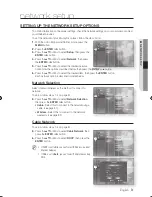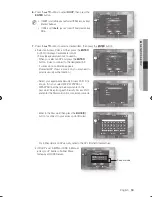3_
language setup
language setup
setting uP the language OPtiOns
Once you set the audio, subtitle, disc menu and player menu language options, they will be applied automatically
every time you watch a movie.
If you want to choose a different audio and subtitle language while playing a disc, you can also use the disc
menu to make the selection.
With the unit in Stop mode, press the
Menu
button.
Press the
enteR
or
+
button.
Press the
▲▼
buttons to select
setup
, then press the
enteR
or
+
button.
Press the
▲▼
buttons to select
language
, then press
the
enteR
or
+
button.
Language setup menu will be displayed.
Press the
▲▼
buttons to select the desired language
option, press the
enteR
or
+
button.
audio
: For the disc audio language.
subtitle
: For the disc subtitles.
disc Menu
: For the disc menu contained on the disc
Menu
: For the on-screen menu of your Blu-ray Disc
Player.
Press the
▲▼
buttons to select the desired language, then press the
enteR
button.
Press the
RETURN
or
_
button to return to the previous menu. Press the
MENU
button to exit the menu.
The selected language will only appear if it is supported on the disc.
M
1.
2.
3.
.
.
•
•
•
•
.
M
System
Language
►
Audio
Display
HDMI
Network
Parental
No disc
Music
Photo
Setup
_
System
Language
◄
Audio
Display
HDMI
Network
Parental
Audio
: Original
►
Subtitle
: Auto
Disc Menu
: English
Menu
: Auto
No disc
Music
Photo
Setup
System
Language
◄
Audio
Display
HDMI
Network
Parental
Audio
: Original
►
Subtitle
: Auto
Disc Menu
: English
Menu
: Auto
✓
Original
English
Français
Deutsch
Español
Italiano
No disc
Music
Photo
Setup
01799B-BD-P4600-XAC-ENG.indb 38
2009-07-14 오후 4:22:03