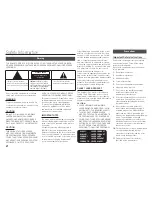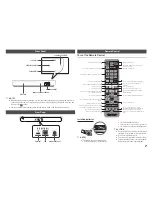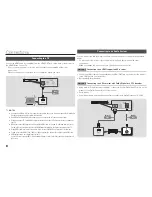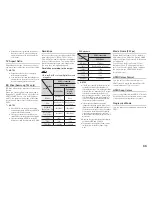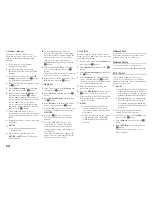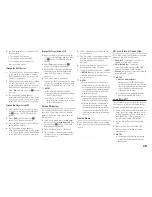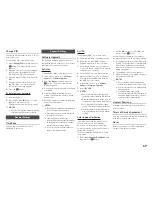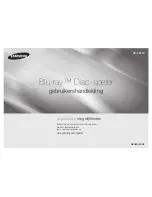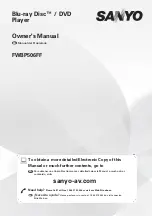Network Settings
To begin setting up the network connection
for your player, follow these steps:
1.
In the Home menu, press the ▲▼ ◄►
buttons to select
Settings
, and then
press the
v
button.
2.
Press the ▲▼ buttons to select
Network
,
and then press the
v
button.
3.
Press the ▲▼ buttons to select
Network
Settings
, and then press the
v
button.
4.
Press the ▲▼ buttons to select
Network
Type
, and then press the
v
button.
5.
Press the ▲▼ buttons to select
Wired
or
Wireless
, and then press the
v
button.
6.
Go to the next section.
Configuring your Network
Connection
Before you begin, contact your ISP to find out
if your IP address is static or dynamic. If it is
dynamic, and you have a wired or wireless
network, we recommend using the Automatic
configuration procedures described below.
If you are connecting to a wired network,
connect the player to your router using a
LAN cable before you start the configuration
procedure.
If you are connecting to a wireless network,
disconnect any wired network connection
before you begin.
To begin configuring your network connection,
follow these steps:
Wired Network
Ğ
Wired - Automatic
1.
In the Home screen, select
Settings
, and
then press the
v
button.
2.
Select
Network
, and then press the
v
button.
3.
Select
Network
Settings
, and then press
the
v
button.
4.
Select
Wired
in the Network Settings
screen, and then press the
v
button.
5.
Select
Connect
button, and then press
the
v
button. The product detects the
wired connection, verifies the network
connection and then connects to the
network.
Ğ
Wired - Manual
If you have a static IP address or the
Automatic procedure does not work, you'll
need to set the Network Settings values
manually.
Follow Steps 1 and 2 in Wired - Automatic,
and then follow these steps:
1.
Select
Network Status
. The player
searches for a network, and then displays
the connection failed message.
2.
On the bottom of the screen, select
IP
Settings
, and then press the
v
button.
The IP Settings screen appears.
3.
Select the IP Setting field, and then press
the
v
button.
4.
Select
Enter manually
in the IP Setting
field, and then press the
v
button.
5.
Select a value to enter (
IP Address
, for
example), and then press the
v
button.
Use the number keypad on your remote
control to enter the numbers for the value.
Use the ◄► buttons on the remote
control to move from entry field to entry
field within a value. When done with one
value, press the
v
button.
6.
Press the ▲ or ▼ button to move to
another value, and then enter the numbers
for that value following the instructions in
Step 5.
7.
Repeat Steps 5 and 6 until you have filled
in all values.
✎
NOTES
`
You can get the Network values from your
Internet provider.
8.
When finished entering all the values, and
then press the
RETURN
or
ExIT
buttons.
The player verifies the network connection
and then connects to the network.
Wireless Network
You can setup a wireless network connection
in four ways:
- Wireless Automatic
- Wireless Manual
- WPS(PBC)
- WPS(PIN)
When you configure the wireless network
connection, any wireless network devices
currently connected through the player
or, if applicable, the player's current wired
connection, will be disconnected.
Ğ
Wireless - Automatic
1.
In the Home screen, select
Settings
, and
then press the
v
button.
2.
Select
Network
, and then press the
v
button.
3.
Select
Network Settings
, and then press
the
v
button.
4.
Select
Wireless
in the Network Settings
screen, and then press the
v
button.
The player searches for and then displays
a list of the available networks.
m
Move
"
Select
'
Return
Network Settings
Select your network type.
Network type Wireless
Wireless network
Add Network
You can connect your Blu-ray
player to the internet. Please
select which wireless network
to use.
WPS(PBC) Search
5.
Select the desired network, and then
press the
v
button.
6.
On the Security screen, enter your
network's Security Code or Pass Phrase.
Enter numbers directly using the number
buttons on your remote control. Enter
letters by selecting a letter with an arrow
button, and then pressing
v
button.
7.
When done, select
done
and then press
the
v
button. The player verifies the
network connection and then connects to
the network.
8.
When verification is complete, select
OK
,
and then press the
v
button.
✎
NOTES
`
You should be able to find the Security Code or
Pass Phrase on one of the set up screens you
used to set up your router or modem.
13