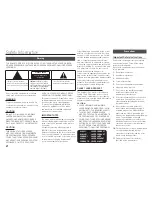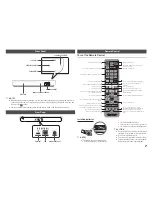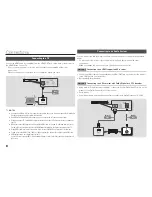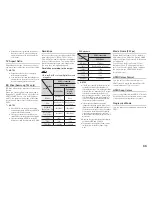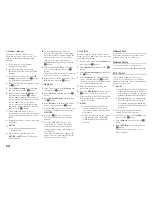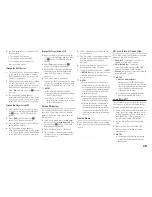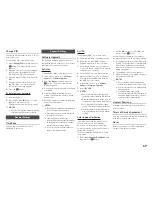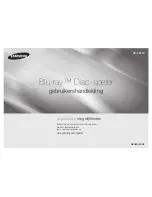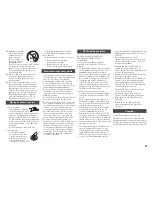Ğ
Wireless - Manual
If you have a static IP address or the
Automatic procedure does not work, you'll
need to set the Network Settings values
manually.
1.
Follow the directions in Wireless -
Automatic through Step 5.
2.
The player searches for a network,
and then displays the connection failed
message.
3.
On the bottom of the screen, select
IP
Settings
, and then press the
v
button.
The IP Settings screen appears.
4.
Select the IP Setting field, and then press
the
v
button.
5.
Select
Enter manually
in the IP Setting
field, and then press the
v
button.
6.
Select a value to enter (
IP Address
, for
example), and then press
v
button.
Use the number keypad on your remote
control to enter the numbers for the value.
Use the ◄► buttons on the remote
control to move from entry field to entry
field within a value. When done with one
value, press the
v
button.
7.
Press the ▲ or ▼ button to move to
another value, and then enter the numbers
for that value following the instructions in
Step 6.
8.
Repeat Steps 6 and 7 until you have filled
in all values.
✎
NOTES
`
You can get the Network values from your
Internet provider.
9.
When finished, and then press the
RETURN
or
ExIT
button. The Security
Screen appears.
10.
On the Security screen, enter your
network's Security Code or Pass Phrase.
Enter numbers directly using the number
buttons on your remote control. Enter
letters by selecting a letter with the
▲▼◄► buttons, and then pressing the
v
button.
11.
When finished, select
done
at the right
of the screen, and then press the
v
button.
The player verifies the network connection
and then connects to the network.
12.
After the player verifies the network, select
OK
, and then press the
v
button.
Ğ
WPS(PBC)
1.
In the Home screen, select
Settings
, and
then press the
v
button.
2.
Select
Network
, and then press the
v
button.
3.
Select
Network
Settings
, and then press
the
v
button.
4.
Select
Wireless
in the Network Settings
screen, and then press the
v
button.
5.
Press the ▲▼ button on your remote, and
then press the ◄► button to select the
WPS(PBC)
.
6.
Press the
v
button on your remote.
The "Press the PBC button" message
appears.
7.
Press the WPS(PBC) button on your
router within two minutes. Your player
automatically acquires all the network
settings values it needs and connects to
your network.
The Network Status screen appears. The
player connects to the network after the
network connection is verified.
Ğ
WPS(PIN)
Before you begin, open the router's setup
menu on your PC and access the screen with
the WPS PIN entry field.
1.
In the Home screen, select
Settings
, and
then press the
v
button.
2.
Select
Network
, and then press the
v
button.
3.
Select
Network Settings
, and then press
the
v
button.
4.
Select
Wireless
in the Network Settings
screen, and then press the
v
button.
The player searches for and then displays
a list of the available networks.
5.
Select the desired network, and then
press the ► button.
6.
Select the
WPS(PIN)
, and then press the
v
button. The PIN pop-up appears.
7.
Enter the PIN into the WPS PIN entry field
in the router's Set Up screen and then
save the the screen.
✎
NOTES
`
Contact the manufacturer of the router for
instructions explaining how to access the
route's Set Up screens or refer to the router's
user's manual.
`
For WPS connection, set your wireless router’s
security encryption to AES. Setting to WEP
security encryption does not support WPS
connection.
Network Test
Use this menu item to check whether your
network connection is working or not.
Network Status
Use to check whether a connection to a
network and the Internet has been established.
Wi-fi direct
The Wi-Fi Direct function allows you to
connect Wi-Fi Direct devices to the player
and each other using a peer-to-peer network,
without a wireless router.
✎
NOTES
`
Some Wi-Fi Direct devices may not support the
AllShare function if connected via Wi-Fi Direct.
If this is the case, it is advisable to change the
network connection method between devices.
`
Bluetooth transmissions can interfere with the
Wi-Fi Direct signal. Before you use the Wi-Fi
Direct function, we strongly recommend that
you turn off the Bluetooth function of any active
mobile device.
1.
Turn on the Wi-Fi direct device and
activate its Wi-Fi Direct function.
2.
In the Home screen, select
Settings
, and
then press the
v
button.
3.
Select
Network
, and then press the
v
button.
4.
Select
Wi-fi direct
, and then press the
v
button.
The Wi-Fi Direct devices that you can
connect appear.
14