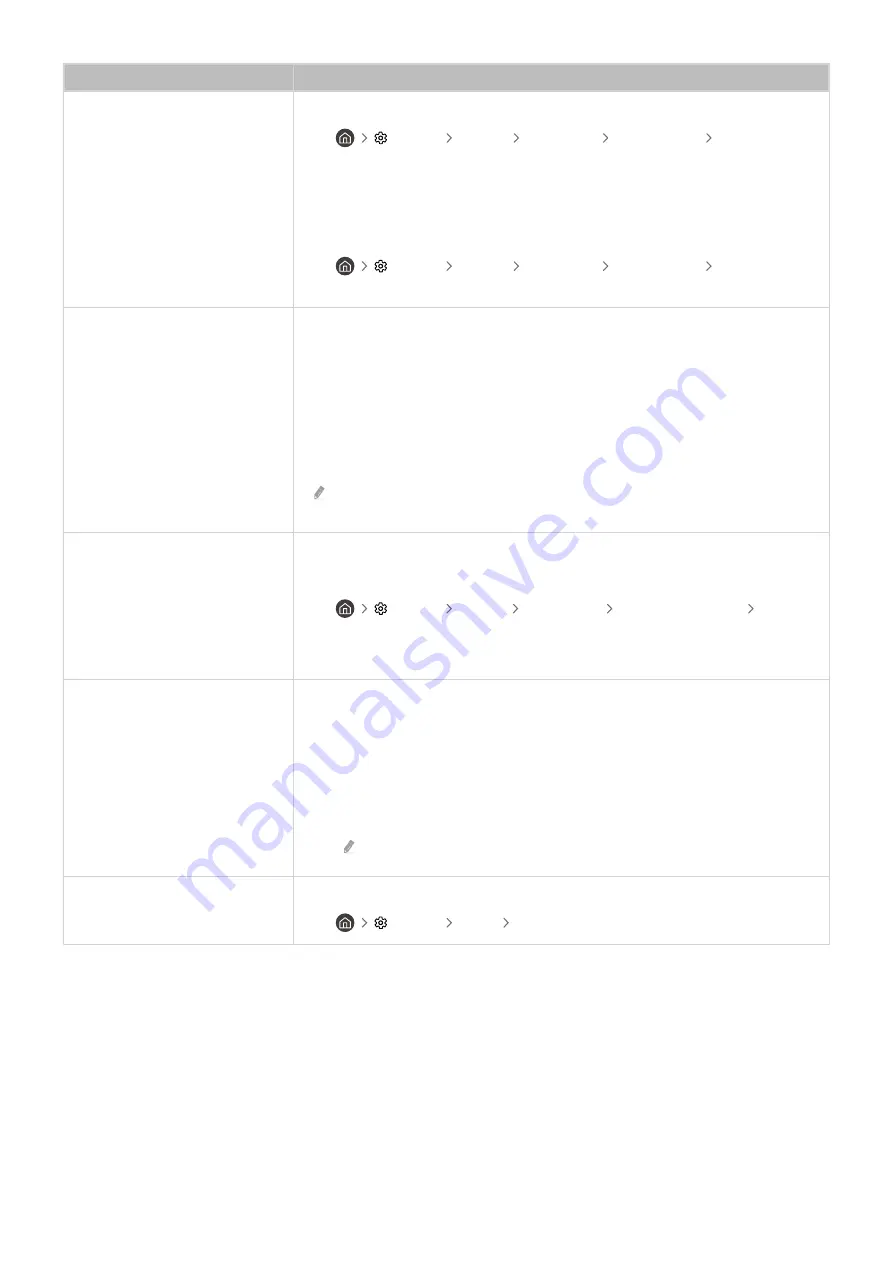
The problem
Try this!
The speakers are making an odd
sound.
Run
Sound Test
.
•
Settings
Support
Device Care
Self Diagnosis
Sound Test
Make sure that the audio cable is connected to the correct audio output connector on
the external device.
For antenna or cable connections, check the
Signal Information
. A low signal level
may cause sound distortions.
•
Settings
Support
Device Care
Self Diagnosis
Signal
Information
The sound is interrupted.
The sound may frequently be interrupted when a Bluetooth speaker is used. Make
sure that the Bluetooth speaker and the wireless access point are on a straight line,
and the Bluetooth speaker is placed as close as possible to the TV.
To minimize interruptions, we recommend a wireless access point that uses a 5 GHz
frequency.
When the symptom persists, it is recommended to use wired connection such as
HDMI-eARC and Optical.
HDMI (ARC) is supported by some models. Check the HDMI port name of the
purchased product's model.
Whenever a function is used on
the TV or the channel is changed,
the TV voices the activity.
The TV explains in voice-over the
video scenes displayed on the
screen.
Turn off the
Voice Guide
function in
Voice Guide Settings
.
•
Settings
General
Accessibility
Voice Guide Settings
Voice
Guide
The TV audio is not being played
through the AV receiver.
Check the A/V receiver's power supply and its settings.
• When connecting the optical cable between the TV and A/V receiver, make sure
that the sound output is set
Optical
on your TV.
• In case of HDMI-eARC connection, make sure that it is connected to the eARC
dedicated HDMI port on your TV. However, the eARC can be used only when the
A/V receiver supports the eARC feature.
HDMI (ARC) is supported by some models. Check the HDMI port name of the
purchased product's model.
The sound is not heard clearly.
Change to an appropriate sound mode.
•
Settings
Sound
Sound Mode
- 105 -
















































