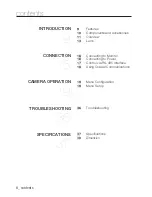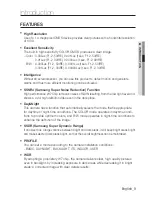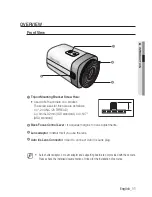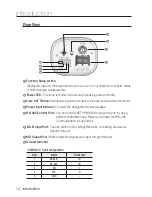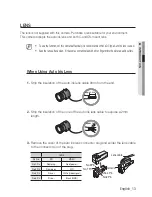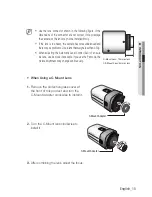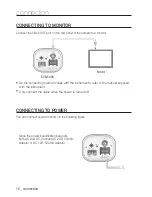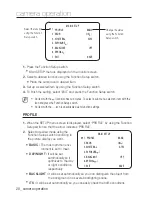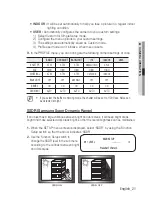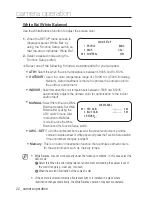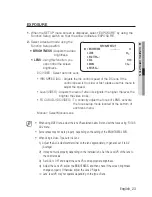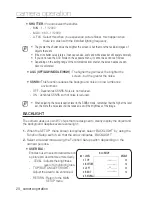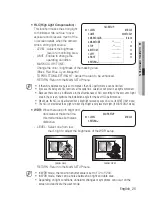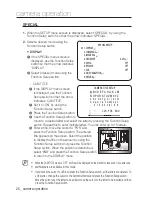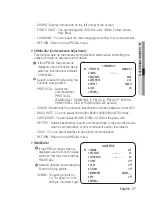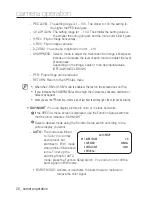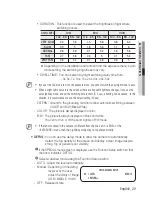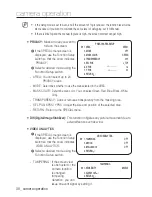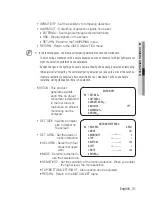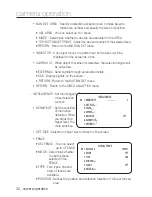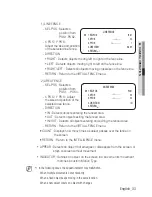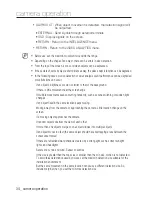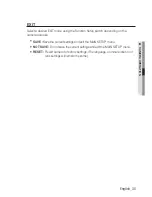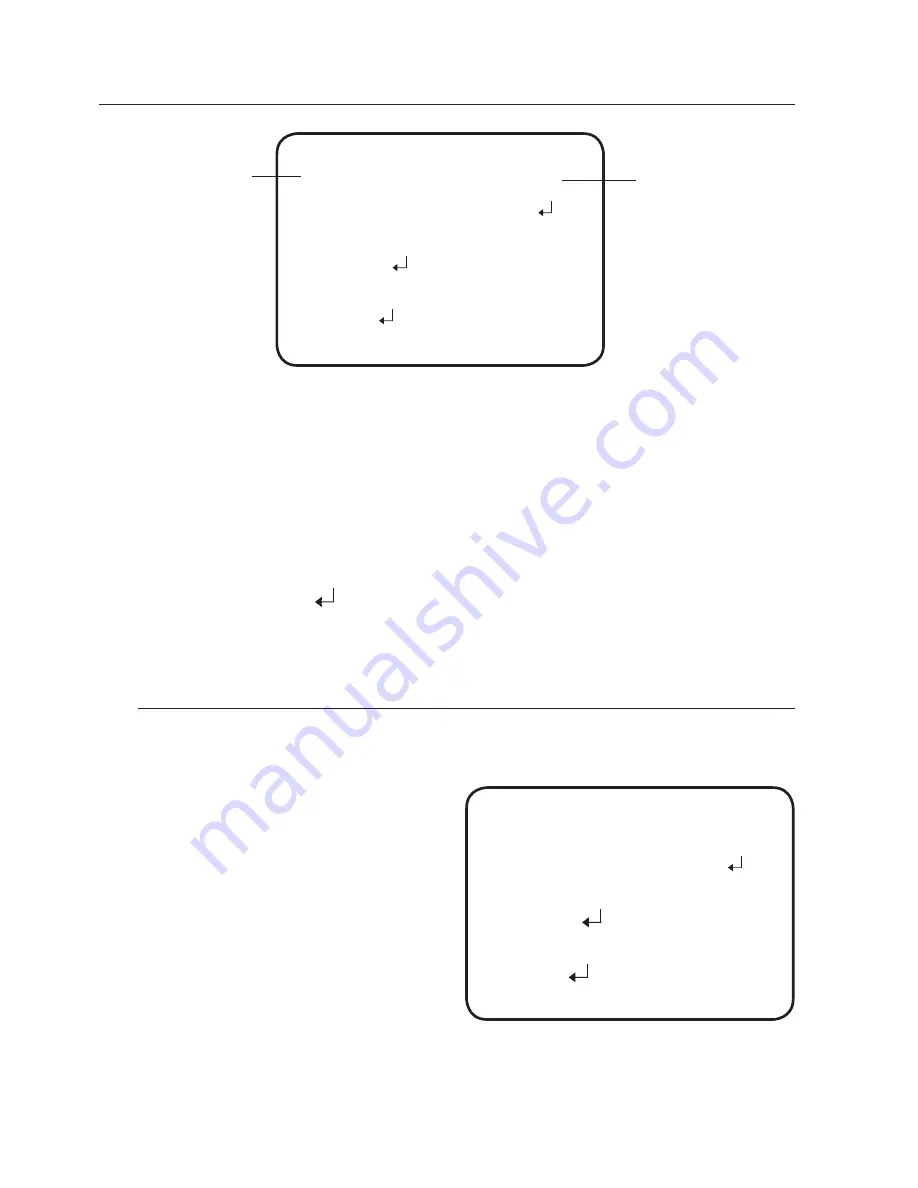
20_ camera operation
camera operation
Press the Function Setup switch.
Main SETUP menu is displayed on the monitor screen.
Select a desired function using the Function Setup switch.
Place the cursor over a desired item.
Set up a selected item by using the Function Setup switch.
To finish the setting, select ‘EXIT’ and press the Function Setup switch.
An item with the icon also has sub menus. To select a sub menu, select an item with the
icon and press the Function Setup switch.
An item with the --- icon is unavailable due to function settings.
ProfilE
When the SETUP menu screen is displayed, select ‘PROFILE’ by using the Function
Setup switch so that the arrow indicates ‘PROFILE’.
Select a desired mode using the
Function Setup switch according to
the picture display you want.
basiC :
The most common envi-
ronment is set to meet.
DaY/nighT :
It will be set
automatically so it
optimizes to the day
or night conditions,
respectively.
baCKlighT :
It will be set automatically so you can distinguish the object from
the background in a severe backlighting scene.
iTs :
It will be set automatically so you can easily check the traffic conditions.
1.
2.
3.
4.
M
1.
2.
MAIN SETUP
▶
1. PROFILE
BASIC
2. SSDR
ON
3. WHITE BAL
ATW
4. EXPOSURE
5. BACKLIGHT
OFF
6. SPECIAL
7. EXIT
SAVE
Change the status
using the Function
Setup switch.
Select the function
using the Function
Setup switch.
MAIN SETUP
▶
1. PROFILE
BASIC
2. SSDR
ON
3. WHITE BAL
ATW
4. EXPOSURE
5. BACKLIGHT
OFF
6. SPECIAL
7. EXIT
SAVE