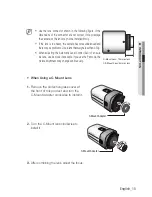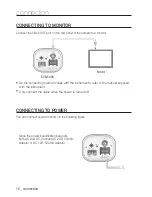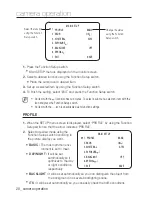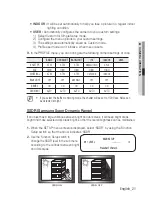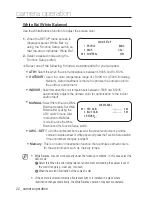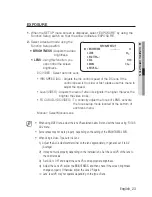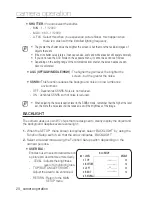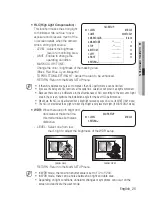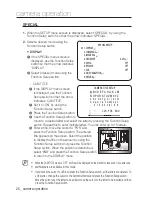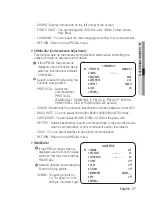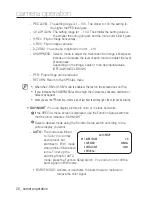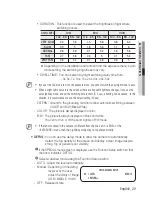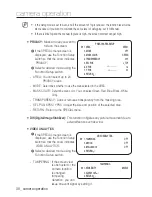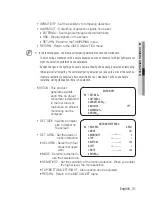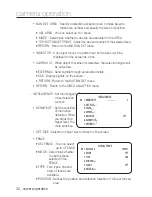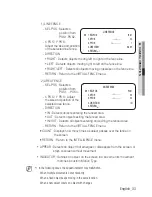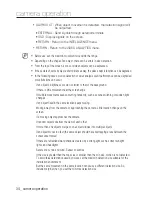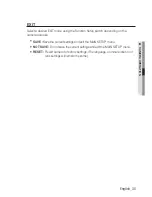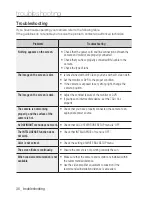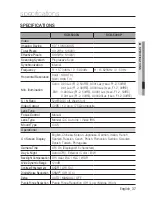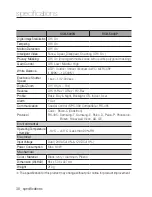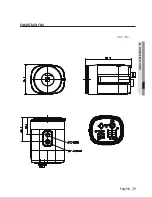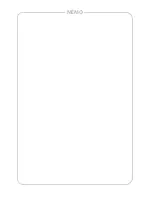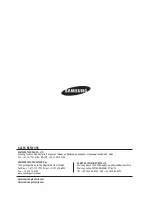2_ camera operation
camera operation
PED LEVEL : The setting range is 1 ~ 100. The closer to 100 the setting is,
the higher the PED level gets.
COLOR GAIN : The setting range is 1 ~ 100. The smaller the setting value is
the smaller the color gain gets and the more color blind it gets.
H-REV : Flip an image horizontally.
V-REV : Flip an image vertically.
D-ZOOM : You can use a digital zoom of x1 ~ x16.
SHARPNESS : Select a mode to adjust the thickness of an image’s sharpness.
Increase or decrease the level of each mode to adjust the level
of sharpness.
Depending on the image, adjust it to an appropriate value.
(OFF/LOW/MIDDLE/HIGH)
PFR : Purple fringe can be reduced.
RETURN : Return to the SPECIAL menu.
When the V-REV or H-REV mode is enabled, the text on the screen does not fl ip.
If you increase the SHARPNESS level too high, the picture may become distorted or
noise may appear.
When you use the PFR function, if there is an object near the strong light, the color can be missing.
DaY/nighT :
You can display pictures in color or in black and white.
❶
If the SPECIAL menu screen is displayed, use the Function Setup switch so
that the arrow indicates ‘DAY/NIGHT’.
❷
Select a desired mode using the Function Setup switch according to the
picture display you want.
auTo :
The mode is switched
to ’Color‘ in a normal
environment, but
switches to ’B/W‘ mode
when ambient illumination
is low. To set up the
switching time for AUTO
mode, press the Function Setup switch. You can turn on or off the
burst signal on B/W mode.
BURST MODE : Activate or deactivate the burst mode to maintain or
remove the color signal.
-
-
-
-
-
-
-
-
M
-
AUTO SETUP
▶
1.
BURST MODE
ON
2.
DURATION
NORMAL
3.
DWELL TIME
30 SEC
4.
RETURN