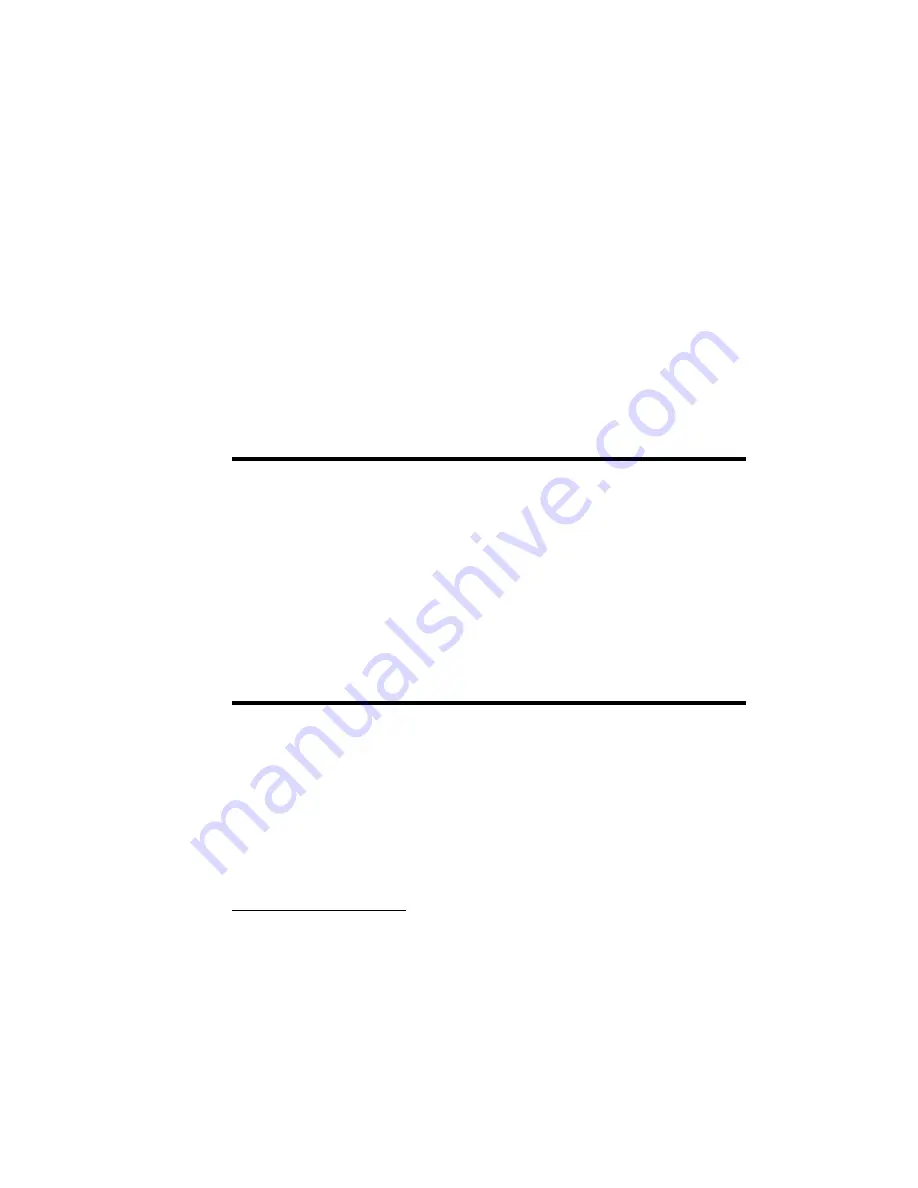
48
With ActiveSync, you can:
•
Keep Contacts, Calendar, Tasks, or Inbox data up-to-date by
synchronizing your phone with Microsoft
®
Outlook data on your
desktop computer.
•
Copy (rather than synchronize) files between your phone and
desktop computer.
•
Control the moment when synchronization occurs by selecting a
synchronization mode.
•
Select data types to be synchronized and control the amount of
synchronized data.
Warning!
Microsoft
®
ActiveSync
®
synchronizes two devices using the latest
data.Therefore, if you delete some specific data from the phone after
synchronization, and then perform a synchronization again, the
corresponding data on the computer will be deleted. Be careful not to lose
important data.
If you turn off the phone after copying files to any folders, except for
the Storage folder, using Microsoft
®
ActiveSync
®
, all files in those
folders will be deleted. Store important files in the Storage folder to
prevent from being deleted.
Installing Microsoft
®
ActiveSync
®
Before beginning synchronization, you must install
Microsoft
®
ActiveSync
®
on your desktop computer
using the supplied Getting Started CD. You can also
download the latest version of ActiveSync from the
Microsoft web site.
http://www.microsoft.com
1.
Insert the
Getting Started CD
into the CD-ROM drive
of your desktop computer. Alternatively, double-click the
downloaded Microsoft
®
ActiveSync
®
installer.
Summary of Contents for BlackJack
Page 16: ...16 ...
Page 46: ...46 ...
Page 56: ...56 ...
Page 98: ...98 ...
Page 104: ...104 ...
Page 122: ...122 ...
Page 130: ...130 ...
Page 140: ...140 ...
Page 144: ...144 ...
Page 164: ...164 ...
Page 180: ...Section 15 Troubleshooting 180 ...
Page 181: ...Section 15 Troubleshooting 181 ...
Page 182: ...Section 15 Troubleshooting 182 ...
Page 183: ...Section 15 Troubleshooting 183 Program Problems ...
Page 184: ...184 ...
Page 212: ...212 ...
















































