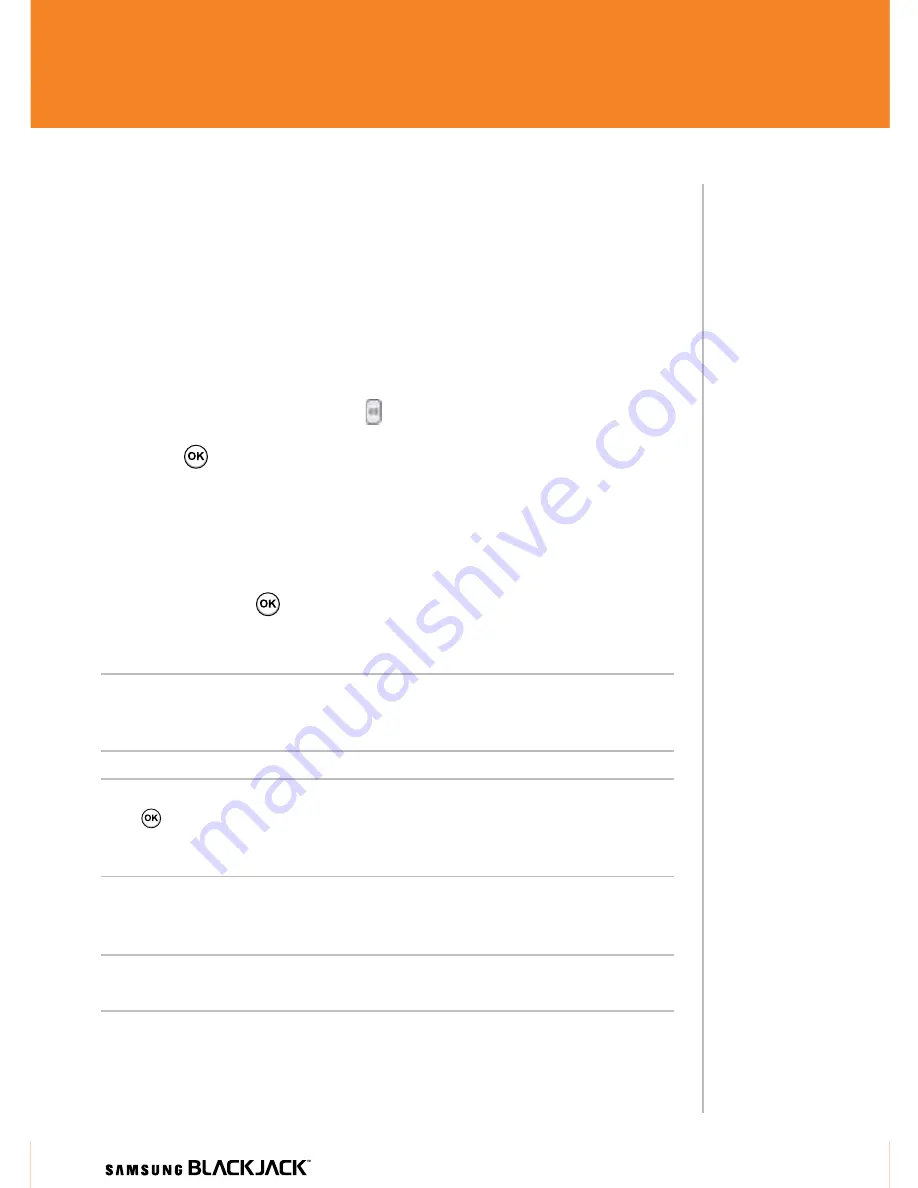
WHITEV
ERSIONREV
ERSED
5
Steps?
5
Takes?
5 minutes
Tip!
When entering
text, you can
change from
alpha to
numeric modes
by pressing
and holding
the associated
key to access
the number
assigned to the
alpha key.
5
Text Messaging (SMS/MMS)
Your Samsung BlackJack™ is capable of sending and receiving Email, SMS,
and MMS messages. Although you can only send text messages (SMS) to
mobile phone numbers, MMS messages can be sent to both mobile phone
numbers and email addresses.
SMS/MMS Text Messaging
1.
Press the
MESSAGING
key or from the Main screen, press the
LEFT SoFT
key to select “Start”. Select “Messaging” > “SMS/MMS”.
Press
.
.
Press the
LEFT SoFT
key to select “New” > “SMS”. Press the
LEFT
SoFT
key to select “Select”.
.
In the “To:” field, enter the recipients’ phone numbers, separating
them with a semicolon (;). You can retrieve numbers from the contact
list by pressing
to select the recipients from your Contacts list.
4.
Press the
DoWN
key and enter the message text.
Note:
To add frequently used text, press “Menu” > “My Text” to select from
the available text messages. Highlight the text and press “Insert
”
or enter the
corresponding number to enter the text.
Note:
For MMS Press the
RIGhT SoFT
key to select “Menu” and select “Attach”.
Press
. To send a picture select “File”. Select the “My Pictures” folder. Use the
4-WAY NAvIGATIoN
key to highlight the photo you wish to select and press
“Select”.
5.
When you have finished composing the message, press the
LEFT
SoFT
key to select “Send”.
Note:
If your memory is full, a pop-up message will display stating you cannot save
or send the message.
Send Text and MMS Messages
25
Summary of Contents for BlackJack
Page 1: ...Getting Started Guide...
Page 2: ...2...
Page 37: ...W H I T E V E R S I O N R E V E R S E D 37 37...














































